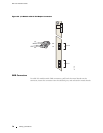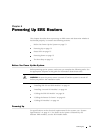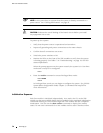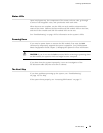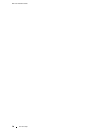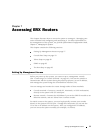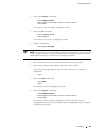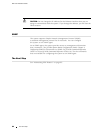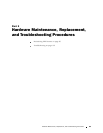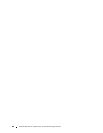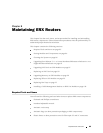ERX 8.0.x Hardware Guide
Console Port Setup
You can connect a console terminal (PC, Macintosh, or UNIX workstation) directly
to the SRP I/O m
odule via the RS-232 terminal port. When you connect a console
directly to the system, you can configure the system without an IP address.
To communicate with the system, you must have a terminal emulation program
running on your PC or Macintosh. You can use any terminal emulation program,
such as Hyper
Terminal. A UNIX workstation can u se the emulator TIP.
Using HyperTerminal
If your console uses a version of Microsoft Windows (such as Windows 95
or Windows NT
4.0) that supports the HyperTerminal application, you
can access the system via H y perTerm inal.
1. Click the Start button and select Programs, Accessories, and HyperTerminal.
2. In the Hyper
Terminal window, select HyperTerminal.
3. In the Connection Description window, enter a name for your router (for
example , er
x1400)intheNamefield.
4. Select any icon to represent your terminal emulation, and click OK.
5. In the Connect To dialog box, in the Co nnect using field, select the appropriate
COM port to use (for example, COM1), and click OK.
6. In the COM1 Properties window, select the following settings:
Bits per sec
ond: 9600
Data bits: 8
Parity: Non
e
Stop bits: 1
Flow contro
l: Xon/Xoff
7. Click OK.
Connecting
Directly to the Router
When you co
nnectaconsoledirectlytothesystem,useacableappropriate
for your terminal connector. The cable must have a female DB-9 connector
to attach to the RS-232 port on the system.
The console port is considered a data term in a l equipment interface
(DTE). Dir
ect connection to a term in al or PC (which also have DTE
interfaces) requires a crossover cable.
78 Console Port Setup