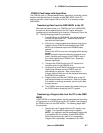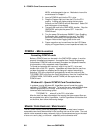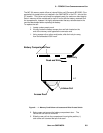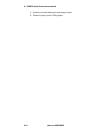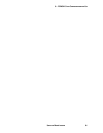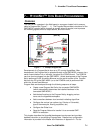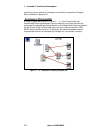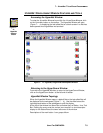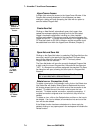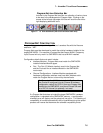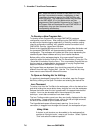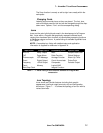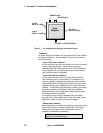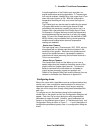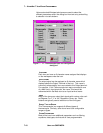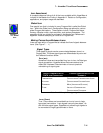7... HYPERNET™ ICON BASED PROGRAMMING
USING THE OMP-MODL7-4
HyperComm Access
A single click returns the screen to the HyperComm Window. If the
Program Net currently displayed in the workspace has been
changed, a dialog will open prompting the User with an option to
save the edited Program Net.
Create New Net
Clicking on New Net will automatically query the Logger, then
update the workspace display showing icons for the connected
Logger’s hardware configuration including any User installed
modules and options. This requires a serial connection between the
Logger and the PC. To have a serial connection, the Logger and the
PC must be linked via RS-232 or Modem and the connection must
be established from within the HyperComm Window (Chapter 5).
.
Open Net and Save Net
Clicking on the Open Net button (or selecting File/Open Net from the
menu bar) results in the opening of the standard File Open dialog
box with the default file sort set to *.NET. Previously saved
Program Nets can be retrieved.
The Save Net button will save the currently displayed Program Net
to disk under the current Program Net filename with the extension
*.NET. If a filename has not been assigned, the standard File Save
As dialog box will open, allowing for User input of a Program Net
filename.
TIP: Use the drop down menu selection `File / Save Net
As’ to save Nets with a different filename.
Delete Icon or Connection (Link)
To delete a connection (link) between icons, click on the Delete icon
(the Status Bar will display Select Object to Delete and the cursor
will change shape) then on one of the ends of the connection to be
deleted. (To select the end, the cursor must be over the icon
terminal). To delete another connection, repeat the procedure. If
multiple connections originate at an icon terminal, they will all be
deleted.
To delete an icon, click on the Delete button and then on the icon to
be deleted. If an icon is deleted, all connections into and out of the
icon will also be deleted.
If the Delete function has been selected and no items are to be
deleted, clicking on any open space in the workspace will disable the
Delete function.
Figure 7... -5:
Return to
HyperComm
button
Figure 7...
-6: New Net
button
Figure 7...
-7: Open
and Save
Nets
Figure 7...
-8: Delete
Button