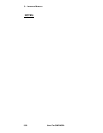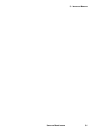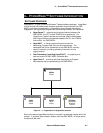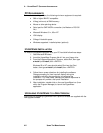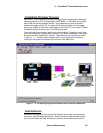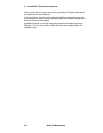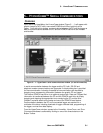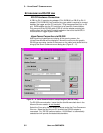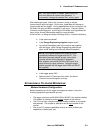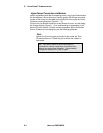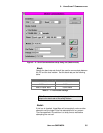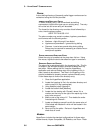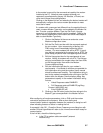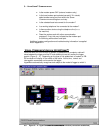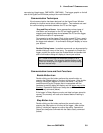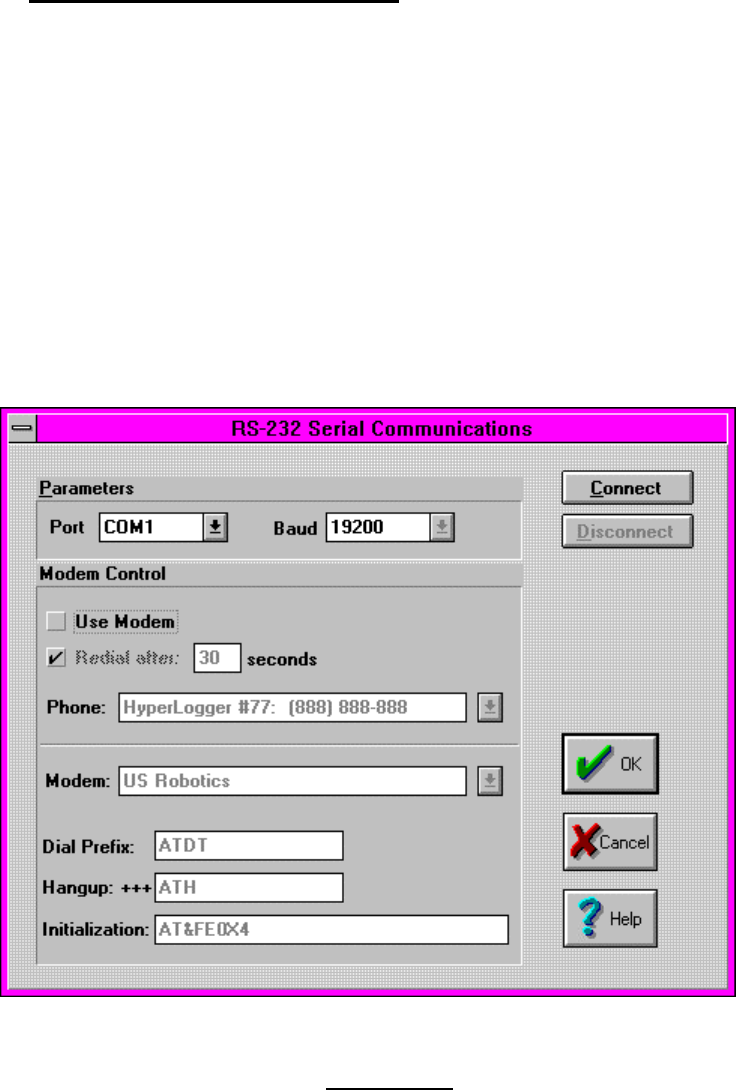
5... HYPERCOMM™ COMMUNICATIONS
USING THE OMP-MODL
5-2
ESTABLISHING AN RS-232 LINK
RS-232 Hardware Connection:
A DB-9 to RJ-12 modular plug adapter (P/N: RJDB-9H) or DB-25 to RJ-12
adapter (P/N: RJDB-25H) and modular plug type cable is required to connect
between the logger and the PC serial port. Plug the appropriate (9 pin or 25
pin) RJDB adapter into the PC serial port to be used for communication.
Plug one end of the RS-232 cable (CAR-4) into the adapter modular jack
and the other into the Serial Port jack located on the end of the MLCPU-1
module and turn logger System Power ON.
HyperComm Connection via RS-232:
After launching HyperWare and display of the opening screen, the
HYPERCOMM window will be displayed. Move the cursor over the graphic
DB-25 type connector (center of the screen on the cable) and double-click to
bring up the SERIAL COMMUNICATIONS dialog box (Figure 5... -2).
For RS-232 communication, insure that the USE MODEM check box in the
MODEM CONTROL section is not checked.
Select the PORT using the pull-down list boxes under the PORT PARAMETER
SECTION. Select the port on your PC to which the RS-232 adapter is
connected. For RS-232 communications 19,200 Baud is automatically
selected and will provide the fastest data transfers..
Figure 5... -2: Serial Communications setup dialog box (RS-232 mode)