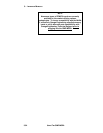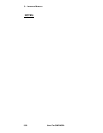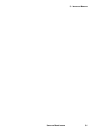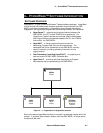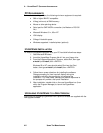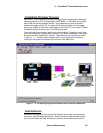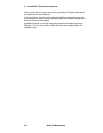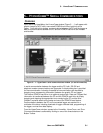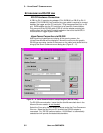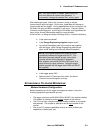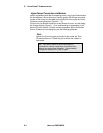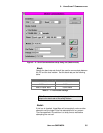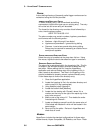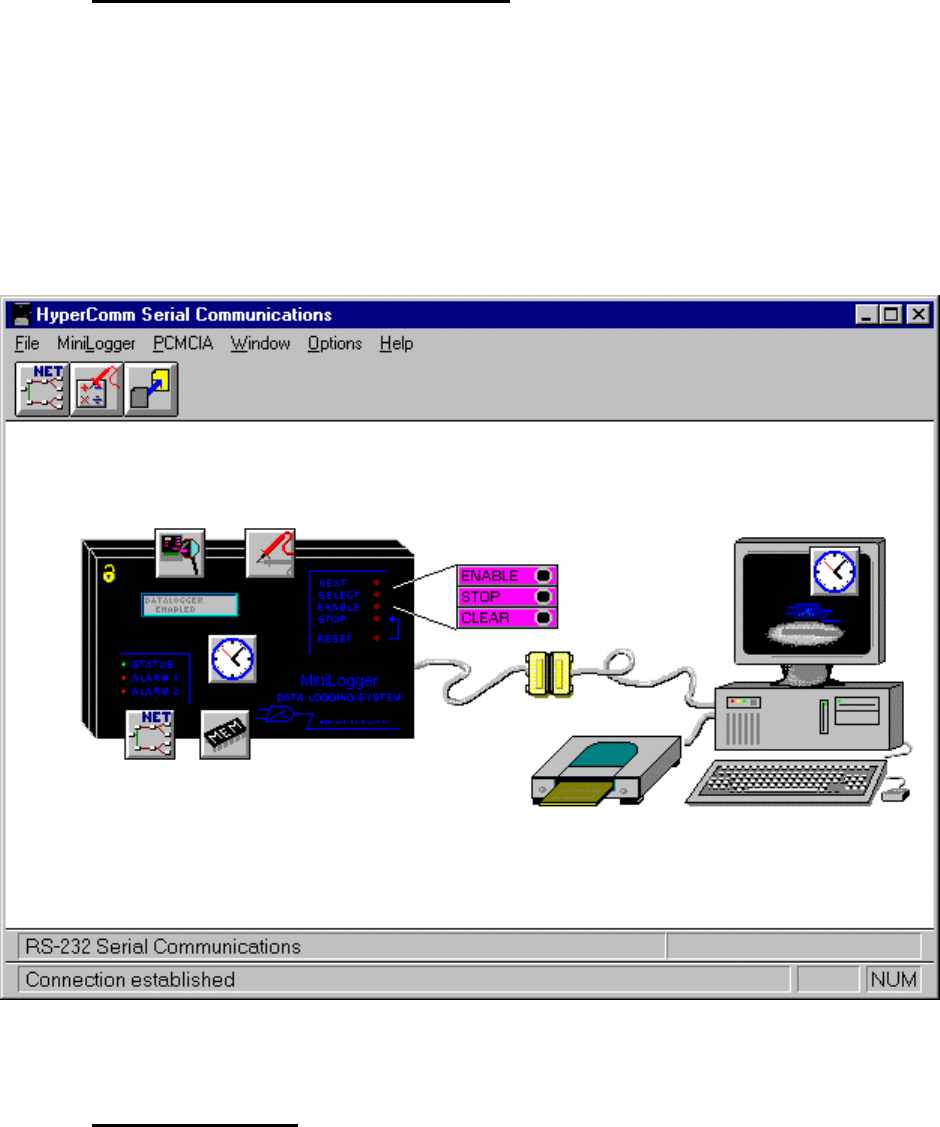
4... HYPERWARE™ SOFTWARE INTRODUCTION
USING THE MODULOGGER 4-3
HYPERWARE PROGRAM TOPOLOGY
Upon launch of the HyperWare program, the HyperComm window will be displayed
showing graphics of a PC, a HyperLogger, OMP-MODL, or OMP-MNL and a partial
serial cable connecting between the two. Upon establishing a serial connection
between the logger and the PC, the cable will be show connection and the logger
graphic will change to reflect the model logger to which the PC is connected. Details
of establishing this connection are in the following chapter.
From the HyperComm window, switching to other windows (HyperNet, HyperTrack,
and Post-Processing) is performed by clicking on the buttons displayed on the button
bar at the top of the HyperComm window. HyperWare can be visualized as shown
in Figure 4... -1. From the other windows, return to the HyperComm window by
clicking on the HyperComm button at the left end of the button-bar.
USER INTERFACE
HyperWare complies with the conventional keyboard and mouse commands that
are used in most Windows applications. Some commands require double-clicking
(such as the Enable and Stop commands via serial communications) and others
Figure 4... -2: The Opening HyperComm Window (serial connection established)