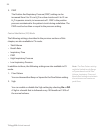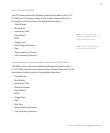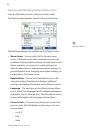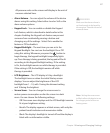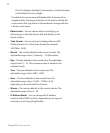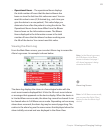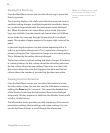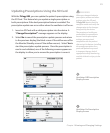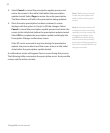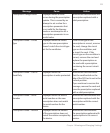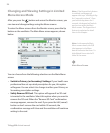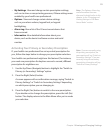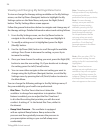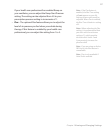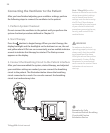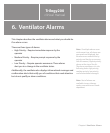Trilogy200 clinical manual
92
Note: Make sure you closely
review the prescription and
conrm that all settings are
correct.
Note: If both prescriptions of
a dual prescription are being
updated, you must accept the
primary prescription using
the OK button before being
able to review the secondary
prescription. Both prescriptions
have to be accepted before any
changes are made.
3. Select Cancel to cancel the prescription update process and
return the screen to the initial state before the prescription
update started. Select Page to review the entire prescription.
The Menu Banner will reect the prescription being updated.
4. Once the entire prescription has been reviewed, a screen
displays with the option to Cancel or OK the changes. Select
Cancel to cancel the prescription update process and return the
screen to the initial state before the prescription update started.
Select OK to complete the prescription update and display the
Prescription Change conrmation screen.
If the SD card is removed at any time during the prescription
update, the process aborts and the screen returns to the initial
state before the prescription update started.
A conrmation screen will appear if errors occur during this process.
The following table summarizes the prescription errors, their possible
causes, and the actions to take.