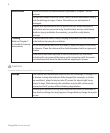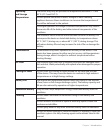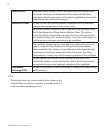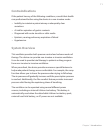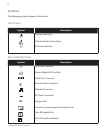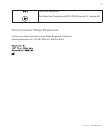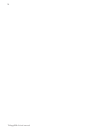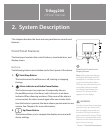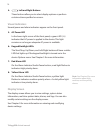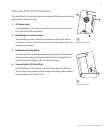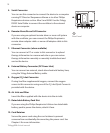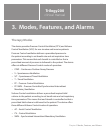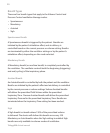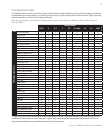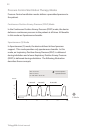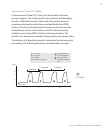Trilogy200 clinical manual
16
4. Left and Right Buttons
These buttons allow you to select display options or perform
certain actions specied on-screen.
Visual Indicators
Several power and alarm indicators appear on the front panel.
5. AC Power LED
In the lower right corner of the front panel, a green LED (~)
indicates that AC power is applied to the device. This light
remains on as long as adequate AC power is available.
6. Keypad Backlight LEDs
The Start/Stop, Up/Down, and Left/Right buttons all have a white
LED that lights up if the keypad backlight is turned on in the
device Options menu. See Chapter 5 for more information.
7. Red Alarm LED
On the Alarm Indicator/Audio Pause button, a red light ashes to
indicate a high priority alarm.
8. Yellow Alarm LED
On the Alarm Indicator/Audio Pause button, a yellow light
ashes to indicate a medium priority alarm. A solid yellow light
indicates a low priority alarm.
Display Screen
The display screen allows you to view settings, system status
information, real-time patient data, alarms, and logs. You can also
modify certain settings on the display screen.
See Chapter 5 for more information on viewing and modifying
device settings.
Note: See Chapter 6 for more
information about high,
medium, and low priority
alarms.