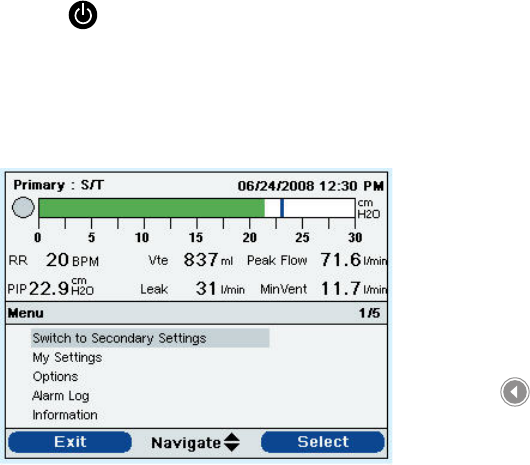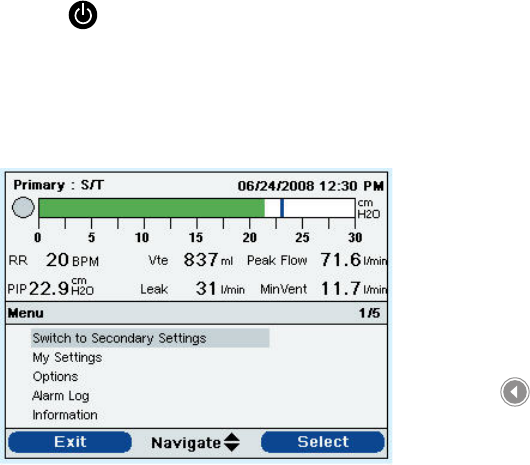
Trilogy200 clinical manual
94
Changing and Viewing Settings in Limited
Menu Access Mode
After you press the button and access the Monitor screen, you
can view and change settings using the Menu screens.
To enter the Menu screens from the Monitor screen, press the Up
button on the ventilator. The Main Menu screen appears, shown
below.
You can choose from the following selections on the Main Menu
screen:
• Switch to Primary (or Secondary) Settings: If your health care
professional has set up a dual prescription for you, this option
will appear. You can select it to change to either your Primary or
Secondary prescription settings.
• Safely Remove SD Card: This option will appear if an SD card
is inserted in the ventilator. Select this option when you want to
remove the SD card. When the “Remove SD Card” conrmation
message appears, remove the card. If you press the left (cancel)
button or don’t remove the card within 30 seconds, the
conrmation message will close and the ventilator will continue
writing to the card.
Note: If the Keypad Lock feature
is enabled, a message will
appear that says “Hold Right Key
for 5 seconds to unlock.” Once
you hold the key down for 5
seconds, the keypad will unlock
and you can enter the Main
Menu screen. The Keypad Lock
feature is explained in detail
later in this chapter.
Note: In the example Main
Menu screen shown, the 1/5
that appears in the Menu
banner indicates that item 1 is
highlighted from a total of 5
items in the menu.
Main Menu Screen