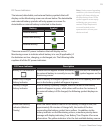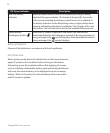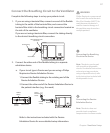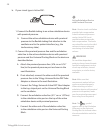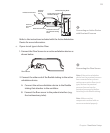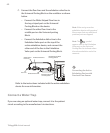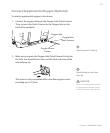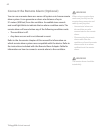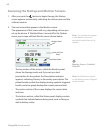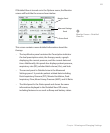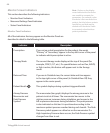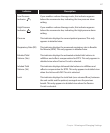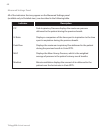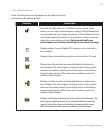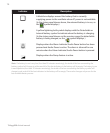Chapter 5 Viewing and Changing Settings
63
This chapter explains how to scroll through the ventilation screens
and change ventilation settings. It also describes how to connect the
ventilator to the patient once the settings are complete.
Keypad Lock Feature
There is a Keypad Lock feature that users can enable from the
Options menu. It is intended to prevent accidental changes to device
settings. This feature will lock the navigation keys (Up, Down, Stop,
Left, and Right keys). If the Keypad Lock is enabled, a Keypad Unlock
message will display on the bottom of the screen any time you press
one of the navigation keys.
If the keypad is locked, you must unlock it before you can enter the
Menu. To unlock the keypad and enter the menu, you must rst hold
the Right button for 5 seconds to unlock the keypad. An audible
indicator sounds when the keypad is successfully unlocked. Once the
display is unlocked, you can enter the Menu as you normally would
by pressing the Up button.
Note: There is a keypad lock
inactivity time-out period. After
you have unlocked the keypad
as indicated, the keypad will
re-lock after ve minutes of
inactivity to prevent someone
from accidentally pressing a
button and changing any of the
settings.
Note: When Keypad Lock is
enabled, the Left, Right, and Up/
Down buttons are locked while
the ventilator is turned on. The
Alarm Indicator/Audio Pause
continues to function normally.
The Start/Stop button is locked
only when this button is used to
stop therapy.
Note: The keypad will
automatically unlock if an
alarm or informational message
occurs and will remain unlocked
the entire time alarms are active.
Note: Pressing the Left (Cancel)
button will cancel the Keypad
Unlock action.
Trilogy200
clinical manual
5. Viewing and Changing Settings