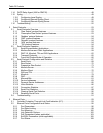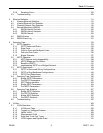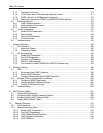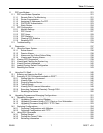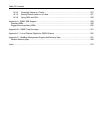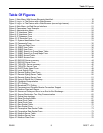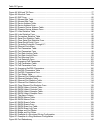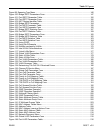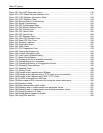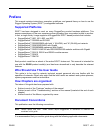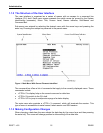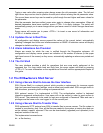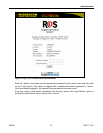Table Of Figures
Figure 150: Port LLDP Parameters Form .............................................................................................216
Figure 151: LLDP Global Remote Statistics Form................................................................................217
Figure 152: LLDP Neighbor Information Table .....................................................................................218
Figure 153: LLDP Statistics Table ........................................................................................................219
Figure 154: Remote Dial-in For Monitoring...........................................................................................221
Figure 155: Router Concentration.........................................................................................................222
Figure 156: PPP Configuration Menu ...................................................................................................225
Figure 157: PPP Modem Settings Form ...............................................................................................226
Figure 158: PPP Control Form..............................................................................................................227
Figure 159: PPP Users Table ...............................................................................................................229
Figure 160: PPP Users Form................................................................................................................229
Figure 161: PPP Statistics Form...........................................................................................................231
Figure 162: Clear PPP Statistics Form .................................................................................................233
Figure 163: Reset PPP Port Form ........................................................................................................233
Figure 164: Gateway Collisions ............................................................................................................235
Figure 165: Diagnostics Menu ..............................................................................................................237
Figure 166: Alarm Table .......................................................................................................................238
Figure 167: CPU Diagnostics Form ......................................................................................................239
Figure 168: Viewing the System Log ....................................................................................................241
Figure 169: Product Information Form..................................................................................................242
Figure 170: Load Factory Defaults Dialog ............................................................................................243
Figure 171: Reset Device Dialog ..........................................................................................................244
Figure 172: Displaying the list of available commands.........................................................................245
Figure 173: Displaying help for a command .........................................................................................246
Figure 174: Displaying Directory of a RuggedCom Device...................................................................246
Figure 175: Displaying Trace settings...................................................................................................248
Figure 176: Enabling Trace...................................................................................................................248
Figure 177: Starting Trace ....................................................................................................................249
Figure 178 Example of an Upgrade using XModem.............................................................................251
Figure 179 Example of an Upgrade using a TFTP client on your workstation......................................252
Figure 180 Example of an Upgrade using ROS™ TFTP Client.............................................................253
Figure 181 The SQL command and SQL help......................................................................................255
Figure 182 Brief snippet of SQL command for finding the correct table name .....................................256
Figure 183 Selecting a table .................................................................................................................256
Figure 184 Select a parameter within a table .......................................................................................256
Figure 185 Selecting rows in a table based upon parameter values ....................................................257
Figure 186 Selecting rows in a table based upon multiple parameter values.......................................257
Figure 187 Changing Values In A Table...............................................................................................257
Figure 188 Setting default values into a table.......................................................................................257
Figure 189 Using RSH and SQL...........................................................................................................258