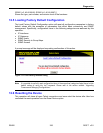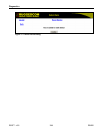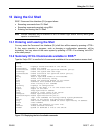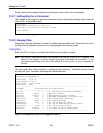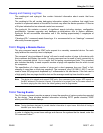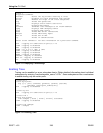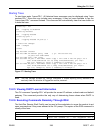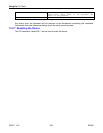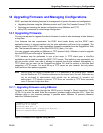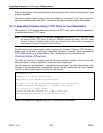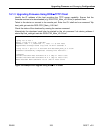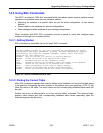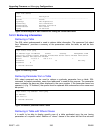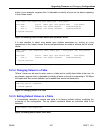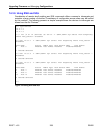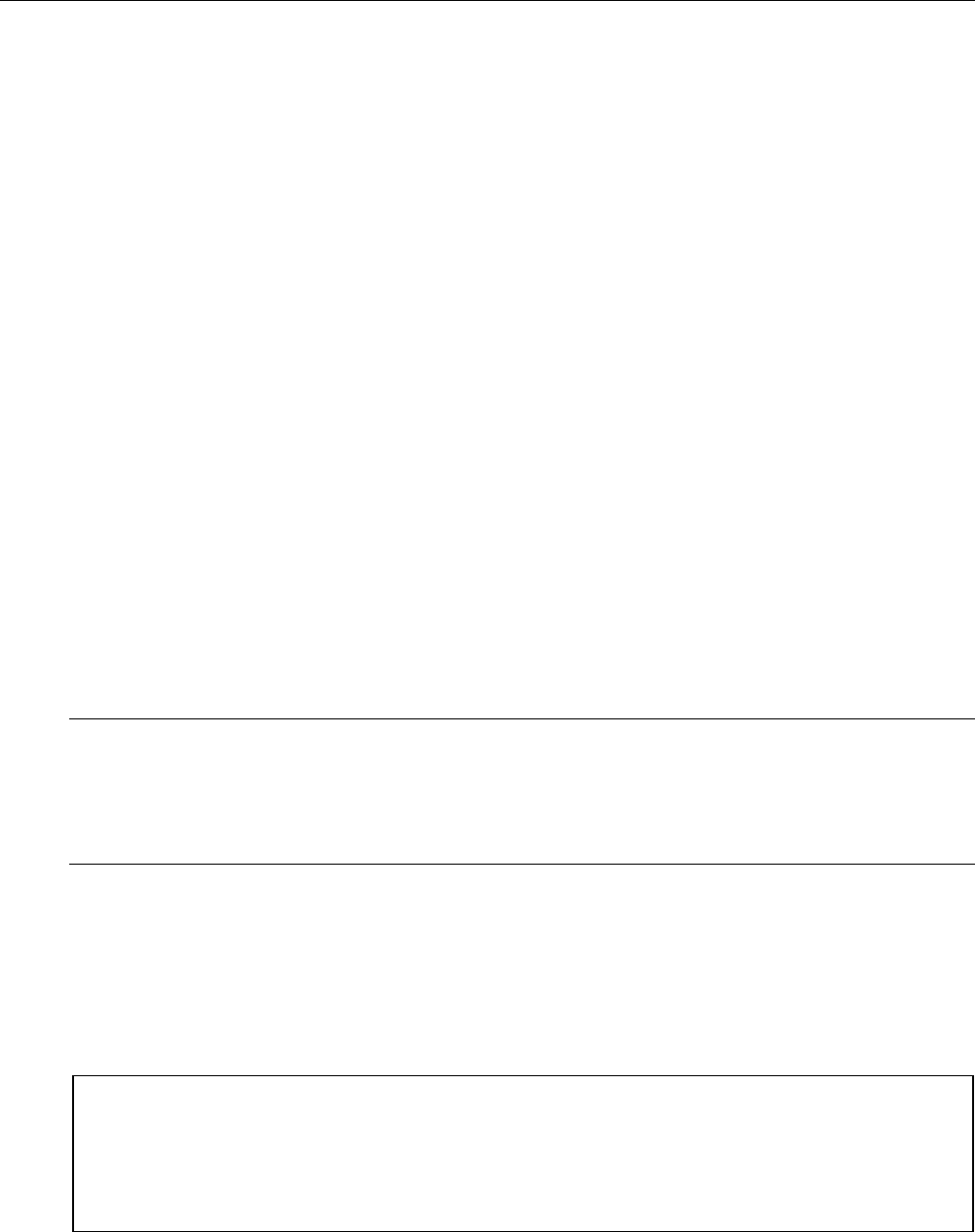
Upgrading Firmware and Managing Configurations
RS400 251 ROS™ v3.5
14 Upgrading Firmware and Managing Configurations
ROS™ provides the following features for management of system firmware and configuration:
• Upgrading firmware using the XModem protocol and Trivial File Transfer Protocol (TFTP)
• Capturing and restoring the device configuration using XModem and TFTP
• Using SQL commands to view/change configuration
14.1 Upgrading Firmware
You may be required to upgrade the device firmware in order to take advantage of new features
or bug fixes.
Your firmware has two components; the ROS™ boot loader binary and the ROS™ main
application binary. In normal practice only the main application will have to be upgraded. The
newest version of the ROS™ main application firmware is available from the RuggedCom Web
site. The firmware file name is of the form ROS-CF52_Main_v3-x-y.bin.
You may upgrade using either an XModem or TFTP protocol utility. XModem is used to upgrade
from the RS232 port or through a Telnet session.
TFTP transfers may be performed in one of two ways. A TFTP client upon a Unix/Dos
workstation can be used to contact the ROS™ TFTP server. This method is very convenient, but
will not provide control over who is allowed to upgrade the device software. Alternatively, a
TFTP client can be used via the RuggedCom device CLI shell to contact a Unix/Dos host
supporting a TFTP server. You must set up a TFTP server on your network, but only admin
level users can then perform upgrades.
Note: Security during file transfer by XModem and TFTP is established in the following ways. Transfers
from the XModem and TFTP clients are determined by the access level of the user. Downloads may
only be performed by administrators while uploads may be performed by operators and
administrators. TFTP transfers to devices’ TFTP Server are controlled by TFTP Server parameter
under IP Services Configuration Menu.
14.1.1 Upgrading Firmware using XModem
Connect to the device, either through the RS232 port or through a Telnet connection. Press
<CTRL S> to enter the shell. Enter the command “xmodem receive main.bin<CR>”. Open the
XModem utility in your terminal package. If possible select XModem 1K protocol otherwise
select the XModem protocol.
Figure 178 Example of an Upgrade using XModem
>xmodem receive main.bin
Press Ctrl-X to cancel
Receiving data now ...C
Received 1428480 bytes. Closing file main.bin ...
main.bin transferred successfully
>