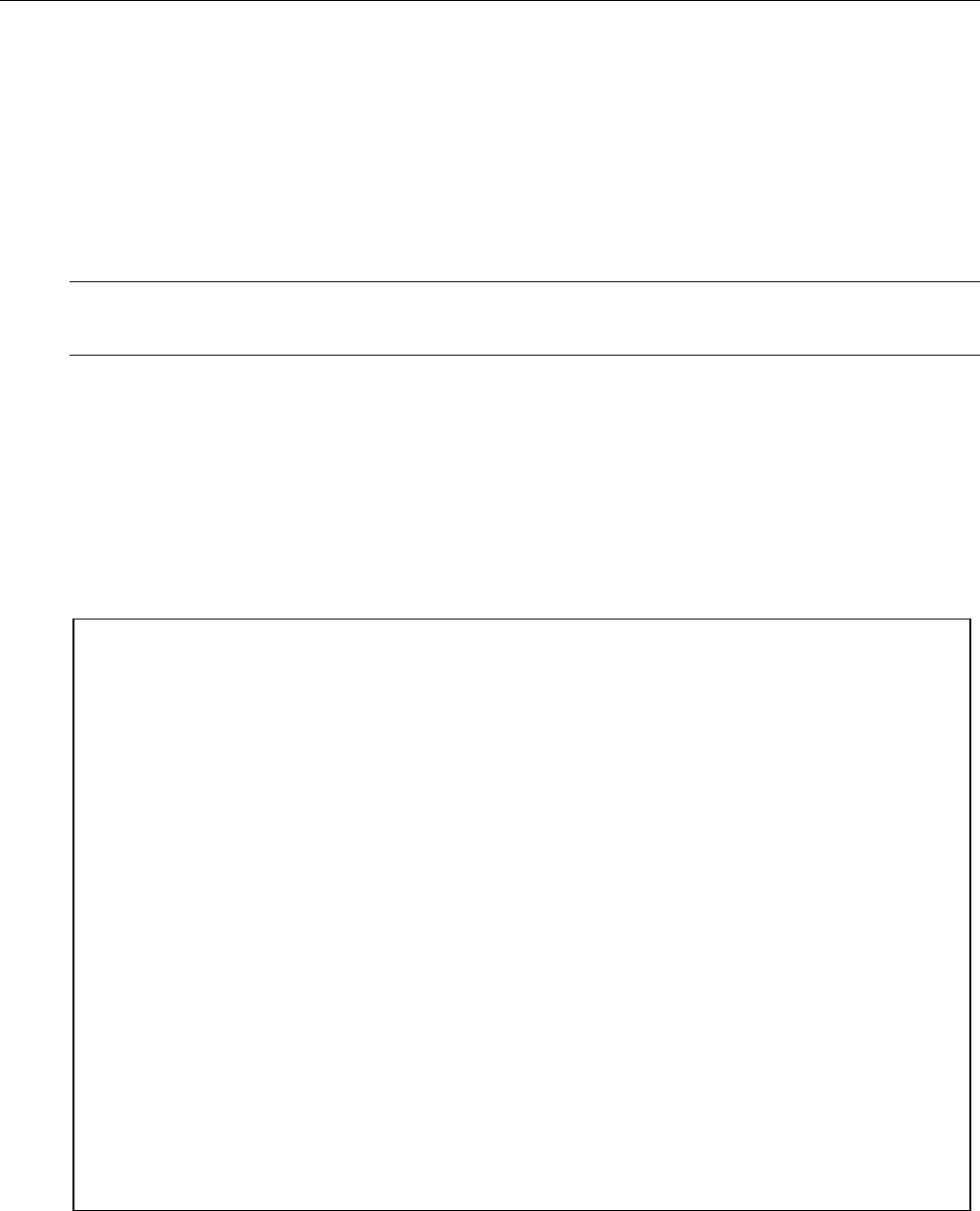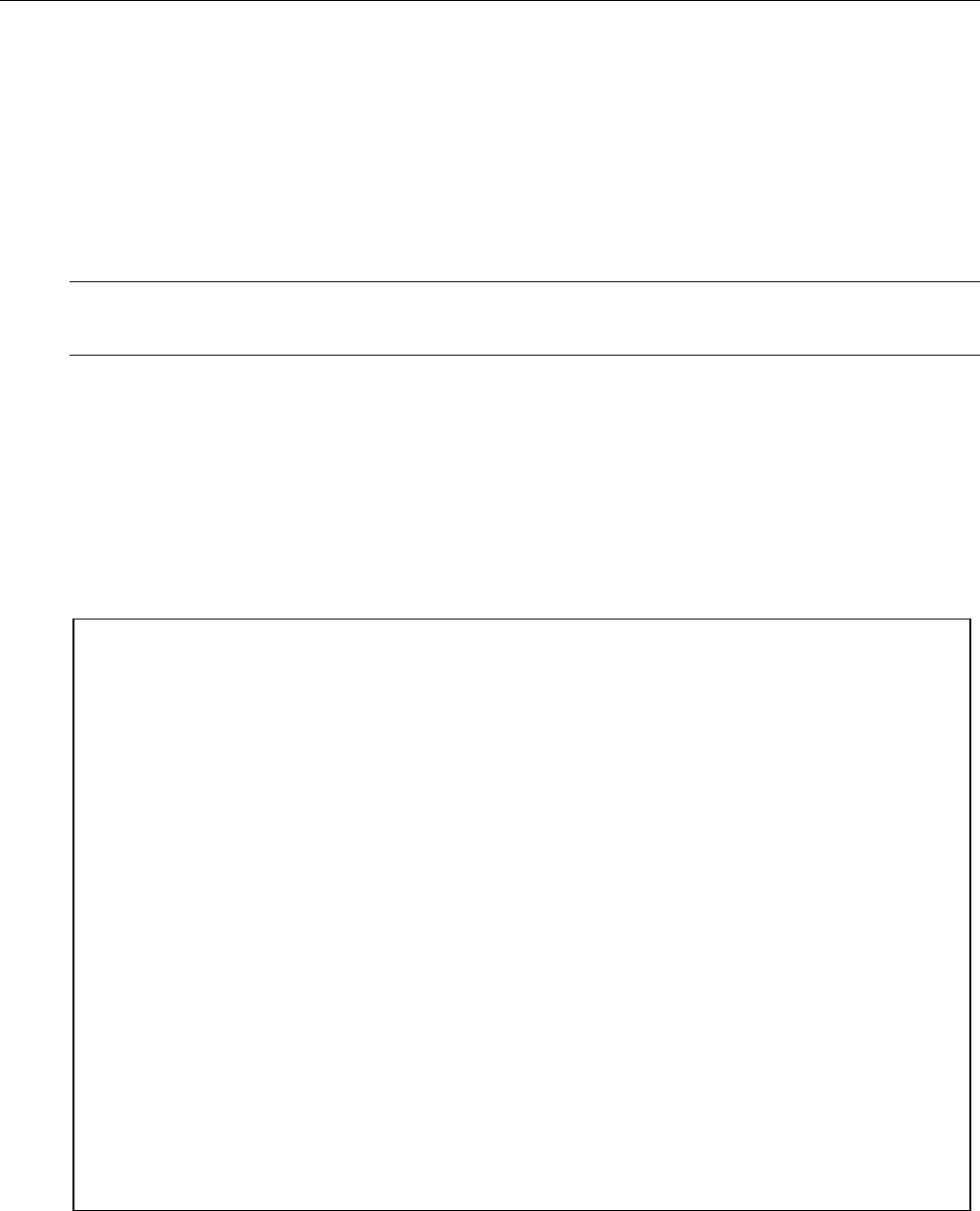
Using the CLI Shell
RS400 245 ROS™ v3.5
13 Using the CLI Shell
ROS™ Command Line Interface (CLI) support allows:
• Executing commands from CLI Shell
• Executing commands remotely using RSH
• Entering and leaving the CLI Shell
Note: Different commands may be available to users at different login session security levels (guest,
operator or administrator).
13.1 Entering and Leaving the Shell
You may enter the Command Line Interface (CLI) shell from all the menus by pressing <CTRL>
S. Any menu operation in progress, such as changing a configuration parameter, will be
terminated. You may return to the menu system by pressing <CTRL> S or entering “exit<CR>”
at the shell prompt.
13.2 Summary Of CLI Commands available in ROS™
Type the “help<CR>” to see the list of commands available at the current session access level.
Figure 172: Displaying the list of available commands
>help
alarms Displays alarms available in the switch.
clearalarms Clears all alarms.
clearethstats Clears statistics for specified Ethernet port(s).
clearlogs Clears the system and crash logs.
clearserstats Clears statistics for specified serial port(s).
cls Clears the screen
delay Pause a specified number of milliseconds.
dir Prints file directory listing.
echo Echoes the specified message to the screen.
exit Terminate this command line session
help Print listing of all commands
ipconfig Displays IP configuration.
login Login to the shell i.e. set the access level
logout Logout of the shell
ping Pings specified IP address
reset Perform a 'hard' reset of the switch
resetport Resets specified switch port(s).
resetserialport Resets specified serial port(s).
sql 'SQL' like commands for setting/viewing system parameters
telnet Telnet to the server with specified IP address
tftp TFTP client executes command on server specified by IP address.
trace trace command
type Displays the contents of a text file.
version Prints software versions.
xmodem Upload or download a file to the switch.
>