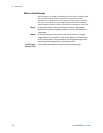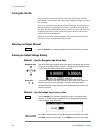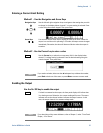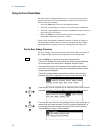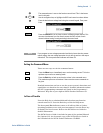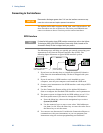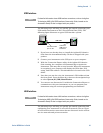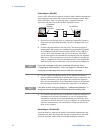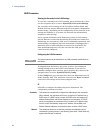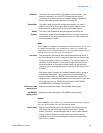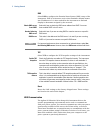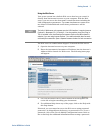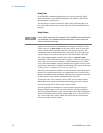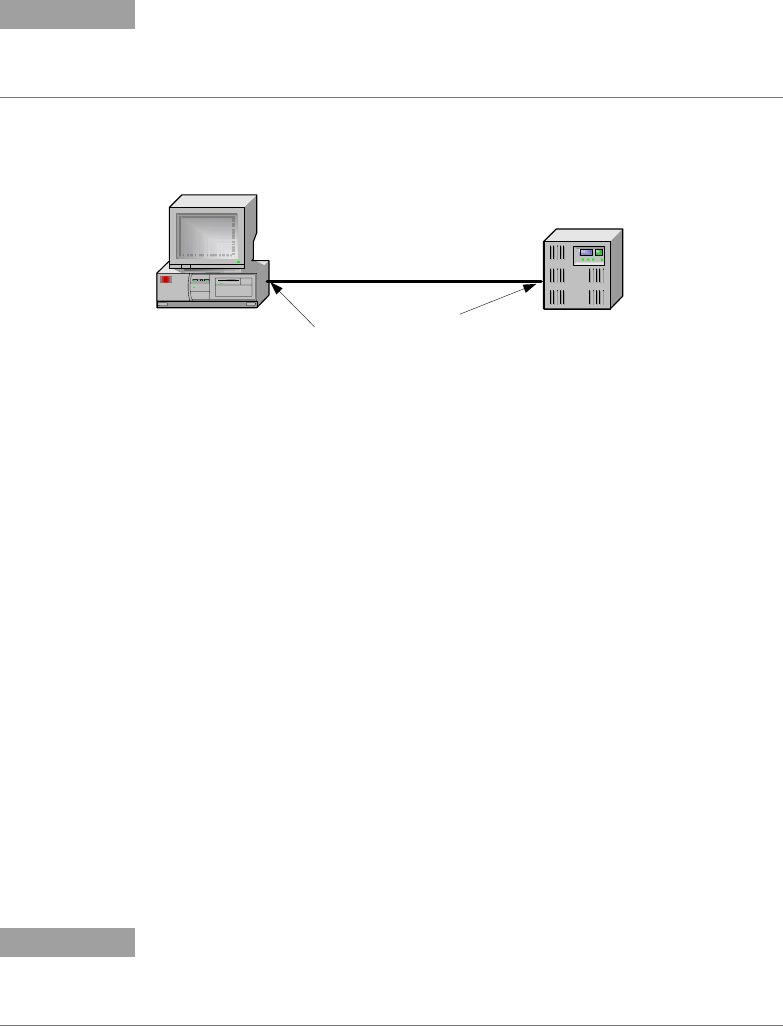
Getting Started 3
Series N6700 User’s Guide 41
USB Interface
NOTE
For detailed information about USB interface connections, refer to the Agilent
Technologies USB/LAN/GPIB Interfaces Connectivity Guide, located on the
Automation-Ready CD that is shipped with your product.
The following steps will help you quickly get started connecting your
USB-enabled instrument to the Universal Serial Bus (USB). The
following figure illustrates a typical USB interface system.
1 If you have not already done so, install the Agilent IO Libraries
Suite from the Automation-Ready CD that is shipped with your
product.
2 Connect your instrument to the USB port on your computer.
3 With the Connection Expert utility of the Agilent IO Libraries
Suite running, the computer will automatically recognize the
instrument. This may take several seconds. When the instrument
is recognized, your computer will display the VISA alias, IDN
string, and VISA address. This information is located in the USB
folder.
4 Note that you can also view the instrument’s VISA address from
the front panel. Press the Menu key, then use the navigation keys
to select System\IO\USB\Identification.
5 You can now use Interactive IO within the Connection Expert to
communicate with your instrument, or you can program your
instrument using the various programming environments.
LAN Interface
NOTE
For detailed information about LAN interface connections, refer to the Agilent
Technologies USB/LAN/GPIB Interfaces Connectivity Guide, located on the
Automation-Ready CD that is shipped with your product.
The following steps will help you quickly get started connecting and
configuring your instrument on a local area network. The two types
of local area networks connections that are discussed in this section
are site networks and private networks.
PC
Instrument
USB Cable
Connect to USB
port on PC.
Connect to
USB port on
instrument.