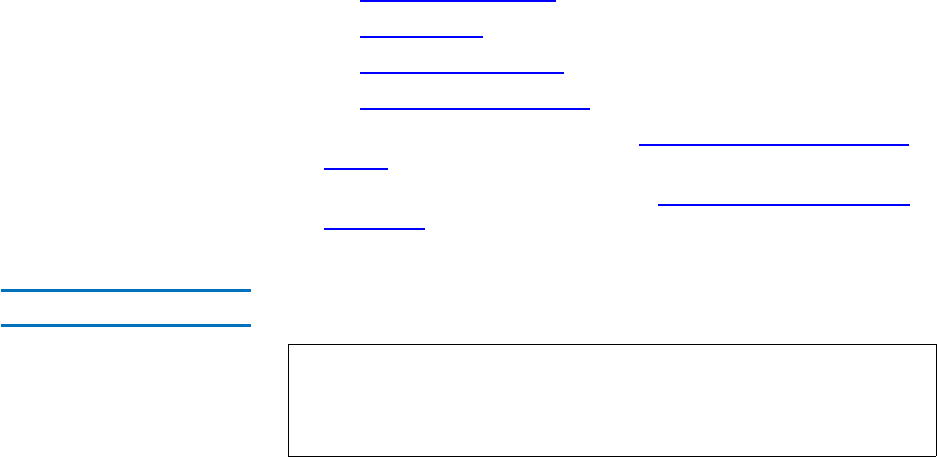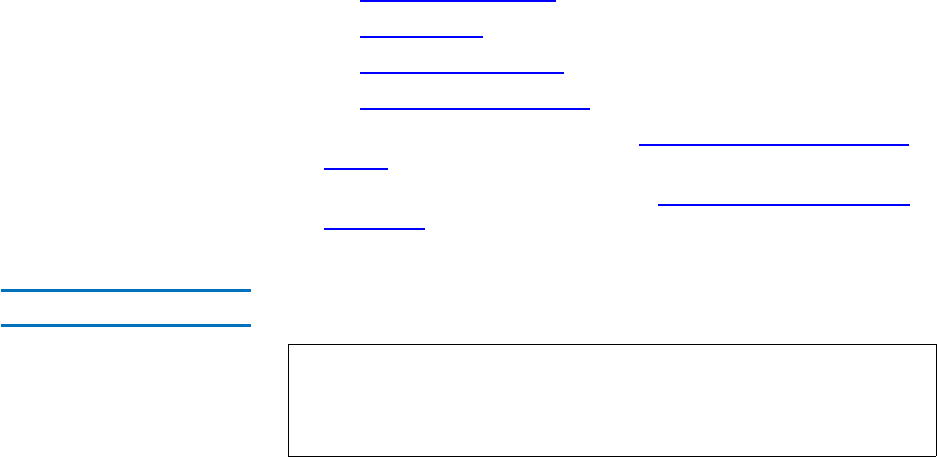
Chapter 6 Managing the File System
Working With File Systems
StorNext User’s Guide 89
• Modifying an Affinity on page 126
• Adding Disks
on page 104
• Adding a Stripe Grou
p on page 108
• M
odifying a Stripe Group on page 112
4 Start the file system as described in Starting and Stopping the File
System on page 102.
5 Mount the file system as described in Mounting or Unmounting a
File System on page 103.
Deleting a File System 6
Use this procedure to delete a managed file system.
1 From the SNFS home page, choose File System from the Config
menu. The Configure File System screen appears.
2 Select the file system you want to delete, and click Delete.
If you are deleting a managed file system, you are warned that
deleting this file system will delete all associated data and you will
not be able to recover it. You are also warned that deleting this
managed file system restarts the StorNext Storage Manager.
If you are deleting a non-managed system, you are warned that all
files and directories in the file system will be permanently deleted.
Click OK to Continue.
3 Click OK to close the warning message window.
4 After the Status screen informs you that the file system was
successfully deleted, click Close.
Note: If you want to delete an unmanaged file system that contains
storage disks or deduplication-enabled storage disks, you will
not be allowed to delete the file system until you first delete all
of those sdisks or dedup sdisks.