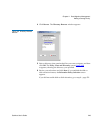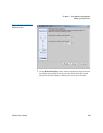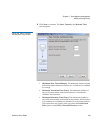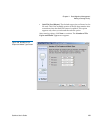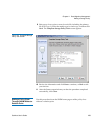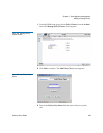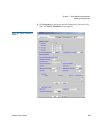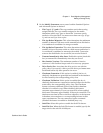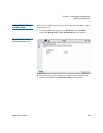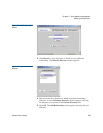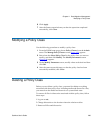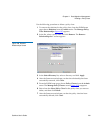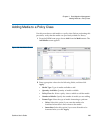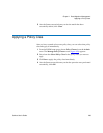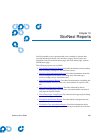Chapter 11 Data Migration Management
Adding a Storage Policy
StorNext User’s Guide 257
• Minimum Set Store Size (1 to 999 in MB or GB): This value
determines the minimum size (in megabytes or gigabytes) all
valid store candidates in the policy class combined must reach
before they are stored.
• Maximum File Store Age (1 to 720 in hours): This value
determines the time after which any valid store candidate in the
policy class is stored.
• Soft Limits: This value represents the soft limit on the number of
media allocated for the policy class.
• Hard Limits: This value represents the hard limit on the number
of media allocated for the policy class.
• Auto Store: Use this option to automatically store files for the
current policy class. If this option is disabled (unchecked),
Quantum recommends that the files for the policy class be stored
by scheduled events. To create a scheduled event, click the Add
button.
• Add or Delete Schedule: Add or delete a scheduled store event.
For more information about scheduling, see Scheduling StorNext
Events on page 56.
• Enable Disk-To-Disk: Enables the disk-to-disk relocation
functionality. Before you can enable the disk-to-disk functionality
on this screen, two affinities (the From and To affinities described
below) must be created.
• Affinity From: The primary affinity where a file resides.
• Affinity To: The secondary affinity to which the file will
relocate.
• File Age Before Relocation (in days): This value determines
the minimum time in days a file must reside unaccessed on
the primary affinity before being relocated to a secondary
affinity.
6 After you are finished setting parameters for the policy class, click
Apply.
7 After the Status screen informs you that the policy class was
successfully added, click Close.