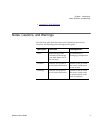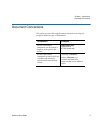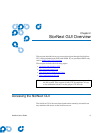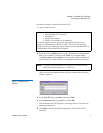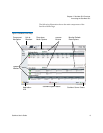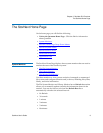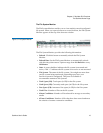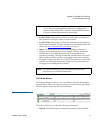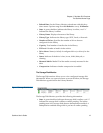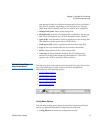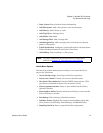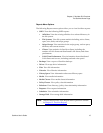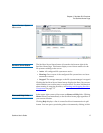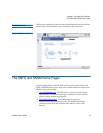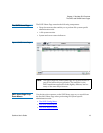Chapter 2 StorNext GUI Overview
The StorNext Home Page
StorNext User’s Guide 12
• Refresh Rate: Set the Library Monitor refresh rate with this drop
down menu. Options range from No Refresh to every 10 Minutes.
• State: A green checkbox indicates the library is online, a red “x”
indicates the library is offline
• Library Name: Displays the name of the library
• Library Type: Indicates the library type: SCSI, Vault, or Network
• Number of Drives: Specifies the number of drives that are
configured for the library
• Capacity: Total number of media slots in the library
• Fill Level: Number of media in the archive
• Drive Name: Name (or label) of configured drive (or drives) for the
library
• Status: Indicates if the drive is free, in use, failed, delayed, or
cleaning.
• Mounted Media: Media ID of the media currently mounted in the
drive
• Compression: Indicates whether compression is enabled
The Storage Disk Monitor
2
The Storage Disk monitor allows you to view configured storage disk
information. When you open a browser to access StorNext, the Storage
Disk Monitor appears below the Library Monitor.
Figure 5 Storage Disk Monitor
The Storage Disk Monitor provides the following information:
• State: A green checkbox indicates the storage disk is online, a red “x”
indicates the storage disk is offline or online-pending. The online-
pending state is for storage disks that are deduplication enabled. A
deduplication-enabled storage disk is put into an online-pending