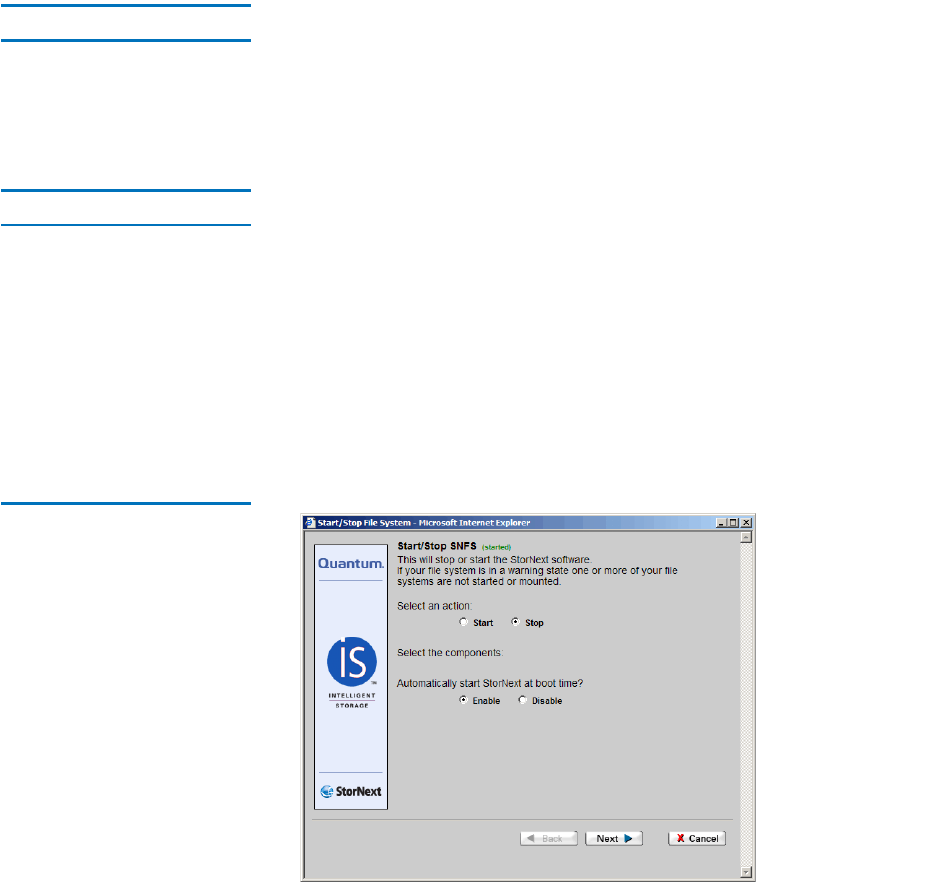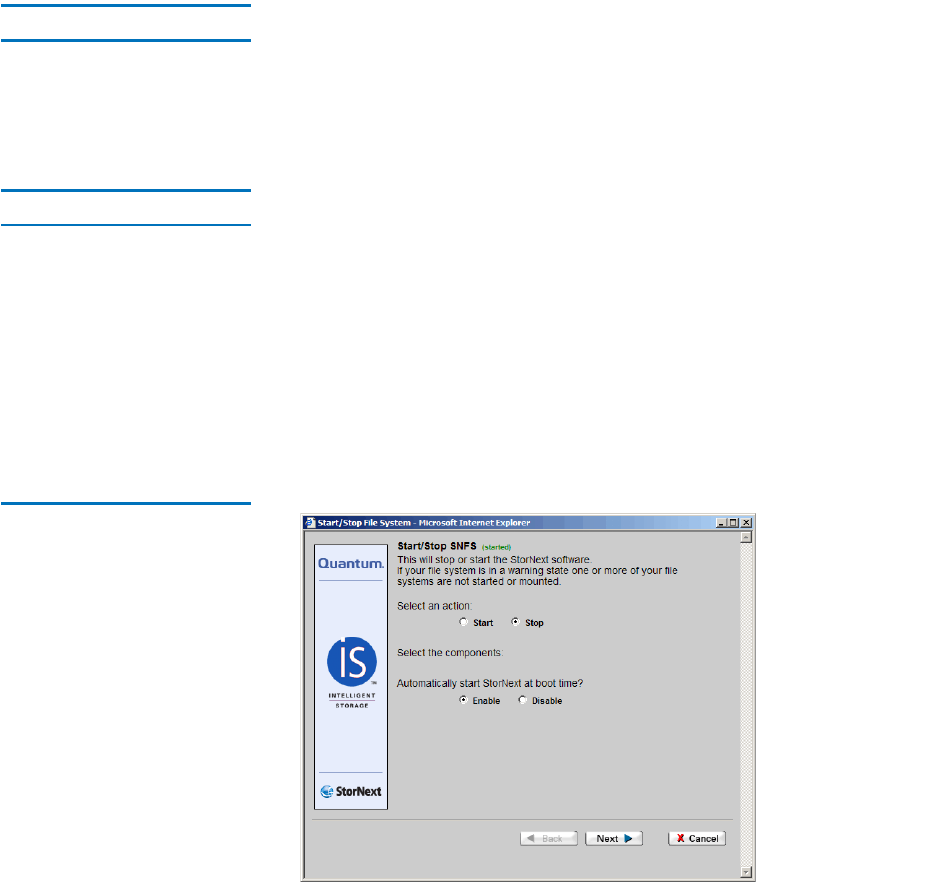
Chapter 3 SNFS-Only GUI Overview
The SNFS Home Page
StorNext User’s Guide 34
Home and Help Links 3
In the upper right corner of the screen are Home and Help links. Clicking
Home returns you immediately to the StorNext home page regardless of
your current location.
Clicking Help displays a list of current StorNext documentation in pdf
format. You can open a particular guide or document by clicking its link.
StorNext Server Status 3
The StorNext Server Status button is located at the bottom right of the
SNFS Home Page. This button displays one of three statuses for the file
systems residing on the server:
• Active: All configured file systems are active
• Warning: One or more of the configured file systems have not been
mounted or started
• Stopped: The storage manager or the file system manager is stopped
When you click the Server Status button, the Start/Stop SNFS screen
appears.
Figure 16 Start/Stop SNFS
Screen
1 On the Start/Stop SNFS screen, select Start or Stop to manually start
or stop the StorNext File System.
2 Select Enable or Disable to enable or disable the feature that
automatically starts SNFS upon reboot. Your selection will be
reflected the next time you reboot.