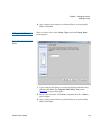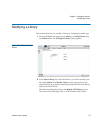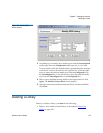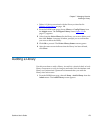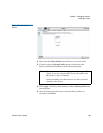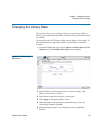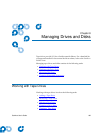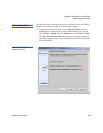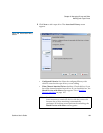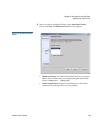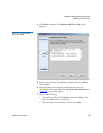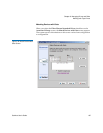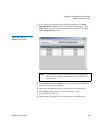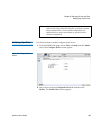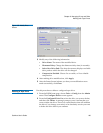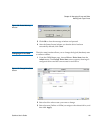Chapter 8 Managing Drives and Disks
Working with Tape Drives
StorNext User’s Guide 184
2 Click Next to add a tape drive. The Associated Library screen
appears.
Figure 129 Associated Library
Screen
• Configured Libraries list: Select the configured library with
which to associate the tape drives you are adding.
• Fibre-Channel Attached Drives checkbox: Check this box if you
have fibre channel-attached tape drives. If you check this box, the
Match Devices with Slots screen appears. Go to Matching
Devices with Slots on page 187.
Note: For SCSI direct-attached tapes that are not fibre channel, it
is not necessary to match the device with the correct slot
because slot-to-drive matching is automatically
performed. If StorNext cannot perform slot matching, the
Match Devices with Slots screen appears.