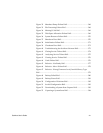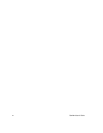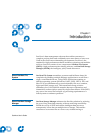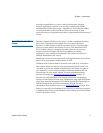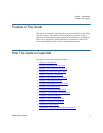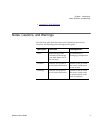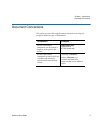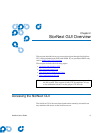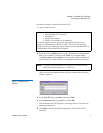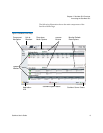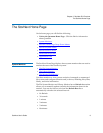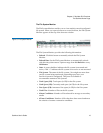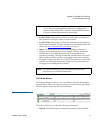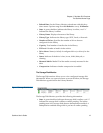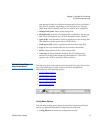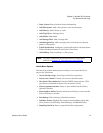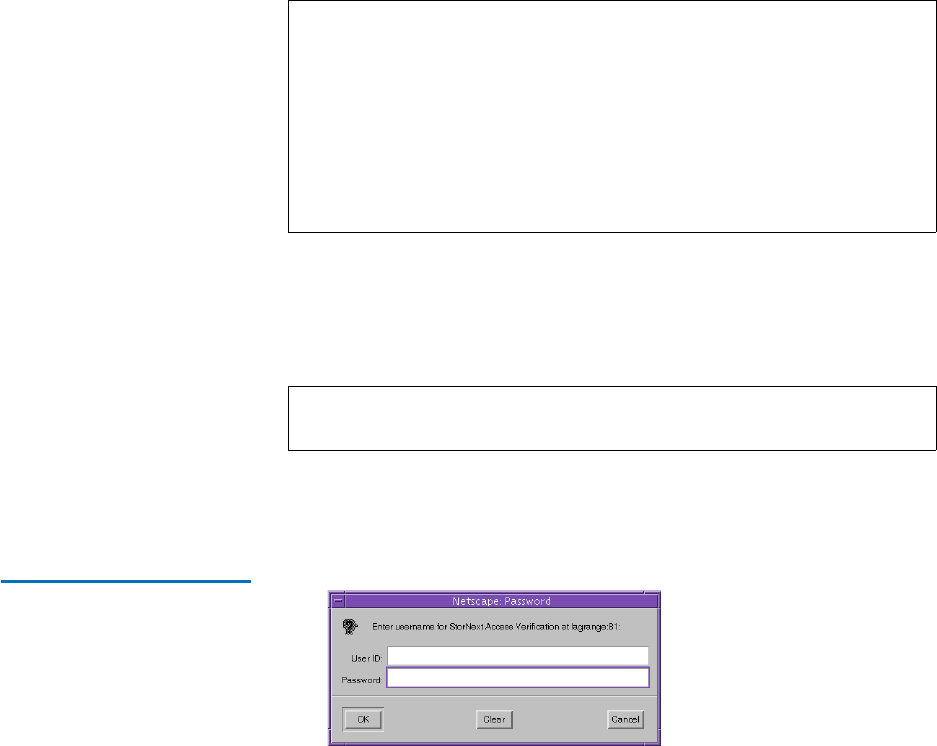
Chapter 2 StorNext GUI Overview
Accessing the StorNext GUI
StorNext User’s Guide 7
Use this procedure to access the StorNext GUI.
1 Open a Web browser.
2 In the browser’s Address field, type the full address of the machine
and its port number, and then press Enter. For example: http://
<machine name>:<port number>. Use the name of the machine and
port number you copied when you installed the StorNext software.
After you enter the machine name and port number, the following
window appears:
Figure 1 StorNext Login
Window
3 In the User ID field, type admin and press TAB.
4 In the Password field, type admin and click OK.
The initial StorNext GUI appears. A message asks you to start non-
running components.
5 Click OK to start the StorNext components. The StorNext GUI
launches.
Note: StorNext-supported browsers are:
• Internet Explorer 5.5, 6 and 7
• Netscape 7.x
• Mozilla 1.0 and later
• FireFox 1.5 and later or 2.0 and later
To ensure proper browser operation, all monitors must be set to
display at a minimum resolution of 1073 x 768. If you use a popup
blocker, be sure to enable pop-ups in order to ensure that the StorNext
Configuration Wizard functions properly.
Note: Typically, the port number is 81. If port 81 is in use, use the
next unused port number. (I.e., 82, 83, etc.)