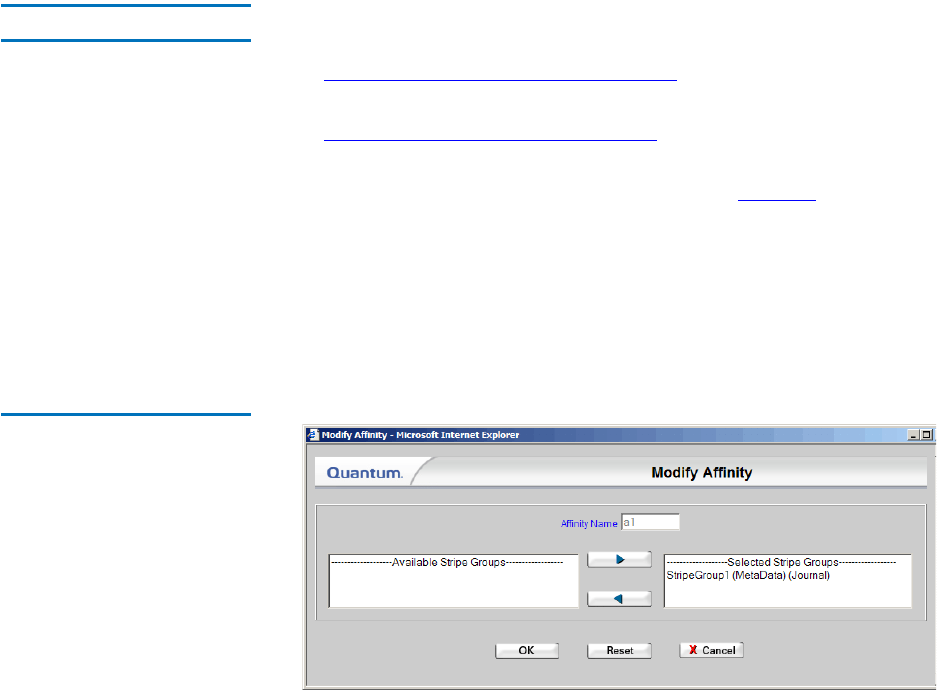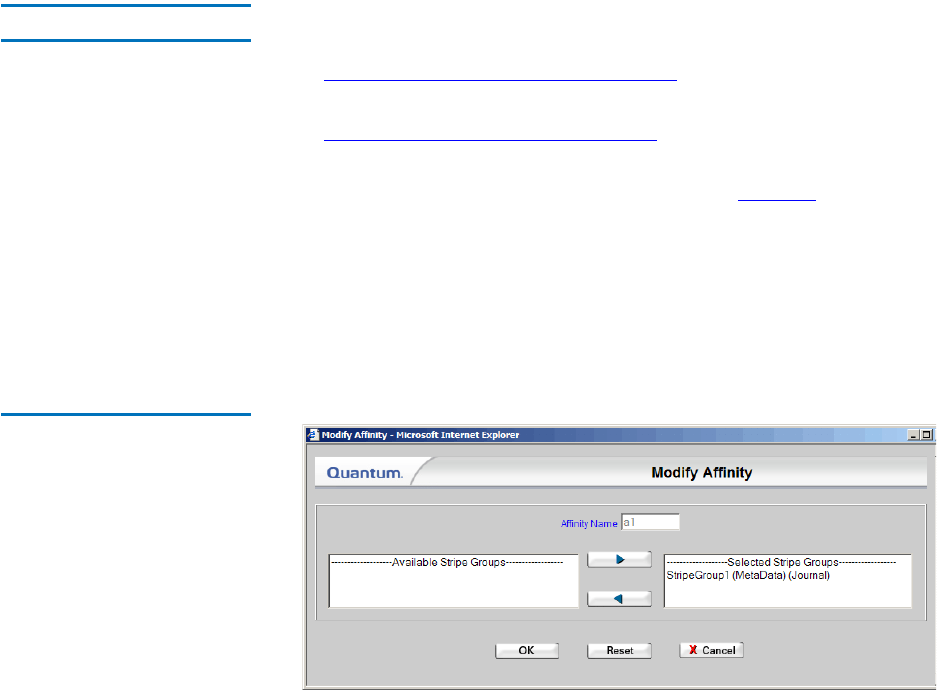
Chapter 6 Managing the File System
Working With Affinities
StorNext User’s Guide 126
5 On the Set Affinity screen, click Browse and select or create the
directory on the file system to which you want to set the affinity.
Click OK.
6 When the status screen informs you that the operation was
completed successfully, click OK.
Modifying an Affinity 6
Use this procedure to modify an affinity on a configured file system.
1 If the file system is mounted, unmount the file system as described in
Mounting or Unmounting a File System
on page 103.
2 If the file system is started, stop the file system as described in
Starting and Stopping the File System
on page 102.
3 From the SNFS home page, choose Affinities from the Config menu.
The Add, Modify, or Delete Affinities screen (figure 76
on page 123)
appears.
4 Select from the File Systems drop-down menu the file system you
want to modify.
5 Select from the Affinities list the affinity you want to modify.
6 Click Modify. The Modify Affinity screen appears.
Figure 80 Modify Affinity
Screen
7 Select the stripe group(s) with which to associate the affinity.
8 Click OK to continue.