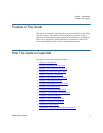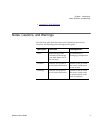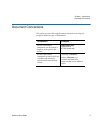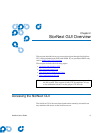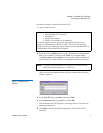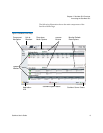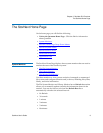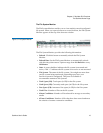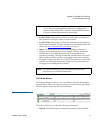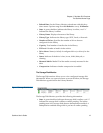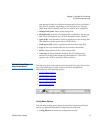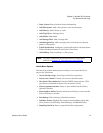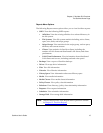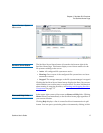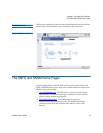Chapter 2 StorNext GUI Overview
The StorNext Home Page
StorNext User’s Guide 11
• # SAN Clients: The number of StorNext SAN clients (connected via
fibre channel or iSCSI) for which you are licensed
• # LAN Clients: The number of StorNext distributed LAN clients for
which you are licensed. For more information about distributed LAN
clients, see About
Distributed LAN Clients on page 2.
• Status: The status shows the system status (usage) in percent in
addition to low and high watermark settings. The low watermark
specifies the level of used disk space that is acceptable to end
overflow processing. The high watermark specifies the level of used
disk space that initiates overflow processing. In the above example,
the system usage is less than 10% with 75% set as the low watermark
and 85% set as the high watermark. (High and low watermarks do
not apply to non-managed file systems.)
The Library Monitor
2
The Library Monitor enables you to view library and drive information
on each library. When you open a browser to access StorNext, the Library
Monitor appears below the File System Monitor.
Figure 4 Library Monitor
The Library Monitor provides the following information:
• Refresh: Click this button to manually refresh the Library Monitor
Note: The #Store Candidates and # Trunc Candidates fields show
“N/A” for a non-managed file system. For a managed file
system, if these fields show “refresh,” click the Refresh button
to retrieve current information for these fields.
Note: Overflow processing occurs when the system processes
beyond the set watermark limitations.