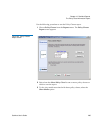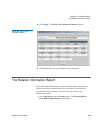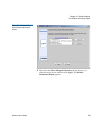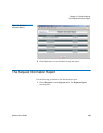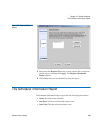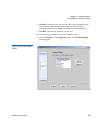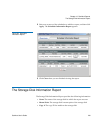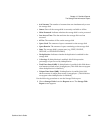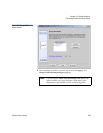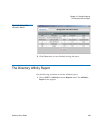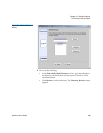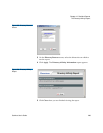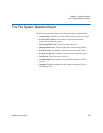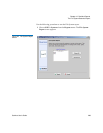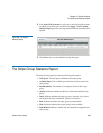Chapter 12 StorNext Reports
The Storage Disk Information Report
StorNext User’s Guide 292
• # of Streams: The number of streams that can simultaneously access
the storage disk
• Status: Shows if the storage disk is currently available or offline
• Write Protected: Indicates whether the storage disk is write protected
• Last Access Time: The date and time the storage disk was last
accessed
• # Files: The number of files on the storage disk
• Space Used: The amount of space consumed on the storage disk
• Space Remain: The amount of space remaining on the storage disk
• State: The storage disk’s current state (e.g., FREE, ONLINE,
OFFLINE, or ONLINE-PENDING)
• Deduplication: Indicates whether deduplication is enabled for the
storage disk
• % Savings: If deduplication is enabled, this field reports the
percentage of space saved by deduplication
• Total Data Stored (MB): If deduplication is enabled, this field shows
total amount of data stored, in megabytes. (This field does not appear
when deduplication is disabled.)
• Unique Data Stored (MB): If deduplication is enabled, this field
shows amount of unique data stored, in megabytes. (This field does
not appear when deduplication is disabled.)
Use the following procedure to run the Storage Disks report.
1 Choose Storage Disks from the Reports menu. The Storage Disk
Report screen appears.