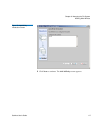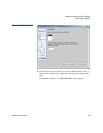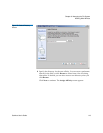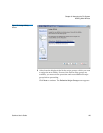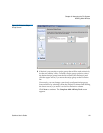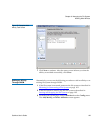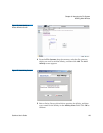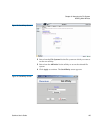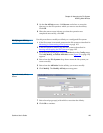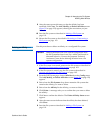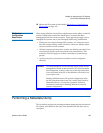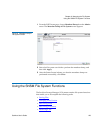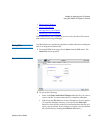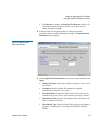Chapter 6 Managing the File System
Working With Affinities
StorNext User’s Guide 124
The following stripe groups cannot be selected:
• An exclusive stripe group
• A metadata stripe group
• A journal stripe group
• A stripe group on a managed file system with a configured
affinity
6 After the Status screen informs you that the affinity was successfully
added, click Close. The Add, Modify, or Delete Affinities screen
(figure 76
on page 123) appears, showing in the Affinities list the new
affinity you just added.
7 Start the file system as described in Making a File System
on
page 101.
8 Mount the file system as described in Mounting or Unmounting a
File System on page 103
Setting the Affinity in a
Directory 6
When you use SNFS to add an affinity, you must set the affinity in a
directory on the selected file system. (If you use the Add Affinity Wizard,
this step is done automatically.)
1 From the SNSM home page, choose Set Affinities from the Admin
menu. The Set Affinity screen appears.