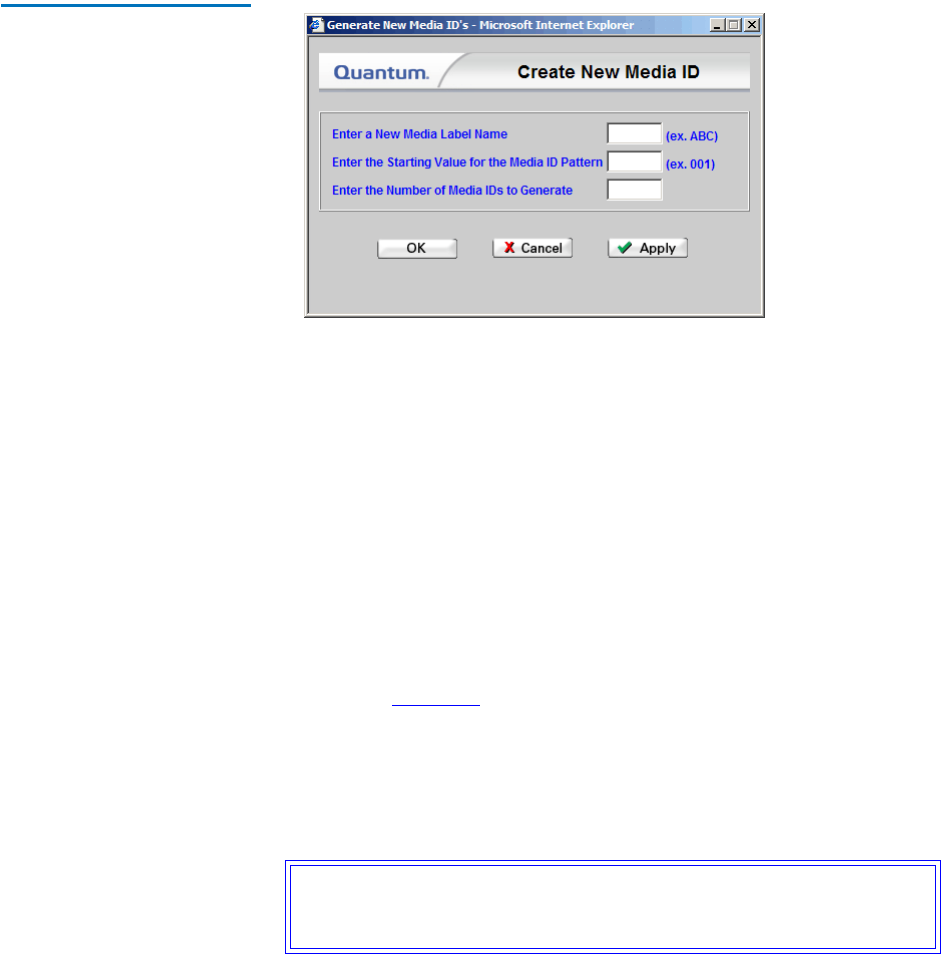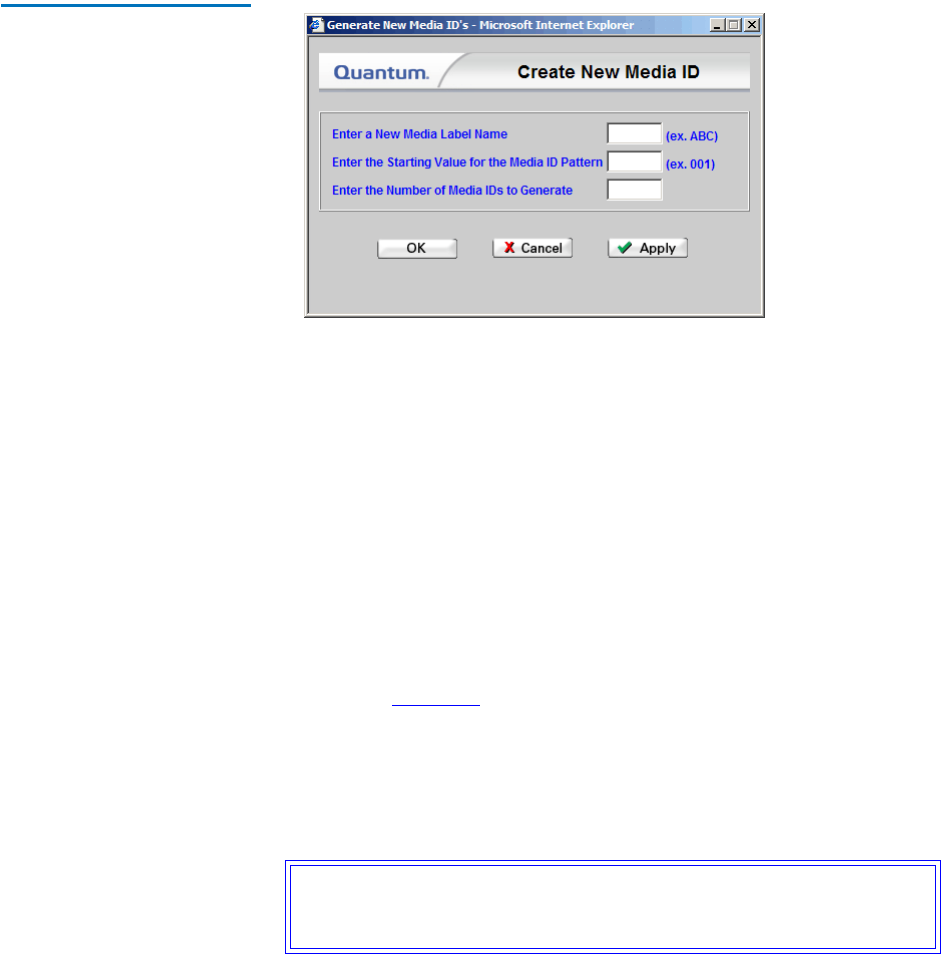
Chapter 9 Managing Media
Adding Media to a Configured Library
StorNext User’s Guide 209
• Add multiple media labels by clicking the New Media button.
The Create New Media ID screen appears.
Figure 154 Create New Media
ID Screen
4 On the Create New Media ID screen, perform the following steps:
1 Enter the new media label name.
2 Enter the number of media IDs you want to generate for the label.
3 Enter a starting value for the new media ID.
4 If you want to create additional media IDs, click Apply and
repeat steps 1 through 3.
5 When you are finished creating media IDs, click OK to save your
changes and exit.
The Add Media IDs screen appears again.
5 On the Add Media IDs screen, select one or more media IDs from the
list, and then click Next to continue. The Complete Add Media Task
screen (figure 151
on page 206) appears.
6 On the Complete Add Media Task screen, click Next to finish adding
the media, or Back to make changes.
7 After the status screen informs you that the media has been
successfully added, click Finish.
Caution: StorNext will use and overwrite all available tapes, so
make sure only the library contains only media you want
StorNext to use.