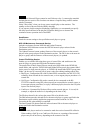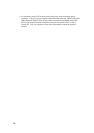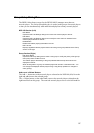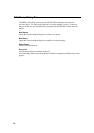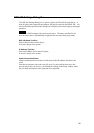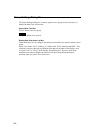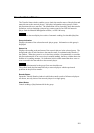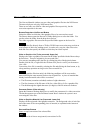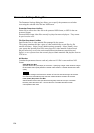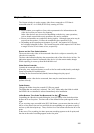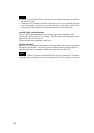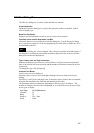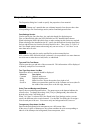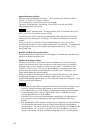Convert Material Window
The Convert Material window converts video and graphics files into the NSP format.
The network players only play NSP format files.
There are two tabs, one each for video and graphics files respectively, but the
conversion operation is the same.
Browse Drop-down List Box and Button
Selects the folder in which the video/graphics files to be converted are stored.
The Browse button opens the Browse for Folder dialog box to select the folder. You
can also select the folder from the drop-down list box.
The video or graphics files stored in the specified folder appear on the lower list.
Note
Reading video files directly from a CD-R or DVD-R upon conversion may result in an
error because of their slow reading speed. In such a case, copy the video files to the
hard disk first, then specify the folder to which they have been copied.
Video or Graphics List (To be converted: Upper list)
Displays the video or graphics files stored in the folder specified with the Browse drop-
down list box. These are original (to be converted) files.
You can sort (ascending order) the files by clicking the title of the desired column.
Double-click the file, or right-click the file then click [Preview on PC] on the menu to
view a file.
Conversion of the file is started by selecting the file and clicking the Start button, or by
a drag-and drop operation moving it to the lower material list.
Hint
Video and graphics files that satisfy the following conditions will be converted to
material having the same material codes as the original files. A piece of material that
already has that material code will be overwritten.
• The file name (extension excluded) consists of eight characters.
• The first character of the file name is M (for a video file) or S (for a graphics file).
• The third through the eighth characters (six digits) of the file name are numbers.
Parameter Button (Video tab only)
Opens the Parameter Settings dialog box to modify the parameters for video conversion.
The bar that appears next to the Parameter button shows whether the system is now
converting the video files.
Video or Graphics Material List (Converted: Lower list)
Displays all the registered video/graphics materials. The background color of each line
shows the status of the corresponding piece of material, as explained at the bottom of
the window.
Start and Stop Buttons
Starts or stops conversion of the selected files.
Note
It may take a bit of time to stop (cancel) conversion of a file.
103