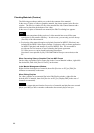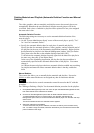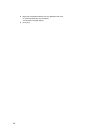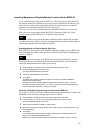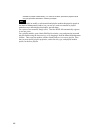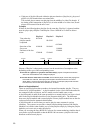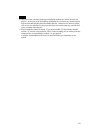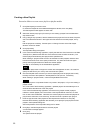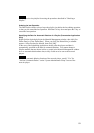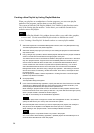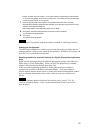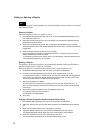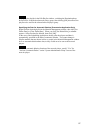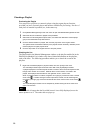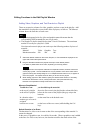Creating a New Playlist
Proceed as follows to create a new playlist or playlist module.
1 Click [Edit Playlist] on the main menu.
Or, select the Playlist tab in the Material Management window, then click [New].
The Edit Playlist window appears in either case.
2 Select the network player group for which you are creating a playlist from the Destination
drop-down list box.
3 Using a drag & drop operation, add the materials to be played out from the Video, Graphics,
and Text material lists shown in the upper-half of the window to the lower playlist, one by
one.
Edit the playlist as necessary. See the topics in "Editing Functions in the Edit Playlist
Window" section for details.
4 Click [Properties].
The Properties dialog box appears.
5 In the case of the Scheduling Application, specify the start time of the first event in the Start
Time spin box. (Note that the start time of the first event must be before 24:00:00.) The
network players automatically start playout at the specified time.
When creating a "playlist module" that is to be inserted into other playlists, leave the start
time set at 00:00:00 so as not to specify its start time. Any other start time has higher
priority when a playlist module is inserted into another playlist.
This step is not necessary for the Presentation Application.
Note
The network player does not support a summer time management function. Be careful to
specify the start time if your country uses a summer time system.
6 Check the Repeat check box when you want to repeat playout of the playlist, then modify
the daily end time of the repetition in the Repeat End Time spin box, if necessary.
When creating a "playlist module," check the Playlist Module check box.
Note
Repeated playout is not possible if there is any break in the playlist, or if you are creating a
playlist module.
And, in the case of the Scheduling Application, repeated playout will automatically end 10
seconds before the start time of the next playlist.
In the case of the Scheduling Application, be sure that any playlist module (a playlist
inserted in another playlist) has a check mark in the Playlist Module check box, so that it
has no start and end date data. Otherwise, the network player will receive two playlists for
playout at the same time on the same day, and this will cause a problem upon playout.
7 Enter the type and title of this playlist into the respective text boxes, then click [OK].
Note that the Scheduling Application also enables you to specify the playout period of the
playlist in the Properties dialog box.
See the explanation of the Properties dialog box for details.
8 Click [OK] in the Edit Playlist window to save the playlist.
A confirmation message appears.
9 Click [Yes].
The system saves the playlist.
52