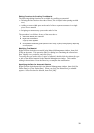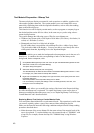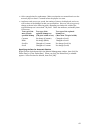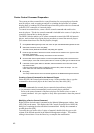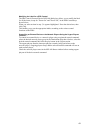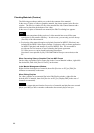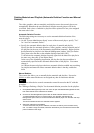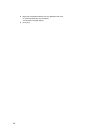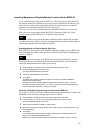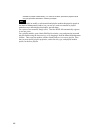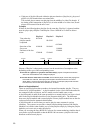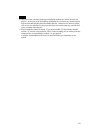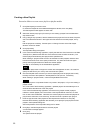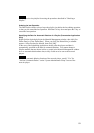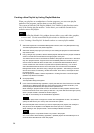Importing Materials and Playlist Modules Created with the BZNP-A1
If you created contents using the Sony BZNP-A1 authoring software, and converted it
into playlist modules for distribution to network players, the BZNP-100 enables you to
import and use such materials and playlist modules for playlist creation, so that the
contents can be distributed and played on network players.
There are two cases where distribution data created with the BZNP-A1 can be used.
Refer also to the system guide and the BZNP-100 "Operations Guide (For Using
Content Created with the BZNP-A1)" for details of the operation.
Note
The BZNP-100 does not perform automatic scheduled playlist sending and automatic
re-sending for transfer failures while it is updating material and playlist module data, or
importing packaged materials and playlist modules.
Updating Material and Playlist Module Data Lists
If the BZNP-A1 directly has written materials and playlist modules into the BZNP-100
material management folder, check and make it reflected in the Maternal Management
window as follows:
Hint
This operation is not necessary if the BZNP-100 started after the BZNP-A1 wrote its
distribution data into the BZNP-100 material management folder, as the BZNP-100
checks the material management folder upon start-up.
1 Close all BZNP-100 dialog boxes and windows except for the main menu.
2 Click [Import Materials] on the main menu.
The Import Materials dialog box appears.
3 Select the Update Materials option button.
4 Click [Start].
The BZNP-100 checks the material management folder, and updates the Material
Management window display.
Materials and playlist modules created with the BZNP-A1 appear in purple. They are
available for playlist creation/editing. To check the contents, preview the playlist module
using the procedure described in "Checking a Playlist."
Importing a Distribution Data Package Created with the BZNP-A1
If you receive a CD-R or DVD-R on which materials and playlist modules created using
the BZNP-A1 are stored as a package, import them as follows:
1 Close all BZNP-100 dialog boxes and windows except for the main menu.
2 Insert the medium in the drive, then click [Import Materials] on the main menu.
The Import Materials dialog box appears.
3 Select Import Package from BZNP-A1 option button.
4 Specify the packaged data folder written on the medium from the drop-down list box or by
clicking [Browse].
5 Click [Start].
The materials and playlist module are copied to the material management folder, and
appear in the Material Management window.
Materials and playlist modules created using the BZNP-A1 appear in purple. They are
47