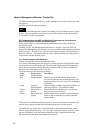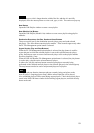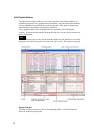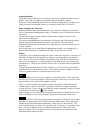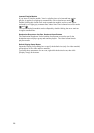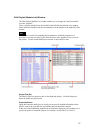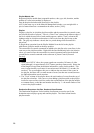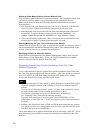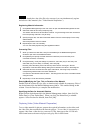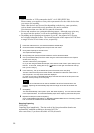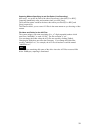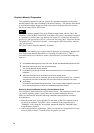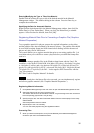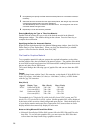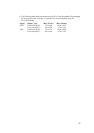Replacing Video Material Having a Certain Material Code
You can replace material that has a certain material code. This operation is useful when
you want to regularly replace a part of the content without editing the playlist.
Make sure the material meets the following conditions and perform the procedure
described above.
• Use material of the same duration as that of the one to be replaced. If the duration
of the two pieces of material are different, unexpected playout may occur.
• Make the name of the source video file the same as the material code of the one to
be replaced. To replace the piece of material with the code "M0000001," for
example, rename the captured file "M0000001.avi" using Windows Explorer.
• Allow enough time for replacement. Make sure that the new material arrives at the
network player at least 15 seconds before the playlist is to start.
Entering/Modifying the Type, Title, or Duration of the Material
Double-click the column for type, title, or duration (only editable for temporary files) of
the desired material in the Material Management window. This enables editing in that
column. Press the Enter key to complete the modification.
Specifying the Date for Automatic Deletion
Right-click the desired material in the Material Management window, then click [Set
Delete Date] or [Clear Delete Date]. When you click [Set Delete Date], a calendar
appears. Select the date for deletion, then click [OK].
Registering Material Data Prior to Converting a Video File (Video
Material Preparation)
To use video material for playout, prepare the required information, such as titles, and
the video files, then send them to the network players. Video files should be converted
from AVI, MPEG2 or VSR-2000/2000A format into NSP format before sending,
because the network players only play files in NSP format.
Note
• The system manages AVI files created by Adobe Premiere or captured from a video
equipment using this software, with a duration of from five seconds through 150
minutes.
To create an AVI file using Premiere, specify "1 Frame" in the "Interleave" item in
the audio setting window when exporting the timeline as a movie.
Note that the system does not accept AVI files that have no audio data.
See "Capturing Video" for details on capturing operation.
There are some restrictions to use other types, such as MPEG2(PS) or VSR-
2000/2000A, of video files, too. Consult your supplier or Sony sales representative
for details.
• Reading video files directly from a CD-R or DVD-R upon conversion may result in
error because of their slow reading speed. In such a case, copy the video files to the
hard disk, then specify the copied folder.
The system enables you to register material data prior to converting a video file. This is
convenient when you would like to create a playlist before you obtain the video files
used in it.
30