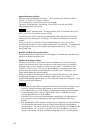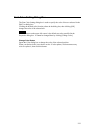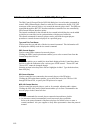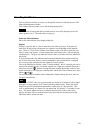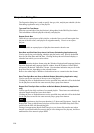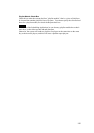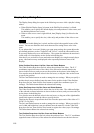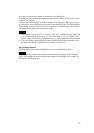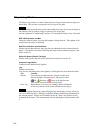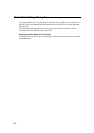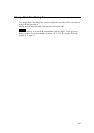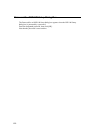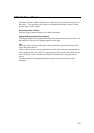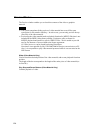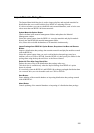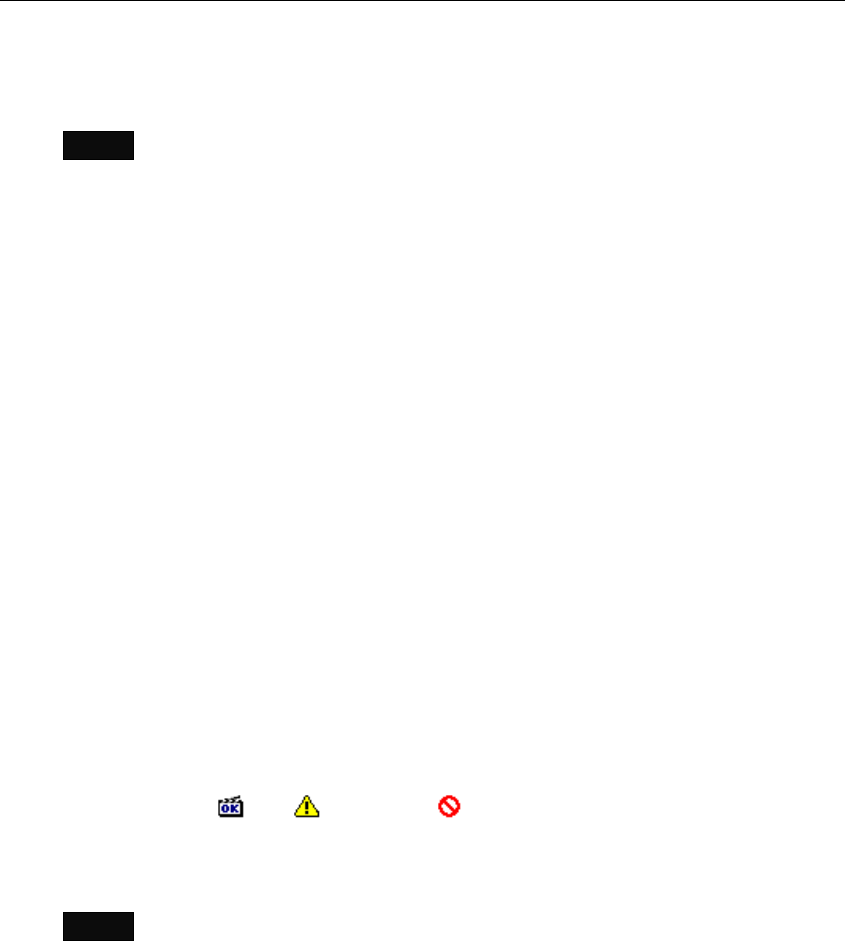
Playout Log Window
The Playout Log window is used to obtain the playout logs from the network players to
check them. The two tabs correspond to the two types of log data.
Hint
When a problem occurred in the system and sending error log to the person in charge of
the problem, click [Compress Logs] to reduce the size of log data.
See the explanation "Compressing Log Data" in "Checking the Playout Log" for details.
NSP-100 Drop-down List Box
Selects the network player for which the log data is being checked. The log data of the
selected network player is displayed.
Date/Time Indication and Get Button
Displays the last date and time when log data was obtained from the selected network
player. Clicking the Get button fetches log data from the selected network player, and
adds it to the list.
Delete All Button (Playlist Tab Only)
Deletes all the playlist log data of the selected network player from the PC.
Compress Logs Button
Compresses the obtained error log data.
Log
Displays the log data.
You can sort (ascending order) the log data by clicking the title of the desired column.
Tab Contents
Playlist Title, playout start date and time, playout end date and
time, the number of repeated times, and playout results
(
OK, Warning, or Error) of the playlists that
were played with the selected network player.
Error Log Date and time, level (error or warning), number and details
of each error that occurred for the selected network player.
Hint
When selecting the Playlist tab, right-clicking the log data displays a menu which you
can use to delete log data. Clicking [Log Details] displays detailed log information for
the selected playlist. When Excel is installed on the PC, there is the [Send to Excel]
command on the menu. This command starts Excel and displays log information with
it.
118