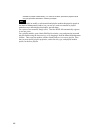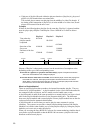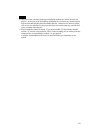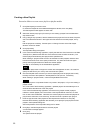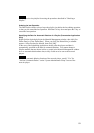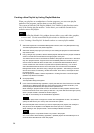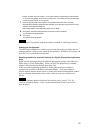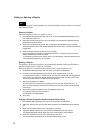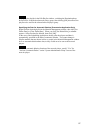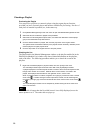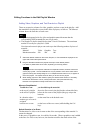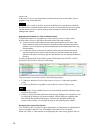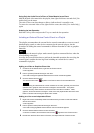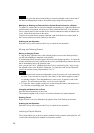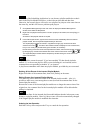Editing or Deleting a Playlist
Hint
The same operation can be applied to the "playlist modules" that are made to be inserted
into another playlist.
Opening a Playlist
Open the playlist as follows to modify or edit it.
1 Click [Material Management] on the main menu to open the Material Management window,
then select the Playlist tab.
2 Select the network player group in which the playlist to be opened was registered from the
Destination drop-down list box.
3 Right-click the playlist to be opened, then click [Edit] or [Edit (Module List)] on the menu.
The Edit Playlist window or Edit Playlist (Module List) window opens containing the selected
playlist data.
4 Modify and edit the playlist as desired, then click [OK].
See the explanations of "Editing in Edit Playlist Window" or "Editing Functions in the Edit
Playlist (Module List) Window" for details.
To modify the type, title, and/or playout period, click [Properties], modify the desired item(s)
in the Properties dialog box, then click [OK].
Deleting a Playlist
The playlists on the network players are automatically deleted on the specified date so
that the network players will not be overfilled.
Proceed as follows to manually delete playlists from a network player or PC.
1 Click [Material Management] on the main menu, then select the Playlist tab.
2 Click the PC File Management option button to delete playlists stored on the PC.
To delete playlists stored on a network player, click the NSP-100 Remote File Management
option button, then select the desired network player from the NSP-100 drop-down list box.
The list of playlists stored in the selected location appears.
3 Select the playlist(s) to be deleted.
To select more than one playlist, hold down the Ctrl key and click them one by one. To
select a range of playlists, hold down the Shift key and click both the first and last playlists
in the range.
4 Right-click the selected playlist(s), then click [Delete] on the menu.
Or, press the Delete key on the keyboard.
A confirmation message appears.
5 Click [Yes].
Copying a Playlist Created for Another Network Player Group
1 Click [Material Management] on the main menu, then select the Playlist tab.
2 Select the network player group for the desired playlist from the Destination drop-down list
box.
3 Right-click the desired playlist, then click [Copy] on the menu.
4 Select the desired network player group from the Destination drop-down list box.
The playlists displayed change depending on the network player group selected.
5 Right-click anywhere on the list, then click [Paste] on the menu.
The copied playlist is registered in the selected network player group.
56