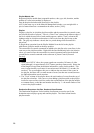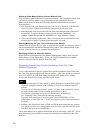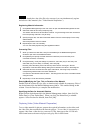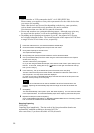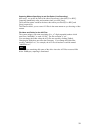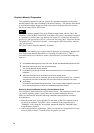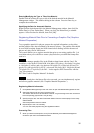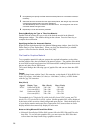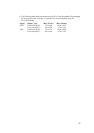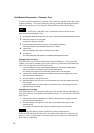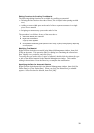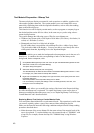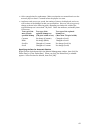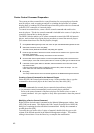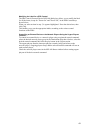2 Click [Browse] and specify the folder where the bitmap files to be converted are stored, if
necessary.
3 Select the file to be converted from the upper bitmap file list, then drag & drop it onto the
corresponding material data in the lower material list.
The selected bitmap file is converted into the NSP-format. The background color of the
converted material changes to blue.
4 Repeat step 3 for all the necessary materials.
Entering/Modifying the Type or Title of the Material
Double-click the column for type or title of the desired material in the Material
Management window. This enables editing in that column. Press the Enter key to
complete the modification.
Specifying the Date for Automatic Deletion
Right-click the desired material in the Material Management window, then click [Set
Delete Date] or [Clear Delete Date]. When you click [Set Delete Date], a calendar
appears. Select the date for deletion, then click [OK].
File Used for Graphics Material
To use graphics material for playout, prepare the required information, such as titles,
and the graphics files, then send them to the network players. The graphics files should
be converted from the bmp format into NSP format before sending because the network
players only play files in NSP format.
The system manages the following types of graphic files and converts them into NSP
format.
Format
Windows bmp format with the "bmp" file extension, a color depth of 24-bit RGB, 8-bit
Index (256 colors), 4-bit Index (16 colors) or 1-bit Index (2 colors), or JPEG format
with the "jpg" file extension.
Size (W x H)
Signal Display Type Min. (Pixels) Max. (Pixels)
NTSC Under-scan (Full) 320 x 240 720 x 480
Over-scan (88%) 320 x 240 630 x 420
PAL Under-scan (Full) 320 x 240 720 x 576
Over-scan (88%) 320 x 240 630 x 504
The standard size is 720 pixels (W) x 480 pixels (H) for an NTSC system, and 720
pixels (W) x 576 pixels (H) for a PAL system. Smaller graphics files will be displayed
at the center of the screen on a black background upon playout. Check the display area
of your display monitor and create files of appropriate size, because there are some
display monitors that cannot fully display the outer area.
Notes on Using Microsoft PowerPoint Slides
• Microsoft PowerPoint of Office 2000 exports full-color JPEG files and 256-color
bmp files. To use full color graphics files, you must export the JPEG files then
convert them into bmp format using a graphics converter.
36