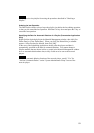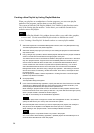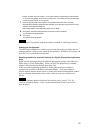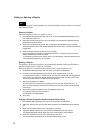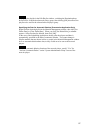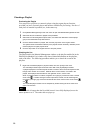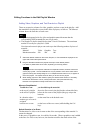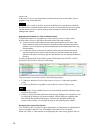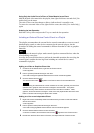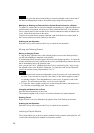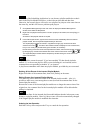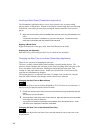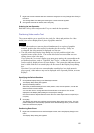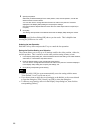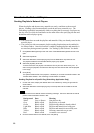Using Only the Audio Part of a Piece of Video Material as an Event
Add the desired video material to the playlist, then right-click that event and click [Use
Audio Only] on the menu.
The color of the event data changes to blue to indicate that it is an audio event.
To return it to a normal video event, right-click the event, then click [Use Audio Only]
again.
Undoing the last Operation
Hold the Ctrl key down and press the Z key to cancel the last operation.
Including an External Device Control Event in a Playlist
The playlist accommodates the external device control commands as events to control
plasma display panels or other devices connected to the network players, but the
procedure for adding the control commands is different from that of video or graphics
materials.
Hint
Upon playout, the network player sends control signals to connected devices when the
corresponding event plays.
As many devices need some time to perform the intended operation after receiving the
control signal, consider the time lag when including an external device control
command in a playlist.
Adding to a Video or Graphics Event Line
1 On the line of the desired event, right-click the Control column.
A menu appears.
2 Point to [Control (External Device)] on the menu.
A sub-menu listing the registered external device control commands appears.
3 Click the desired device control.
The device control mark ( ) appears in the Control column for the selected event.
Note
When including an external device control command in an event, generally, the line of the
specified video, graphics and/or text event changes to two-line width. The system
considers that any external device control event has a two-second duration. Video,
graphics, and/or text events are longer in most, hence the playlist widens the line to show
there is a shorter event having the same event number.
Adding to a Line as an Independent Event
1 Right-click the line immediately below the location where you want to insert the external
device control event.
A menu appears.
2 Point to [Insert Control (External Device)] on the menu.
A sub-menu listing registered external device control commands appears.
3 Click the desired external device control command.
A new line is inserted, and the device control mark ( ) appears in the Control column.
4 Double-click the Start Time column of the line, and adjust the time of device control.
61