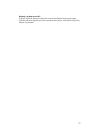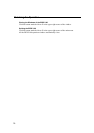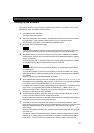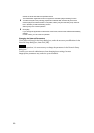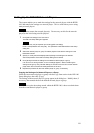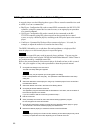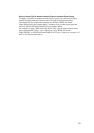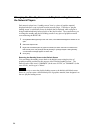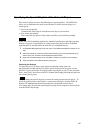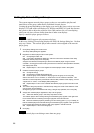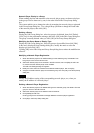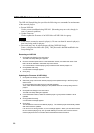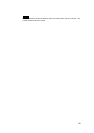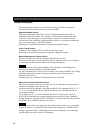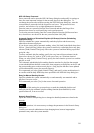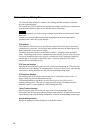Specifying the Special Playlists of the Network Players
Each network player may have the following two special playlists. The BZNP-100
allows you to simultaneously make a specification for all the network players in a
certain group.
• Power-on start playlist
Automatically starts playout when the network player is powered on.
• Play button start playlist
Starts when the play button of the remote controller is pressed during standby.
Hint
In the case of the Scheduling Application, scheduled playlists have the highest priority.
Playout of a power-on start playlist or a play button start playlist will be terminated
approximately 10 seconds before the start time of a scheduled playlist.
1 Click [Material Management] on the main menu, if the Material Management window is not
open.
2 Select the Playlist tab, select the desired network player group from the Destination drop-
down list box, then click the PC File Management option button.
3 Right-click the desired playlist, then click [Start on Power-on] or [Start by PLAY Button].
4 Send the playlist to the selected network player group.
Canceling the Settings
To cancel the power-on start or play button start playlist setting, select the
playlist/playlist module displayed in yellow-green (in the case of the power-on start
playlist) or green (in the case of the play button start playlist) in step 3 in the procedure
above, then click [Cancel Power-on/PLAY Button Start Setting] and send the playlist to
the network player group.
Note
You can change the special playlists or cancel the setting on each network player. To
check the special playlists specified for a certain network player, click the NSP-100
Remote File Management option button and select the desired network player.
You cannot make or cancel the special playlist setting for the respective network player
from the BZNP-100, though.
85