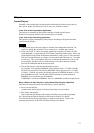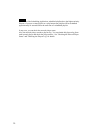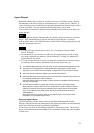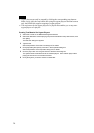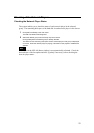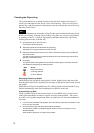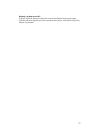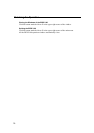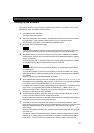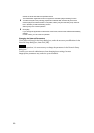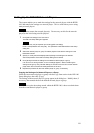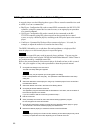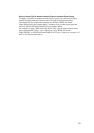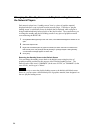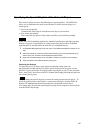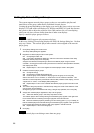System Setup
Setting Up the Software
The system provides a setup function related to this software. Normally, this is used
immediately after installation of the software.
1 Click [Setup] on the main menu.
The Setup dialog box appears.
2 Select the Presentation option button in the Application Mode section to use this software
for presentation, or the Scheduling option button to use it for automatic playout.
The Scheduling Application is not provided with the BZNP-100LE.
3 Select the video format: NTSC or PAL.
Note
If you change the video format after starting to use the system, the temporary data (video
and graphics material data without a corresponding NSP format file) will be deleted.
4 Change the folder(s) in which the converted video and graphics materials, text materials,
playlists and/or device control commands are stored in the Material Management Folders
section, if necessary.
Enter the absolute path, or the relative path from the folder where the software is installed,
or click [Browse] then select the desired folder from the folder tree.
Note
When a problem has occurred in the material database, click [Rebuild] corresponding to
the material type.
Or, when the materials on a file server are shared by more than one BZNP-100, clicking
[Rebuild] updates the material list display so that the results of other operators' operations
are reflected.
Note that, rebuilding a large database takes a long time.
5 When materials are shared by more than one BZNP-100, assign an ID (“0”-“9” or “a”-“z”) to
each BZNP-100 using the BZNP-100 ID text box, to reduce the risk of overwriting materials.
For example, specify the first BZNP-100 as "a," and the second as “b.”
A material code consists of a letter corresponding to the material type + a sequential seven-
digit number, or a single letter that indicates the material type + a BZNP-100 ID + a
sequential six-digit number. (Depending on the system configuration, the sixth digit from
the right may also be a letter of the alphabet.)
6 To set/change the password used upon opening the NSP-100 Setup dialog box, enter the
current and new passwords into the respective text boxes.
Enter the same new password into the New Password and then the Retype New Password
text boxes to avoid specifying a mis-typed password.
7 To enable the automatic playlist sending function of the Scheduling Application, select
[Send (All Day)] or [Send (Limited Time)] from the Mode drop-down list box in the Automatic
Sending of Scheduled Playlists (All Groups) section, then specify the retry interval
(hour:minute).
When you select [Send (Limited Time)], specify the enabled time period with the two Time
spin boxes, too.
This setting makes the system automatically send the revised playlists and the necessary
materials to the network players, so that operation of playlist and material transfer will be
unnecessary. If an error should occur because of a network problem, the system will
79