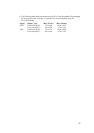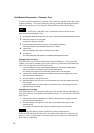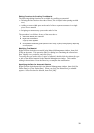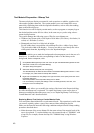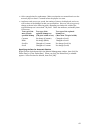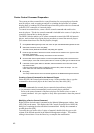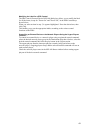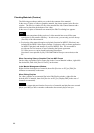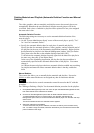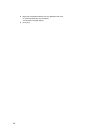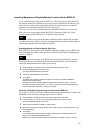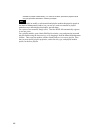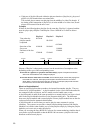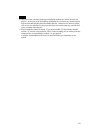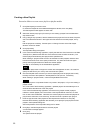Deleting Materials and Playlists (Automatic Deletion Function and Manual
Deletion)
The video, graphics, and text materials, and playlists sent to the network players are
automatically deleted on the specified date so that the network players will not be
overfilled. And a piece of material or playlist will be replaced if a new piece assigned
the same code is sent.
Automatic Deletion Function
The following settings are necessary to use the automatic deletion function of the
network player.
• On the "System Administrator Setup" screen of the network player, specify "Yes"
for "Activate 'Automatic Delete'."
• Specify the automatic deletion date for each piece of material and playlist.
Specify the date for automatic deletion of video, graphics, and text materials and of
the playlists (in the case of the Presentation Application) manually. Right-click the
desired material or playlist in the Material Management window, click [Set Delete
Date], then select the date on the calendar displayed and click [OK].
To deactivate the automatic deletion function, right-click the material or playlist in
the same way, then click [Clear Delete Date].
In the case of the Scheduling Application, the day after the playout end date is
automatically specified as the automatic deletion date of the playlist. You cannot
change it.
At 0:00am, the network players that have automatic deletion enabled start searching
for playlists and materials whose automatic deletion date is that day, and delete
them.
Manual Deletion
The system also allows you to manually delete materials and playlists. Proceed as
follows to delete materials that are not assigned any date for automatic deletion.
Hint
You can also delete device control commands or materials stored on the PC with this
procedure.
See "Editing or Deleting a Playlist" for the manual deletion procedure for the playlists.
1 Click [Material Management] on the main menu to open the Material Management window,
then select the tab of the material to be deleted.
2 Click the PC File Management option button to delete materials stored on the PC.
To delete materials stored on a network player, click the NSP-100 Remote File
Management option button, then select the desired network player from the NSP-100 drop-
down list box.
The list of materials stored in the selected location appears.
3 Select the material(s) to be deleted.
To select more than one piece of material, hold down the Ctrl key and click them one by
one. To select a range of material, hold down the Shift key and click both the first and last
piece of material in the range.
45