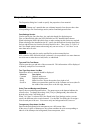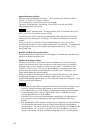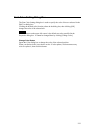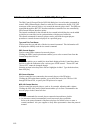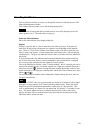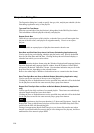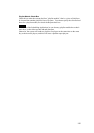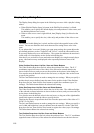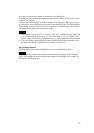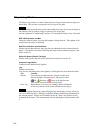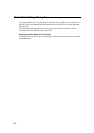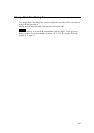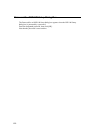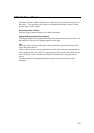Display Setup Dialog Box
The Display Setup dialog box opens in the following two cases while a playlist is being
edited.
• When [Default Display Setup] (a button in the Edit Playlist window) is clicked.
This enables you to specify the default display size and position of video events, and
the default position of text events.
• When a video or text event is right-clicked, then [Display Setup] is clicked on the
menu.
This enables you to specify the size (video only) and position of that video or text.
Note
The unit used in this dialog box is pixels, and the origin is the upperleft corner of the
screen. You are not allowed to have more than one user setting whose value is the
same.
If you selected the "over-scan" display type upon group setting, the system adjusts the
pre-defined positions, such as "Upperleft" and "Lower," so that the video and text can
be correctly displayed on over-scan displays. The system also indicates the area that is
visible with over-scan displays on the screen in this dialog box.
Note that if you use both over-scan and under-scan displays in a single network player
group, video and text may not displayed at the expected position on some of the
displays.
Video Position Drop-down List Box, Save and Delete Buttons
The Video Position drop-down list box selects the position of the video. The X, Y
coordinates (upper-left corner of the video) of the selected or entered selection are
shown in the text boxes, and you can see the position on the picture in the dialog box.
You can also enter the desired values in the text boxes, or drag the video on the screen
to specify the position.
The Save and Delete buttons are used to manage the user settings. When you specify a
position that is not pre-defined, enter the name for the position in the Video Position
drop-down list box, then click the Save button to register the coordinates (up to 30
settings). The Delete button deletes the selected user setting.
Video Size Drop-down List Box, Save and Delete Buttons
The Video Size drop-down list box selects the size of the video. The width and height
of the selected or entered selection are shown in the text boxes, and you can see the size
on the picture in the dialog box.
You can also enter the desired values in the text boxes, or drag one of the eight handles
(small black squares) around the video to specify the size.
Checking the Preserve Aspect Ratio check box fixes the aspect ratio of the video at 3:2
(NTSC) or 5:4 (PAL).
The Save and Delete buttons are used to manage the user settings. When you specify a
set of width and height that is not pre-defined, enter the name for it in the Video Size
drop-down list box, then click the Save button to register the values (up to 30 settings).
The Delete button deletes the selected user setting.
Text Position Drop-down List Box, Save and Delete Buttons
The Text Position drop-down list box selects the position of text. The X, Y coordinates
(upperleft corner of the text) of the selected or entered selection are shown in the text
116