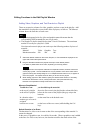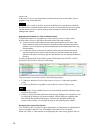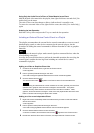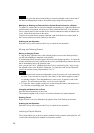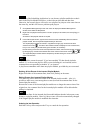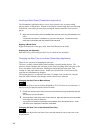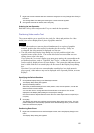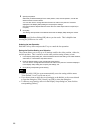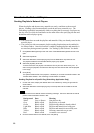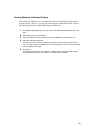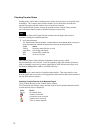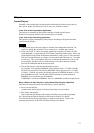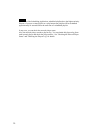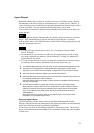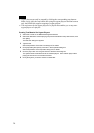Editing Functions in the Edit Playlist (Module List) Window
Editing a playlist in the Edit Playlist (Module List) window is similar to operation in the
Edit Playlist window.
Moving or Copying Modules or External Device Control Events
A "drag & drop" operation moves the selected playlist modules to the desired position,
just as it does when adding playlist modules to a playlist.
A normal drag & drop operation pastes the module in the dropped position. To insert
the module between two modules, hold down the Ctrl key and drag & drop it to the one
that is immediately below the insertion point.
Also, you can use Ctrl+C (Holding down the Ctrl key and pressing the C key) to copy
the selected playlist modules to the Windows Clipboard. To paste the modules on the
Clipboard, specify the position on the playlist and use Ctrl+V.
The external device control events can also be moved in the same way.
Inserting a Break (during which nothing is played)
In the case of the Presentation Application, right-click the module that comes
immediately after the break, then click [Insert Break] on the menu.
A break event is inserted. It appears as a gray strip in the playlist. The start time of the
module that is immediately after the break becomes 00:00:00.
In the case of the Scheduling Application, double-click the Start Time column of the
module that should be played immediately after the break, and add the duration of the
break to the current start time, adjust the start time to accommodate the change, then
press the Enter key.
A gray strip that indicates a break appears immediately above the selected module. All
the start times of the subsequent modules are recalculated.
Note
The start time of a module can be from 00:00:00 to 47:59:59 (NTSC) or 47:59:49
(PAL), however, that of the first module of a playlist must be before 24:00:00.
Replacing an External Device Control Event
To replace an external device control command with another one, right-click the device
control event to be replaced, and point to [Change Control (External Device)]. The sub-
menu shows a check mark for the external device control command currently assigned
as the event. Select the desired one on the menu.
You can also select the desired external device control command on the Control tab of
the Material Management window, then overwrite it using a drag & drop operation.
Deleting a Module, External Device Control Event or Break
Right-click the module, external device control event, or break event (gray strip) on the
playlist, then click [Delete] on the menu.
Undoing the last Operation
Hold the Ctrl key down and press the Z key to cancel the last operation.
67