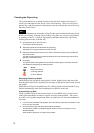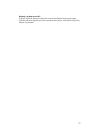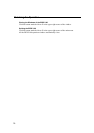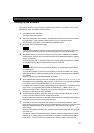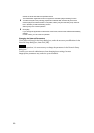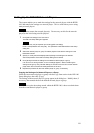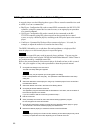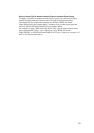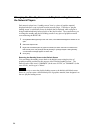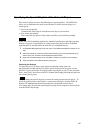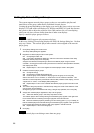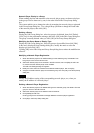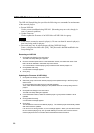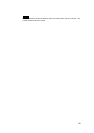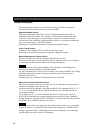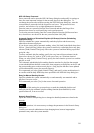Changing the Standby Screen and Playlist Loading Screen of
the Network Players
Each network player has a "standby screen," that is, a piece of graphics material
displayed when no event is played from the network player. It also has a "playlist
loading screen" (a solid black screen by default) that is displayed while a playlist is
being loaded immediately before playout of the playlist starts. The system allows you
to change the standby and playlist loading screens to any piece of graphics material
converted using the BZNP-100.
1 Click [Material Management] on the main menu, if the Material Management window is not
open.
2 Select the Graphics tab.
3 Right-click the desired piece of graphics material (one which has been converted to the
NSP format), then click [Change Standby Screen] or [Change Playlist Loading Screen].
A confirmation message appears in either case.
4 Click [Yes].
Returning the Standby Screen to the Default Screen
You can change the standby screen back to the default screen using the piece of
graphics material provided for this purpose, titled "Default Standby Screen." The
material code of this item is "S000000N" (in the case of NTSC) or "S000000P" (in the
case of PAL), and its type is "Menu."
Note
There is no way to return the playlist loading screen to the default solid black screen.
However, you can create a similar black piece of graphics material, then designate it as
the new playlist loading screen.
84