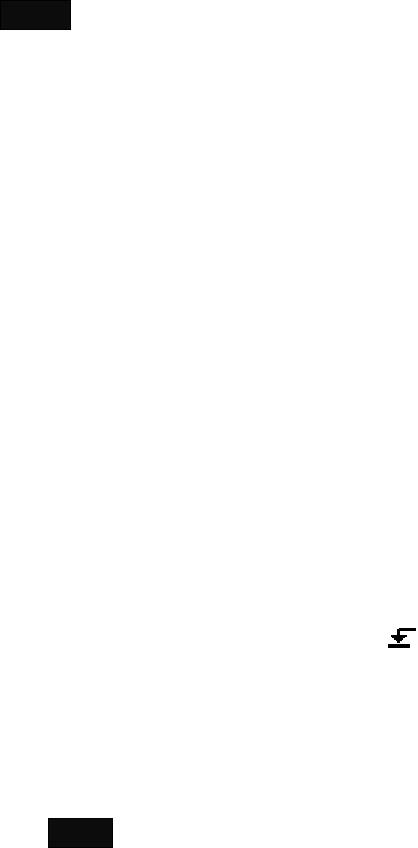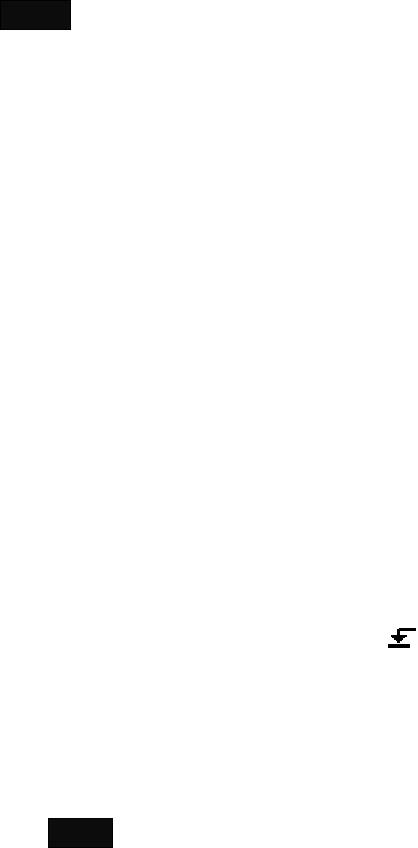
Note
• Use a camcoder or VCR connected to the PC via i.LINK (IEEE1394).
Please contact your supplier or Sony sales representative for the video devices that
you can use for capturing.
Other video devices may be used, but depending on the device, some operations,
such as shuttle control and cue-up operations, may not be available.
Note that more than one video device cannot be connected.
• Picture and sound are not synchronized during capture. Although some noise may
be output from the speaker, it will not be contained in the captured AVI file.
• Depending on the operating environment of your PC, the captured AVI file may
have skipped (dropped) frames. The In and Out points of the captured AVI file have
a margin of error of two frames or less, respectively.
1 Power the video device on, and insert the desired cassette tape.
2 Close all windows and dialog boxes except for the main menu.
3 Click [Video Capture] on the main menu.
The Capture window appears.
4 Click [Folder], then specify the folder where the AVI file should be stored.
5 Cue up the desired start point of the video using the VCR control buttons in the Capture
window, then click [In].
The time code of the In point appears.
Or, if you are using a DVCAM format tape, enter the time code of the In point directly in the
text box. In this case, clicking the cue up (
) button on the right cues the time code up,
then you can click [In].
6 In the same way, cue up the desired end point of the video, then click [Out].
The time code of the Out point and the duration calculated from the time codes of the In
and Out points in non-drop frame mode are displayed.
Or, when you are using a DVCAM format tape, enter the time code of the Out point in the
text box, cue the point up, then click [Out].
Note
The length of AVI files that can be used in the BZNP-100 is from five seconds to 150
minutes. Capturing will automatically stop when the length of the AVI file exceeds 150
minutes.
7 Click [REC].
The VCR automatically cues up the In point, then starts capturing. You can watch the video
in the Capture window. The VCR automatically stops when capturing ends at the Out point.
8 Repeat from step 5 to continue capturing.
Go to "Video Material Preparation" or "Registering Material Data Prior to Converting a Video
File" to convert the created AVI file into NSP format.
Stopping Capturing
Click [Stop].
Capturing stops immediately. The time code of the Out point and the duration are
automatically modified according to the actual AVI file.
After conversion, if you do not need this AVI file, discard it.
32