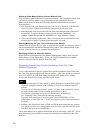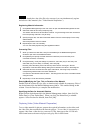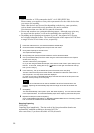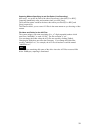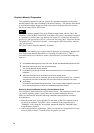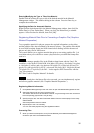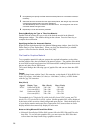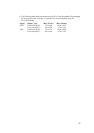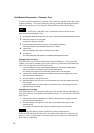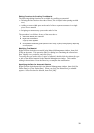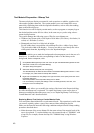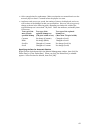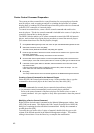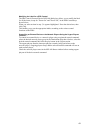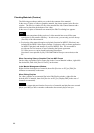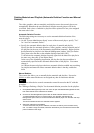Text Material Preparation - Character Text
The network players display text material, such as subtitles, together with video and/or
graphics materials. To use text material for playout, prepare the required information,
such as title, and the text to be displayed, then send them to the network players.
Note
ISO 8859-1 (ASCII 8-bit code table Latin-1) characters can be used for the text
material and material/playlist titles.
1 Click [Material Management] on the main menu to open the Material Management window.
2 Select the Text tab, then click [New].
The Edit Text dialog box appears.
3 Click [Properties] then specify each item in the Properties dialog box.
See the explanation of the Properties dialog box for details.
4 Type the text.
See the explanation of the Edit Text dialog box for details.
5 Click [Save].
The newly added text data appears in the Material Management window.
Changing the Font Color
The color of the text can be specified in the Properties dialog box. The system also
enables you to specify another color for part of the text, provided the font installed on
the PC (i.e. not the font of the NSP-100) is used.
1 In the Font Settings section of the Properties dialog box, click the PC Installed option
button, then select the desired font from the drop-down list box.
And, select [16 Colors] from the Color Depth option buttons, then click [OK].
2 Type the text in the Edit Text dialog box, select the desired part by dragging the mouse,
then right-click the selected part.
3 Click [Font Color] on the right-click menu.
4 Select the desired color from the 15 colors displayed in the Font Color Setting dialog box,
then click [OK].
If the desired color is not shown, select an unnecessary color, click [Change Color] and
replace the color of that cell.
Changing the Font Style
The system enables you to specify the font style, such as bold, italic or underlined for
all or part of the text, provided the font installed on the PC (i.e. not the font of the NSP-
100) is used.
1 Type the text in the Edit Text dialog box, select the desired text by dragging the mouse,
then right-click the selected part.
2 Click [Font Style] on the right-click menu, then click the desired font style from the
cascading menu.
To cancel the specified font style, click the checked font style in the same way.
Note
Only one font face and size can be specified for each text material piece.
When the NSP-100 built-in font is used, you cannot specify the size, as there is only
one size. Also, it is not possible to use more than one text color nor to make the text
bold, italic, or underlined.
38