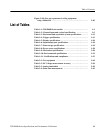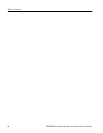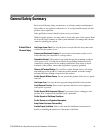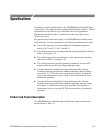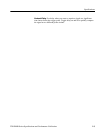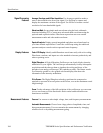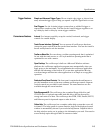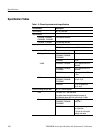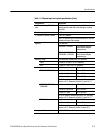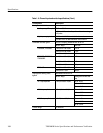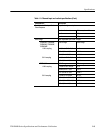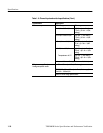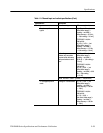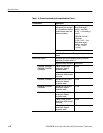Specifications
TDS5000B Series Specifications and Performance Verification
1-5
Simple and Advanced Trigger Types. Choose simple edge trigger or choose from
many advanced trigger types to help you capture a specific signal fault or event.
Dual Triggers. Use the A (main) trigger system alone or add the B trigger to
capture more complex events. You can use the A and B triggers together to set
up a delay-by-time or delay-by-events trigger condition.
Autoset. Use Autoset to quickly set up the vertical, horizontal, and trigger
controls for a usable display.
Touch Scr een Interface. (Optional) You can operate all oscilloscope functions
(except the power switch) from the touch screen interface. You can also install a
mouse and keyboard to use the interface.
Toolbar or Menu Bar. You can choose a toolbar operating mode that is optimized
for use with the touch screen, or a PC-style menu-bar operating mode that is
optimized for use with a mouse.
Open Desktop. The oscilloscope is built on a M icrosoft Windows software
platform; the oscilloscope application program starts automatically when you
apply power to the instrument. You can minimize the oscilloscope application
and take full advantage of the built-in PC to run other applications. Moving
waveform images and data into other applications is as simple as a copy/paste
operation.
Dedicated Front Panel Controls. The front panel contains knobs and buttons to
provide immediate access to the most common oscilloscope controls. Separate
vertical controls are provided for each channel. The same functions are also
available through the screen interface.
Data Storage and I/O. The oscilloscope has a standard floppy disk drive and
CD-R/W drive or optional removable hard disk drive, that can be used for
storage and retrieval of data. The oscilloscope has GPIB, USB, Parallel, RS232,
and Ethernet ports for input and output to other devices.
Online Help. The oscilloscope has a complete online help system that covers all
its features. The help system is context sensitive; help for the displayed control
window is automatically shown if you touch the help button. Graphical aids in
the help windows assist you in getting to the information you need. You can also
access the help topics through a table of contents or index.
Trigger Feat ures
Convenience Feat ures