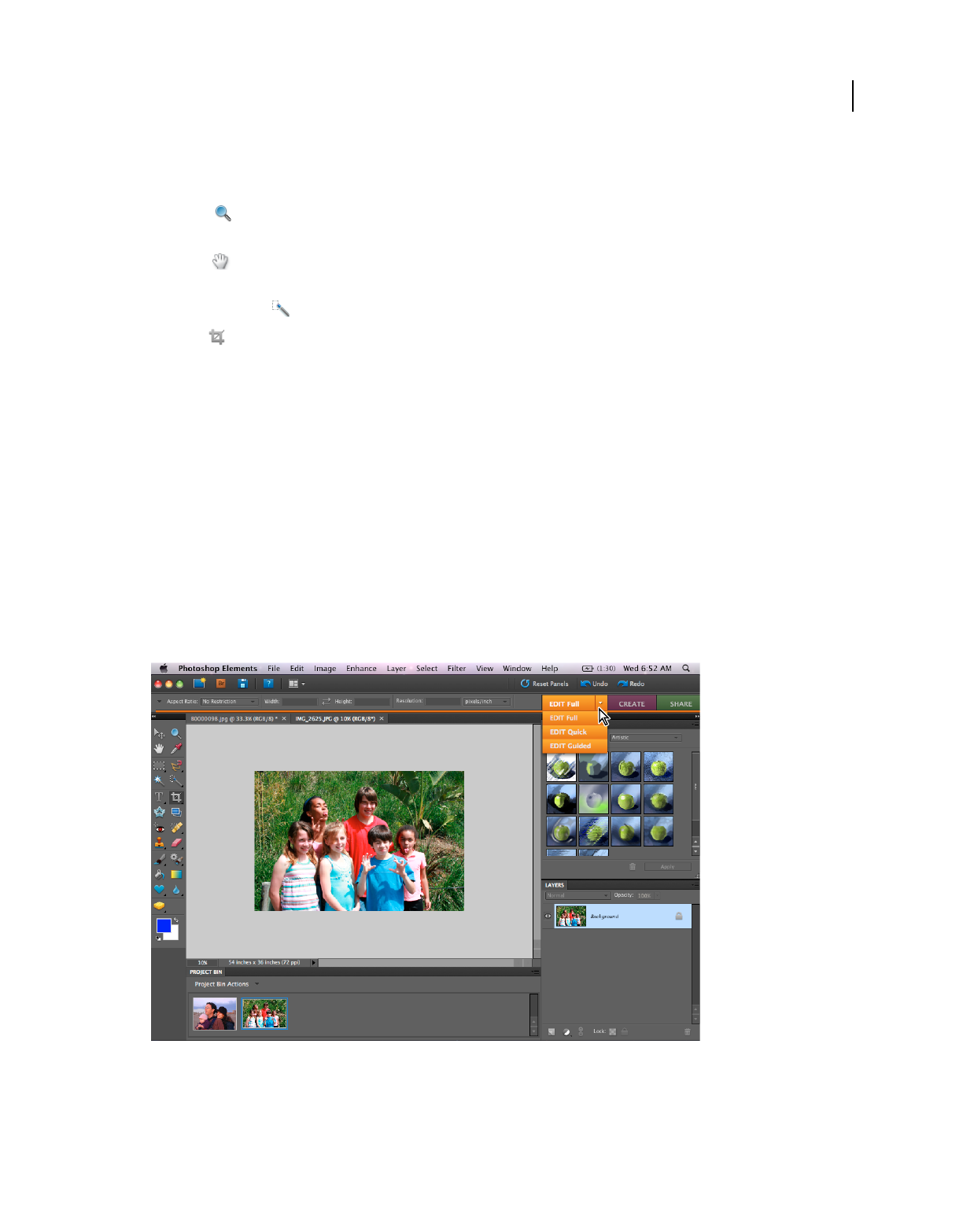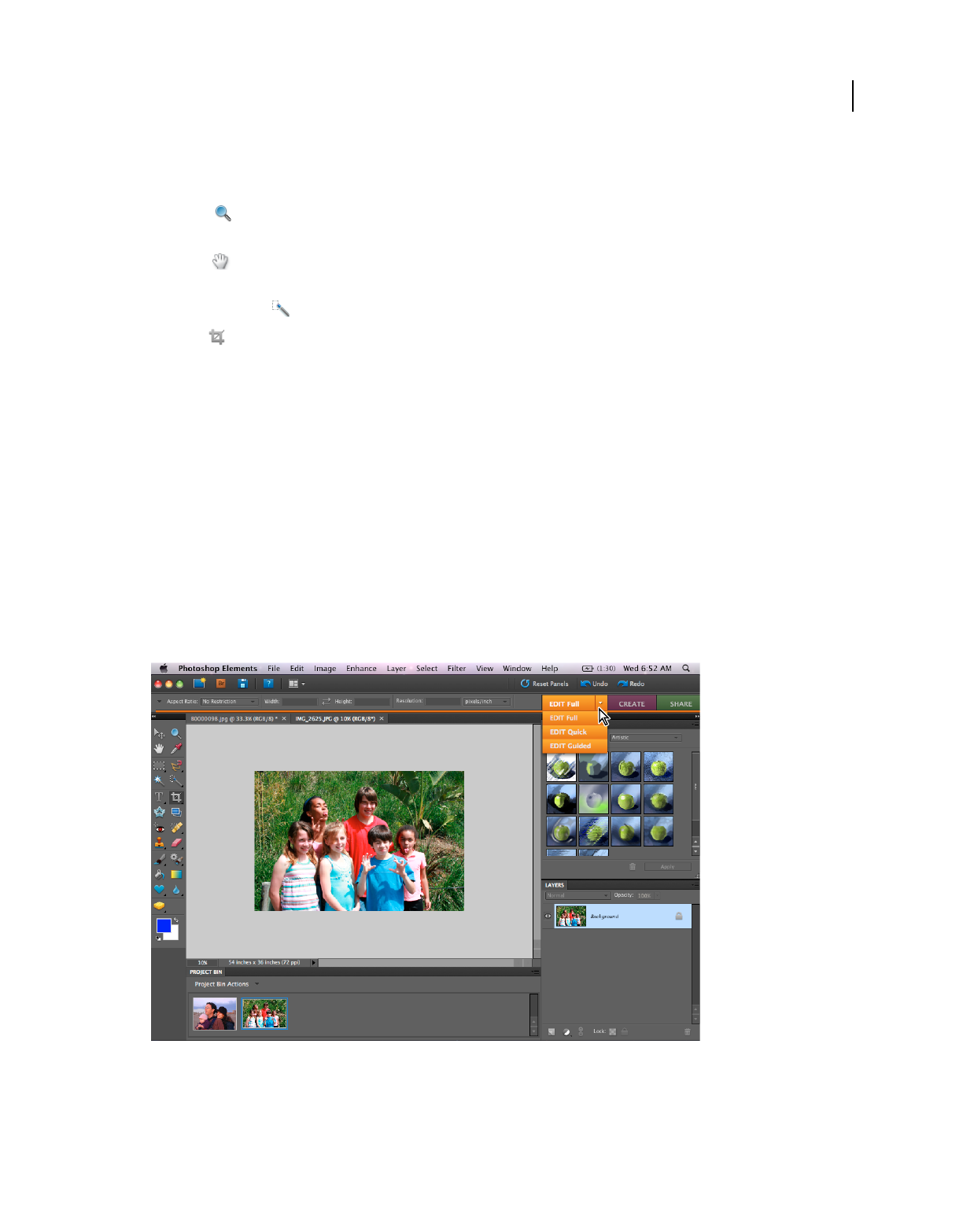
103
USING PHOTOSHOP ELEMENTS 8
Color and tonal correction
Last updated 7/26/2011
Quick Fix and Editor options
These tools work the same way in Quick Fix and the Editor.
Zoom tool Sets the magnification of the preview image. Controls and options work like the Zoom tool in the
toolbox.
Hand tool Moves the image around in the preview window if the entire image is not visible. Press and hold the
spacebar to access the Hand tool when another tool is selected.
Quick Selection tool Selects portions of the image based on where you click or drag the tool.
Crop tool Removes part of an image. Drag the tool within the preview image to select the portion you want to keep,
and then press Enter.
More Help topics
“Zoom in or out” on page 35
“Use the Quick Selection tool” on page 85
“Crop an image” on page 132
Correcting color in Full Edit
If you’ve worked with images before, you’ll find that the full workspace provides the most flexible and powerful image-
correction environment. It has lighting and color-correction commands, along with tools for fixing image defects,
making selections, adding text, and painting on your images. When working with some of the adjustment commands,
you can make adjustments directly on the image pixels. Or you can use adjustment layers to make nondestructive
adjustments that you can easily tweak until your image is right.
Editing in Full Edit
As you work on your photos, perform the following tasks that apply to your image. Not all tasks are required for every
image, but the following list is a recommended workflow: