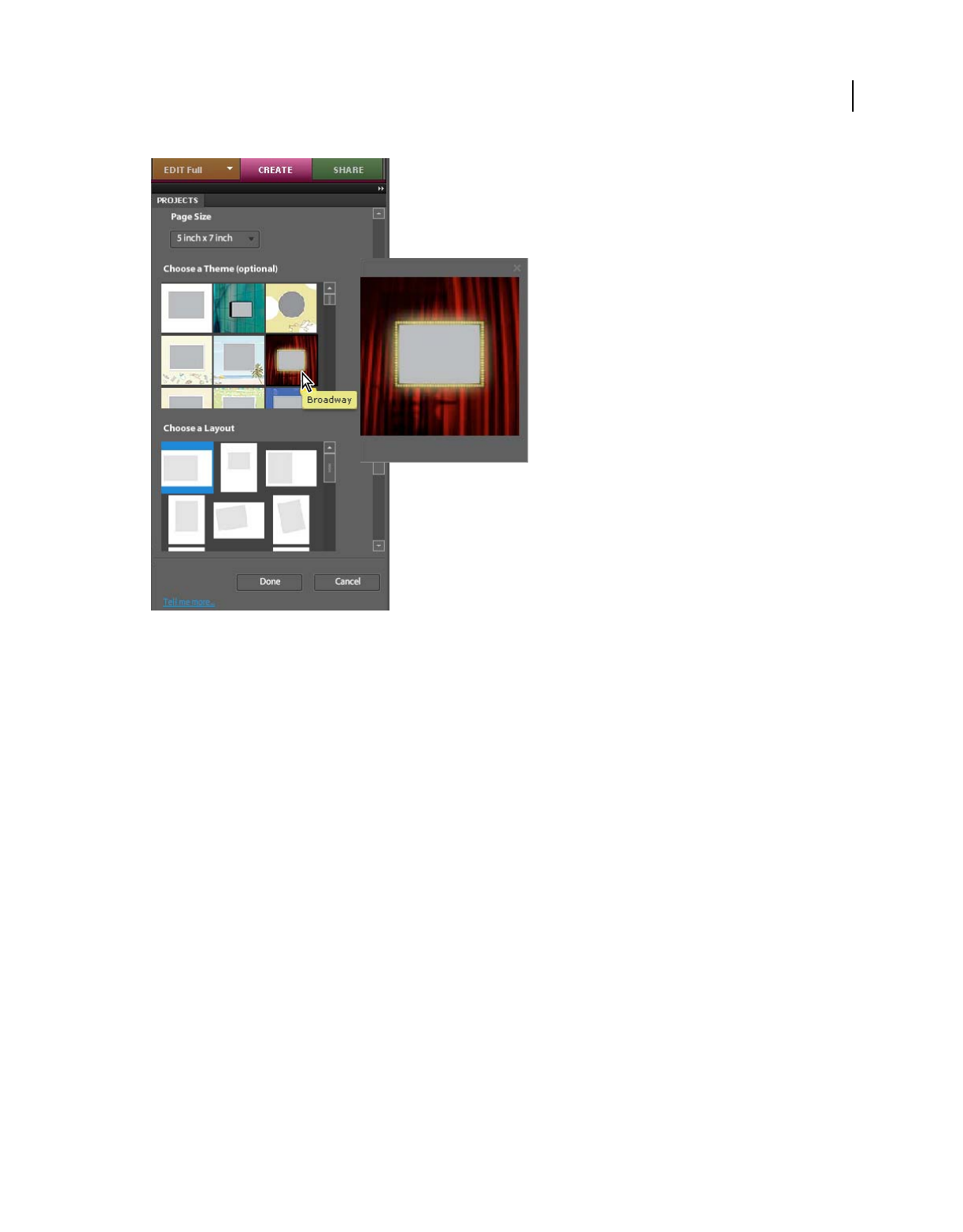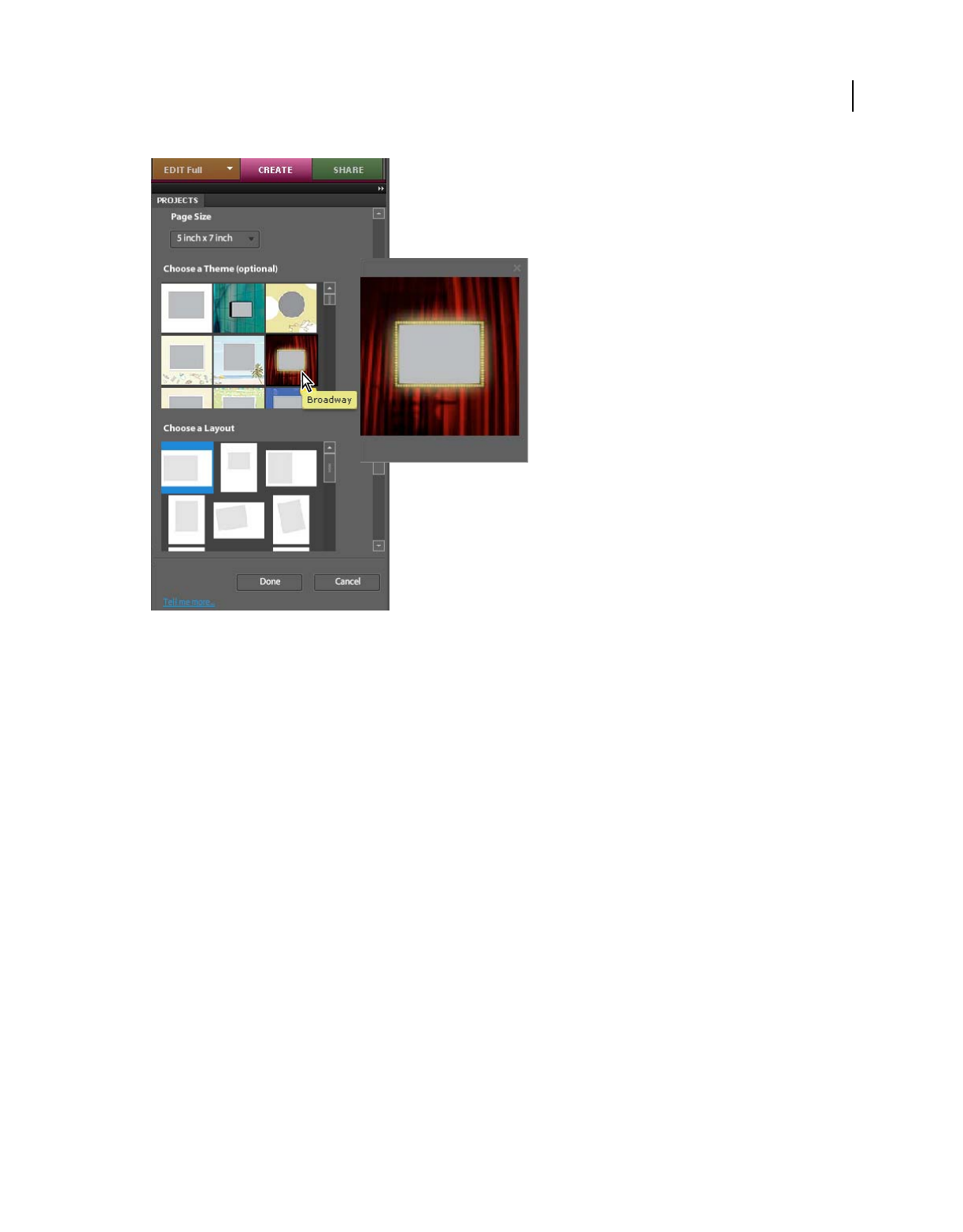
249
USING PHOTOSHOP ELEMENTS 8
Making projects
Last updated 7/26/2011
Setting photo project options
For example, if you click Photo Collage in Create tab, the photo projects dialog box provides the following options:
Page Size Provides preset page sizes for each project. The size chosen becomes the default for all pages in the project,
but it can be later modified. Each project type offers different size options. For example, the greeting card template
sizes are smaller than the photo album template sizes.
Choose A Layout Provides preset single and multiple photo collages on a page. The layout chosen becomes the default
for all pages in the project, but it can be later modified. For example, if the original layout is structured for landscape-
oriented photos, you can rotate the image frame for portrait-oriented photos, or choose Fit Frame To Photo from the
context menu.
Choose A Theme Provides a variety of preset designs to complement your images with preset frames and backgrounds.
The theme and frame chosen becomes the default for all pages in the project, but they can be modified later. For
example, you may want to apply a different background to each page of a scrapbook.
Auto-Fill With Project Bin Photos Places selected images in the project automatically in the same order they are
arranged in the Project Bin. You can select open files, albums, or files selected in the Project Bin to auto-fill the project.
To arrange images in a particular order, rearrange them in the Project Bin before starting a project. You can also
rearrange the images later in the photo project.
Note: GIF files must be converted manually to RGB before they can be inserted.
Include Captions Adds a caption on or below the image (depending on layout) in a separate layer. If an image already
has a caption, it will be placed in the project with the image. Caption text can be modified in a variety of ways,
depending on how the text is selected. For example, highlighting the text with the Text tool lets you apply font types,
styles, and color to the text. Selecting the text frame with the Move tool pointer lets you rotate, resize, and move the
text. Double-clicking the text allows you to edit it as well.