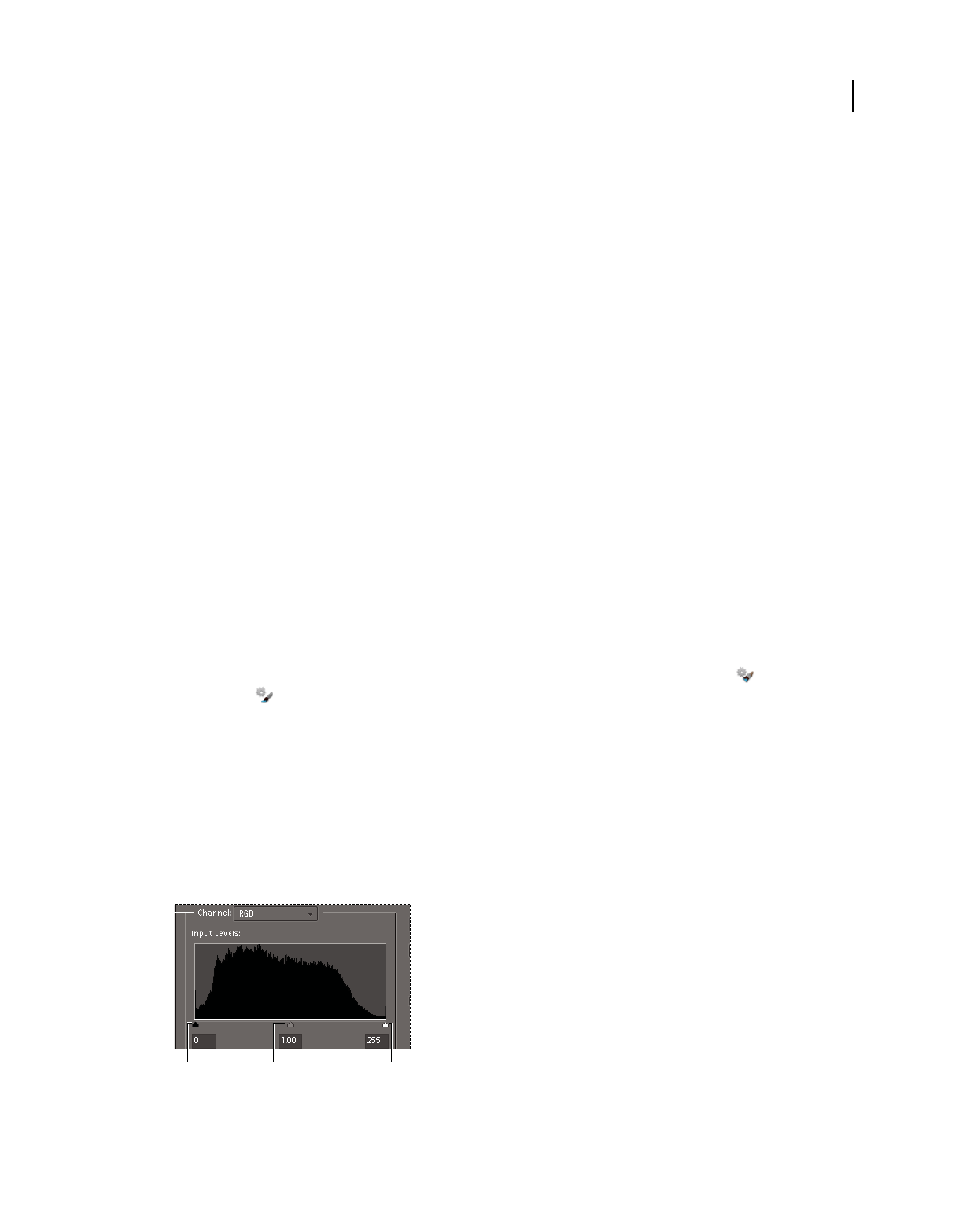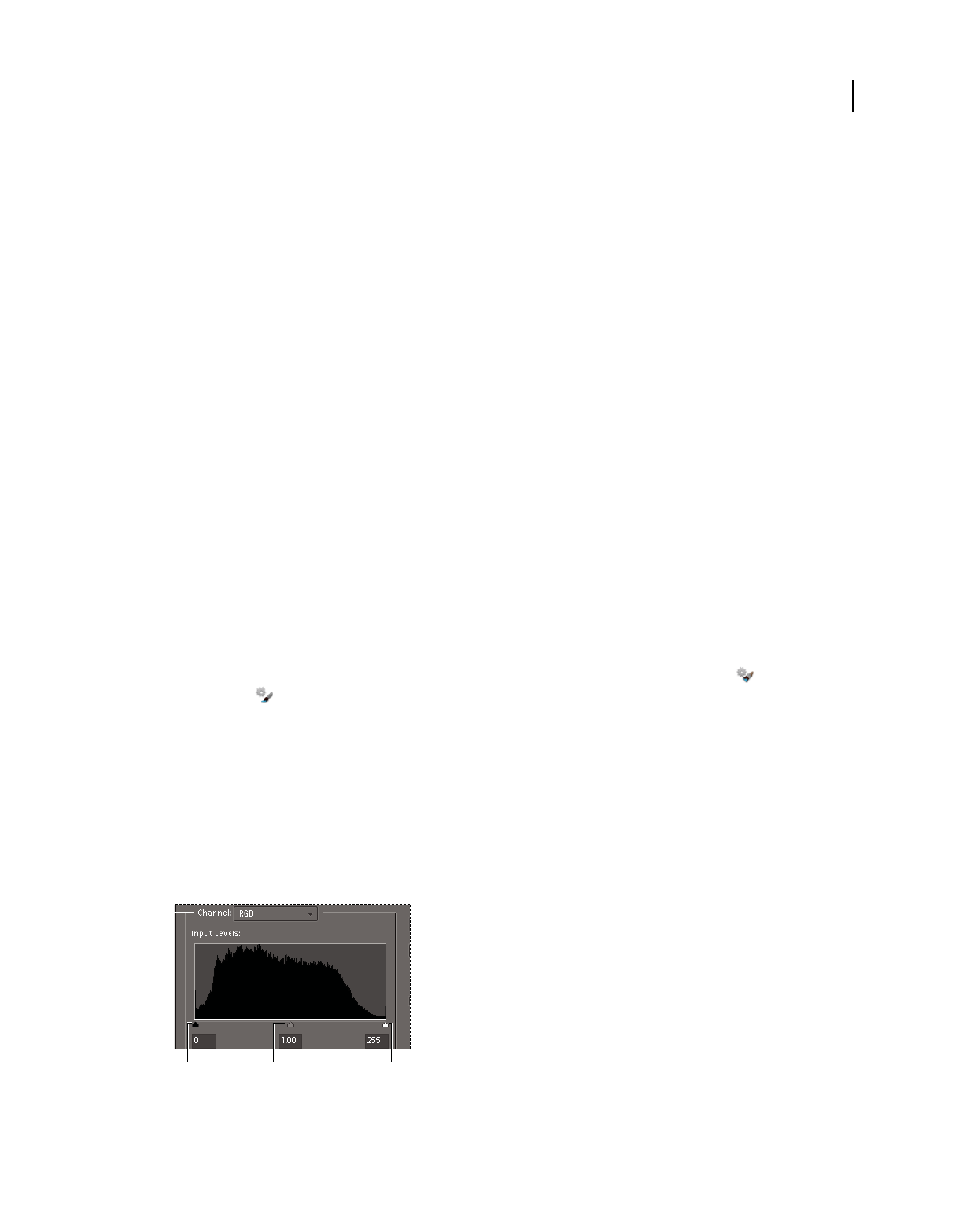
110
USING PHOTOSHOP ELEMENTS 8
Color and tonal correction
Last updated 7/26/2011
More Help topics
“About presets” on page 230
“Smoothing selection edges with anti-aliasing and feathering” on page 93
Modify Smart Brush tool correction settings
1 Do any of the following:
• In the image, right-click a pin or an active selection, and choose Change Adjustment Settings.
• If the Adjustment panel is not open, then in the Layers panel, double-click the layer thumbnail for the specific
adjustment layer. However, if the Adjustment panel is open, click the layer thumbnail for the specific adjustment
layer.
• Double-click a pin.
2 Adjust the settings in the Adjustment panel.
Change the Smart Brush tool correction preset
1 Click a pin or active selection, and open the preset pop-up panel in the options bar.
2 Choose an adjustment preset from the pop-up panel.
Delete a Smart Brush tool correction
❖ Right-click a pin or an active selection, and choose Delete Adjustment.
Note: In the Layers panel, you can also delete a Smart Brush tool correction by deleting the specific adjustment layer.
Smart Brush pop-up panel
Photoshop Elements lets you apply many different preset adjustments using the Smart Brush tool and the Detail
Smart Brush tool . You pick an adjustment from the preset pop-up panel in the options bar. Like all pop-up panels,
the Smart Brush preset pop-up panel can be configured. Use the panel menu to display the adjustments as thumbnails
or in a list. You can also drag the picker out of the options bar so it floats where you want it in the workspace.
Specific sets of adjustments or all adjustments can be viewed by choosing from a menu near the upper-left area of the
panel. The adjustments range from tonal and corrections.
About Levels adjustments
The Levels dialog box is a powerful tonal and color-adjustment tool. You can make levels adjustments in the entire
image or a selected portion. (To access the dialog box, choose Enhance
> Adjust Lighting > Levels.)
Levels dialog box
A. Channels to adjust color B. Shadow values C. Middle tones D. Highlight values
B C D
A