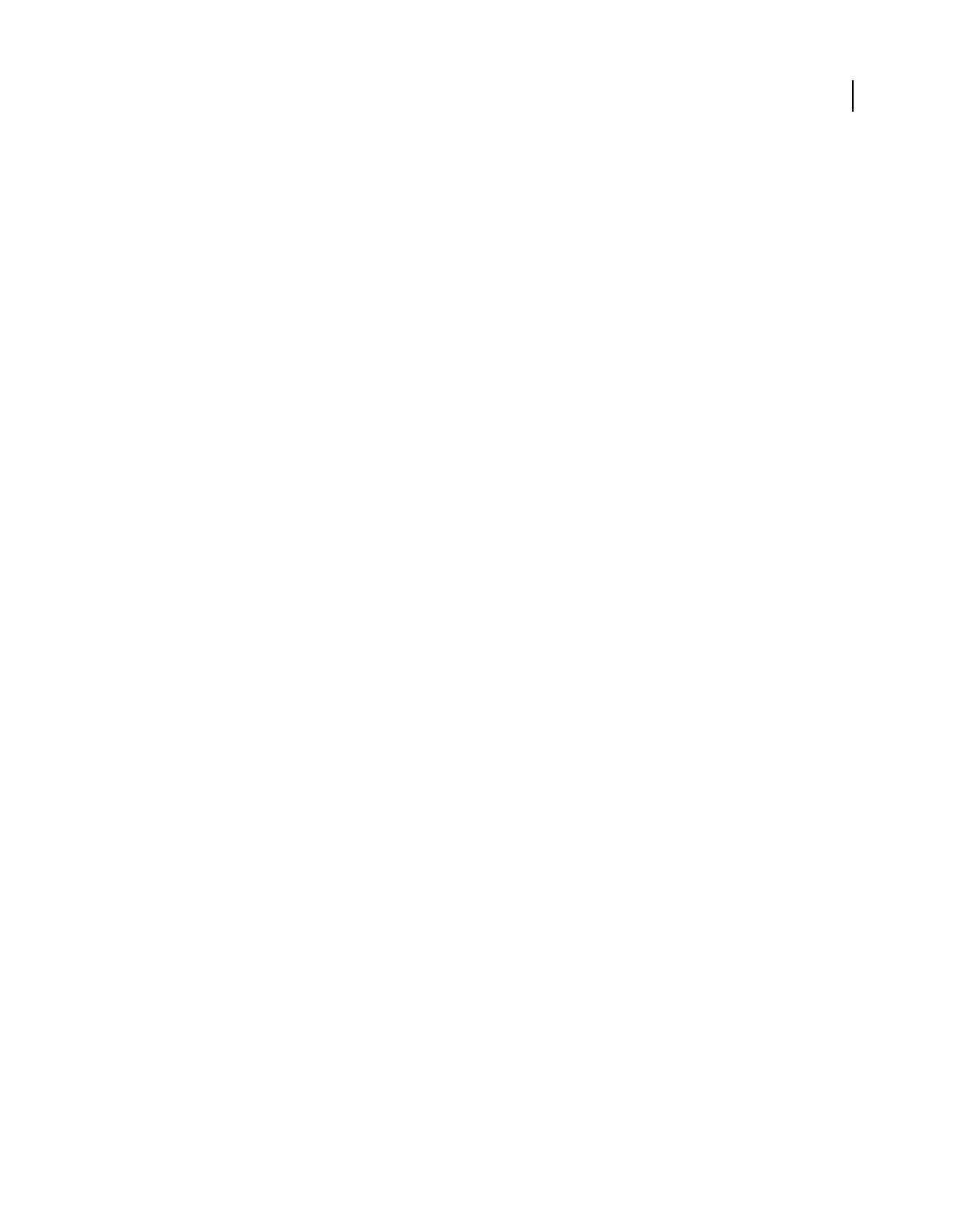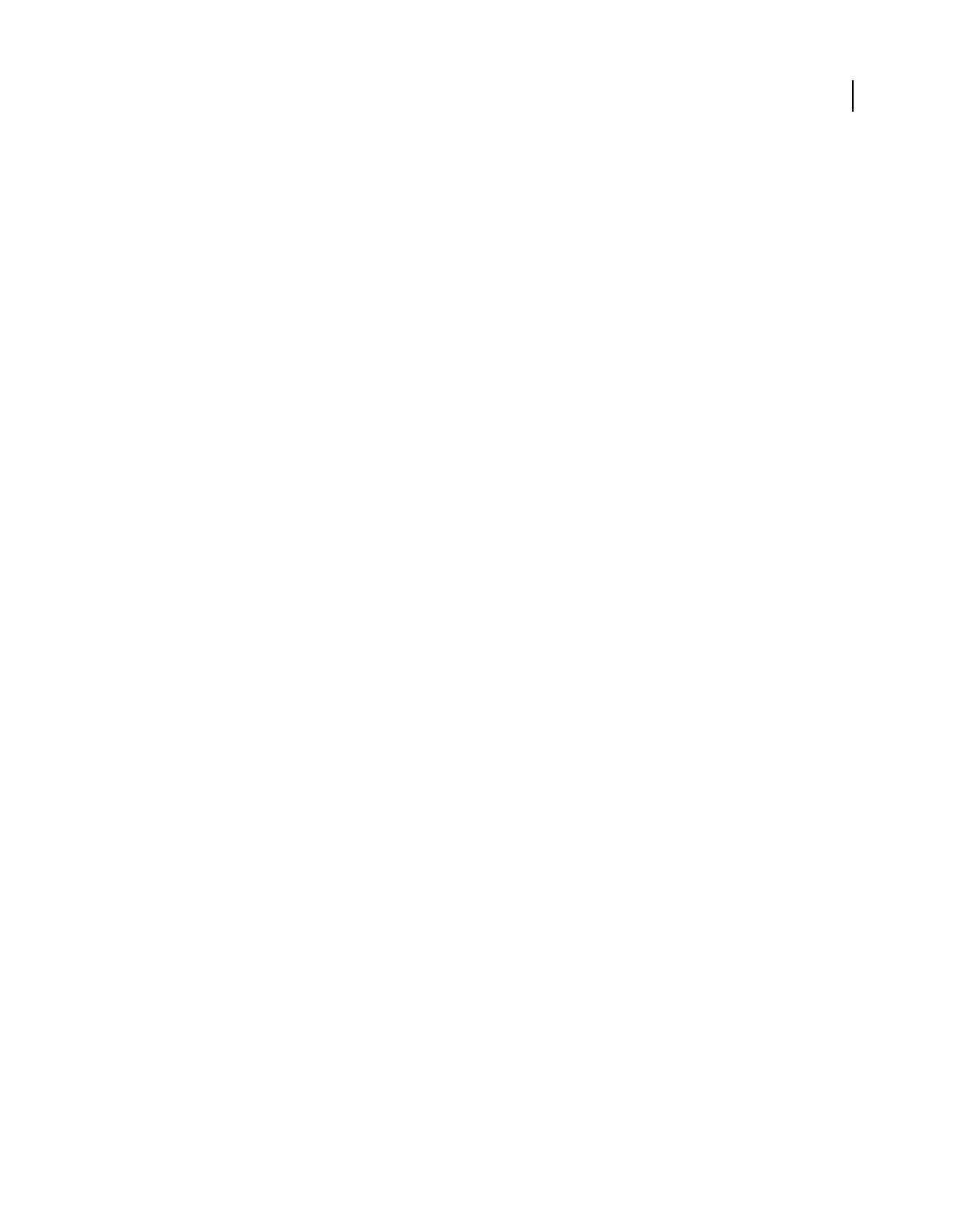
47
USING PHOTOSHOP ELEMENTS 8
Working with files
Last updated 7/26/2011
For more on correcting color casts, see “Correcting color casts” on page 115.
The Correct Skin Tone Guided Edit
Use the Correct Skin Tone Guided Edit to correct skin tones (tan, blush, and ambient light) in an image.
You can view the after image only, or view both the before and after images either vertically or horizontally.
For more on correcting color casts, see “Adjust the color of skin tone” on page 121.
The Touch Up Photo Guided Edit
Use the Touch Up Photo Guided Edit to fix (large or small) flaws in an image (using the Healing Brush or the Spot
Healing Brush).
You can view the after image only, or view both the before and after images either vertically or horizontally.
For more on correcting color casts, see “Fix large imperfections” on page 141 or “Remove spots and small
imperfections” on page 141.
The “Guide for Editing a Photo” Guided Edit
Use the “Guide for Editing a Photo” Guided Edit to follow the recommended sequence of applying common editing
steps to your photos. This sequence is how Adobe recommends you make your various edits, and the order in which
you should do them. This will help you get the best results for all of your basic photo retouching tasks.
The Photomerge Group Shot Guided Edit
For more information on Photomerge Group Shot, see “Use Photomerge Group Shot” on page 147.
The Photomerge Faces Guided Edit
For more information on Photomerge Faces, see “Use Photomerge Faces” on page 148.
The Photomerge Scene Cleaner Guided Edit
For more information on Photomerge Scene Cleaner, see “Use Photomerge Scene Cleaner” on page 149.
The Photomerge Exposure Guided Edit
For more information on Photomerge Exposure, see “Photomerge Exposure” on page 151.
The Automated Actions Guided Edit
An action is a series of tasks that Photoshop Elements performs with a click of a button. Photoshop Elements comes
with a set of actions. You can also play actions that are created in Photoshop as long as the actions use features
supported by Photoshop
Elements. Keep in mind that the Automated Actions does not work on all file types or layers.
1 In the Editor with the Guided tab selected, make sure that Automated Actions is expanded, and then click Action
Player.
2 Follow the instructions, and choose an action from the menu.
3 Click Play Action.