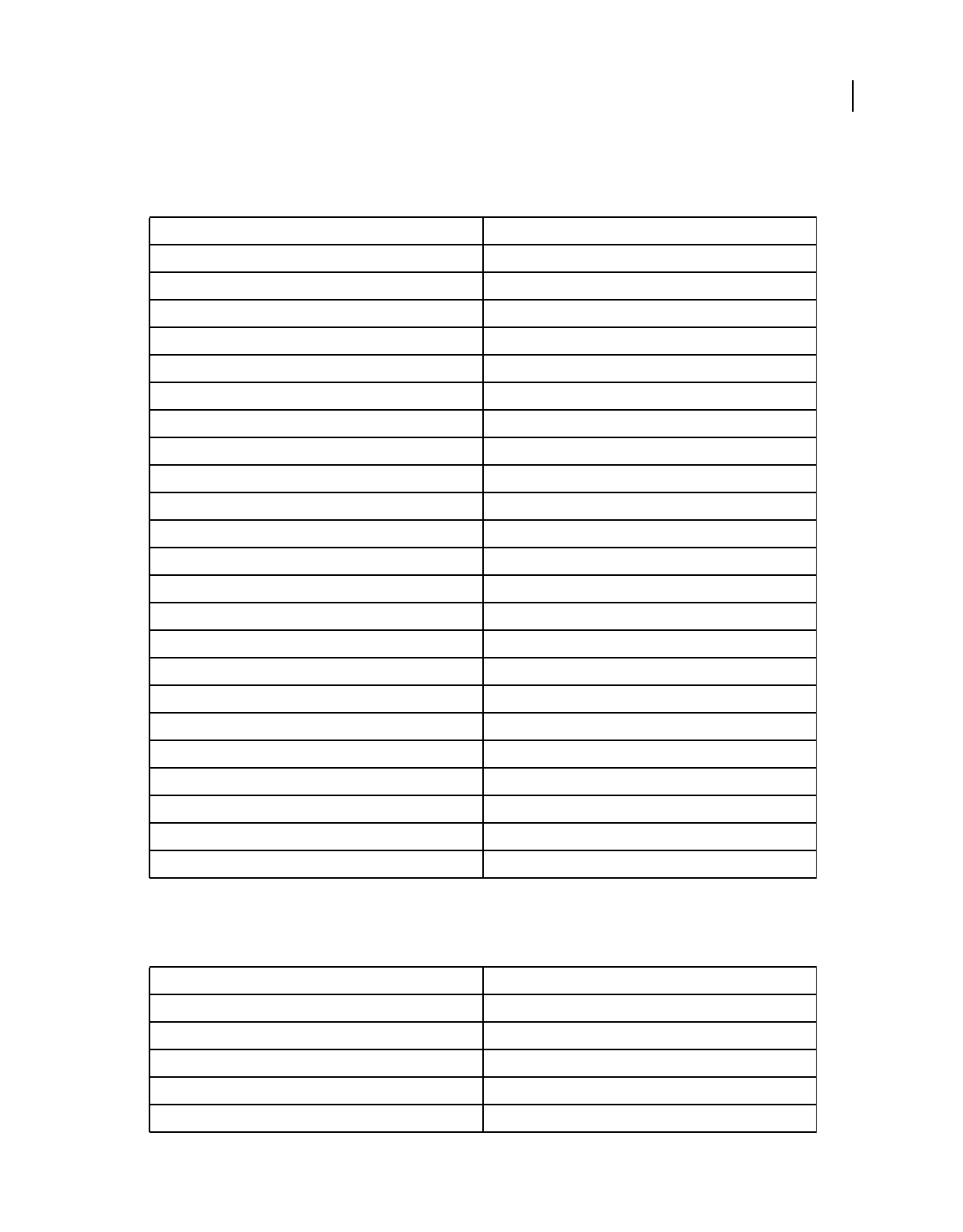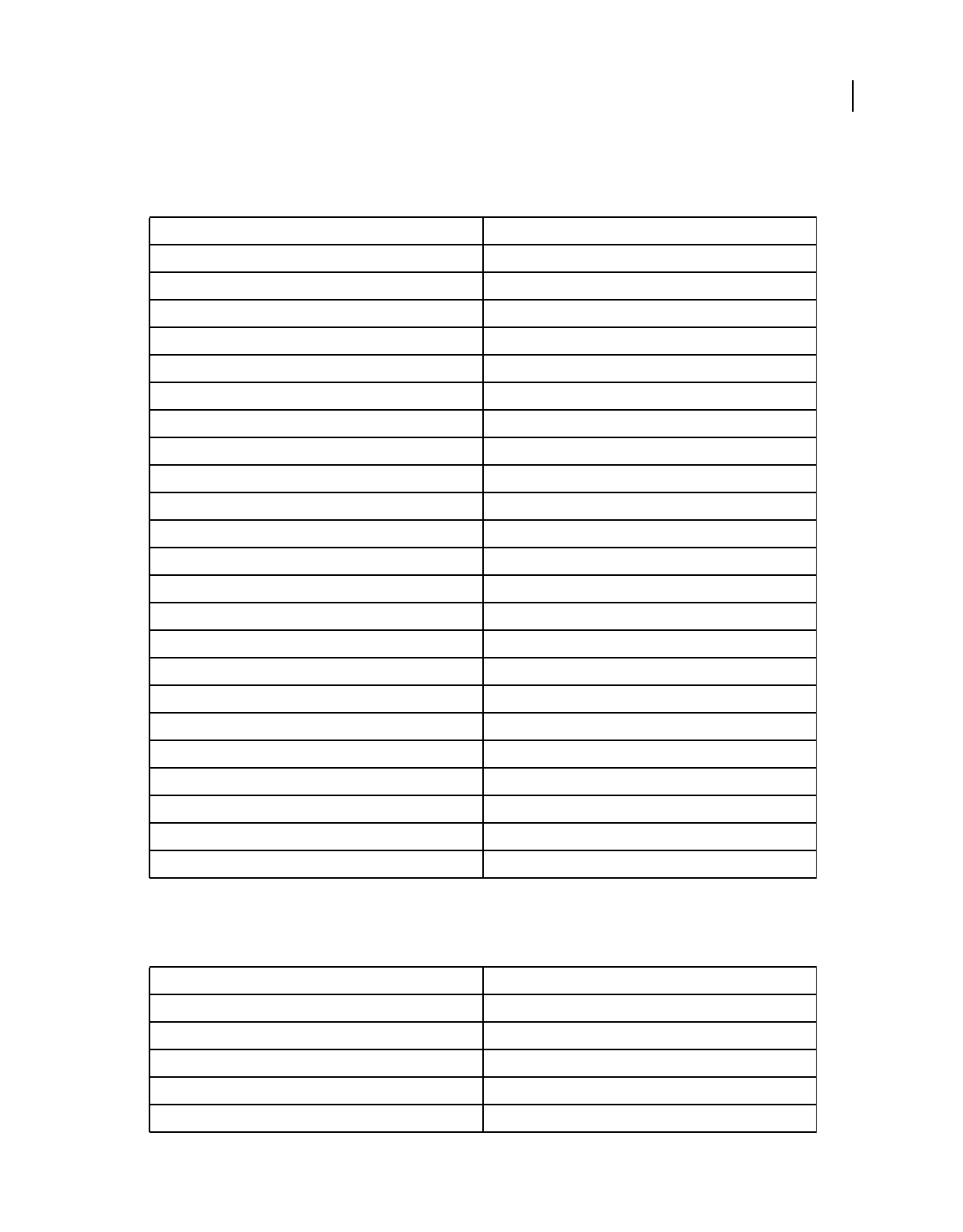
286
USING PHOTOSHOP ELEMENTS 8
Keyboard shortcuts
Last updated 7/26/2011
Keys for the Layers panel
This partial list includes the most helpful shortcuts. You'll find additional shortcuts in menu commands and tool tips.
Keys for using blending modes
This partial list includes the most helpful shortcuts. You'll find additional shortcuts in menu commands and tool tips.
Result Shortcut
Set layer options Option-click New button
Delete without confirmation Option-click Trash button
Apply value and keep text box active Shift + Enter
Load layer transparency as a selection Command-click layer thumbnail
Add to current selection Command + Shift-click layer thumbnail
Subtract from current selection Command + Option-click layer thumbnail
Intersect with current selection Command + Shift + Option-click layer thumbnail
Merge visible layers Command + Shift + E
Create new empty layer with dialog Option-click New Layer button
Create new layer below target layer Command-click New Layer button
Activate bottom/top layer Shift + Option + [ or ]
Select next layer down/up Option + [ or ]
Move target layer down/up Command + [ or ]
Merge a copy of all visible layers into target layer Command + Shift + Option + E
Merge down Command + E
Copy current layer to layer below Option + Merge Down command from the panel pop-up menu
Copy all visible layers to active layer Option + Merge Visible command from the panel pop-up menu
Show/hide all other currently visible layers Option-click the eye icon
Toggle lock transparency for target layer, or last applied lock / (forward slash)
Edit layer properties Double-click layer thumbnail
Select all text; temporarily select Type tool Double-click text layer thumbnail
Create a clipping mask Option-click the line dividing two layers
Rename layer Double-click the layer name
Result Shortcut
Cycle through blending modes Shift + + (plus) or - (minus)
Normal Shift + Option + N
Dissolve Shift + Option + I
Behind Shift + Option + Q
Clear Shift + Option + R