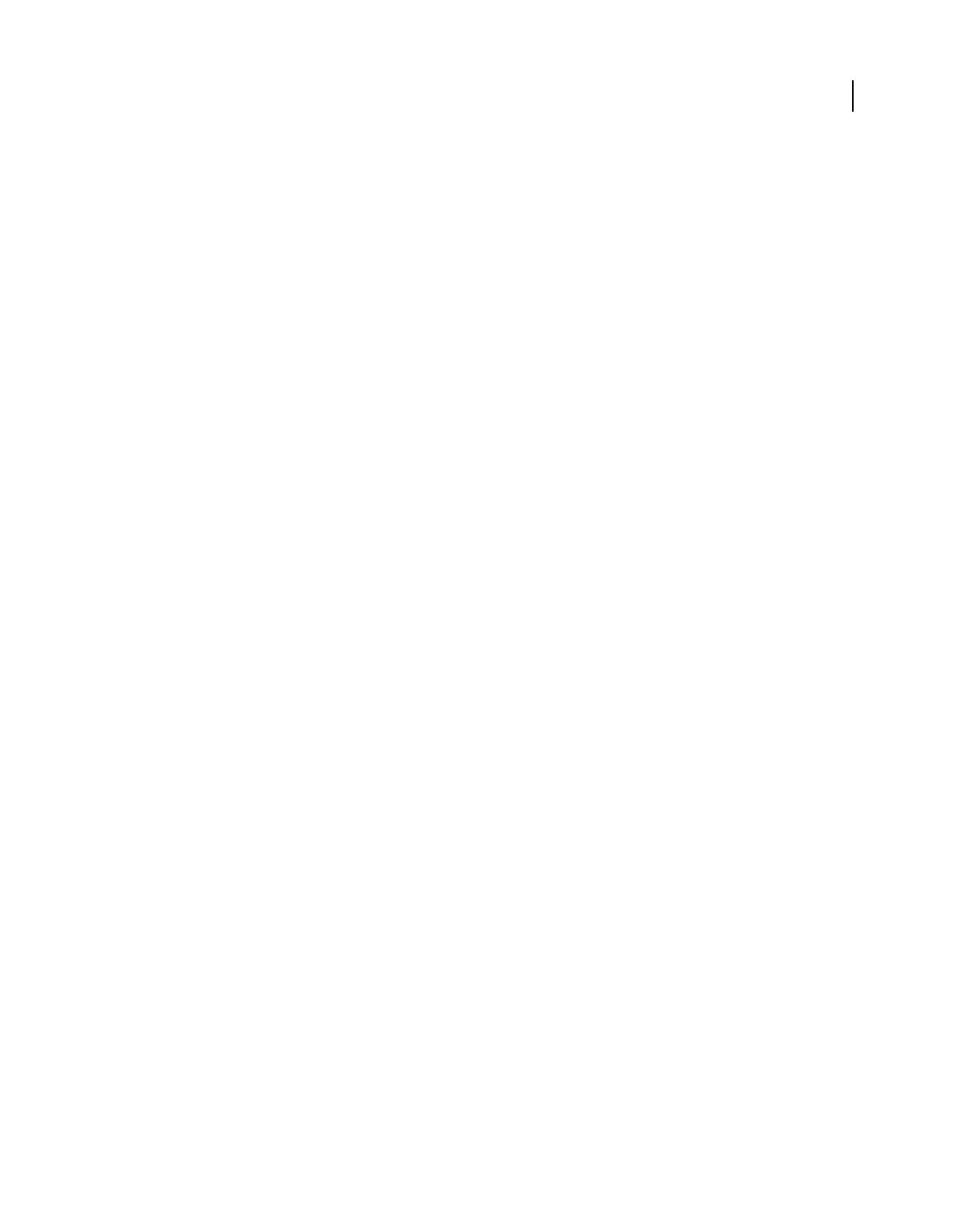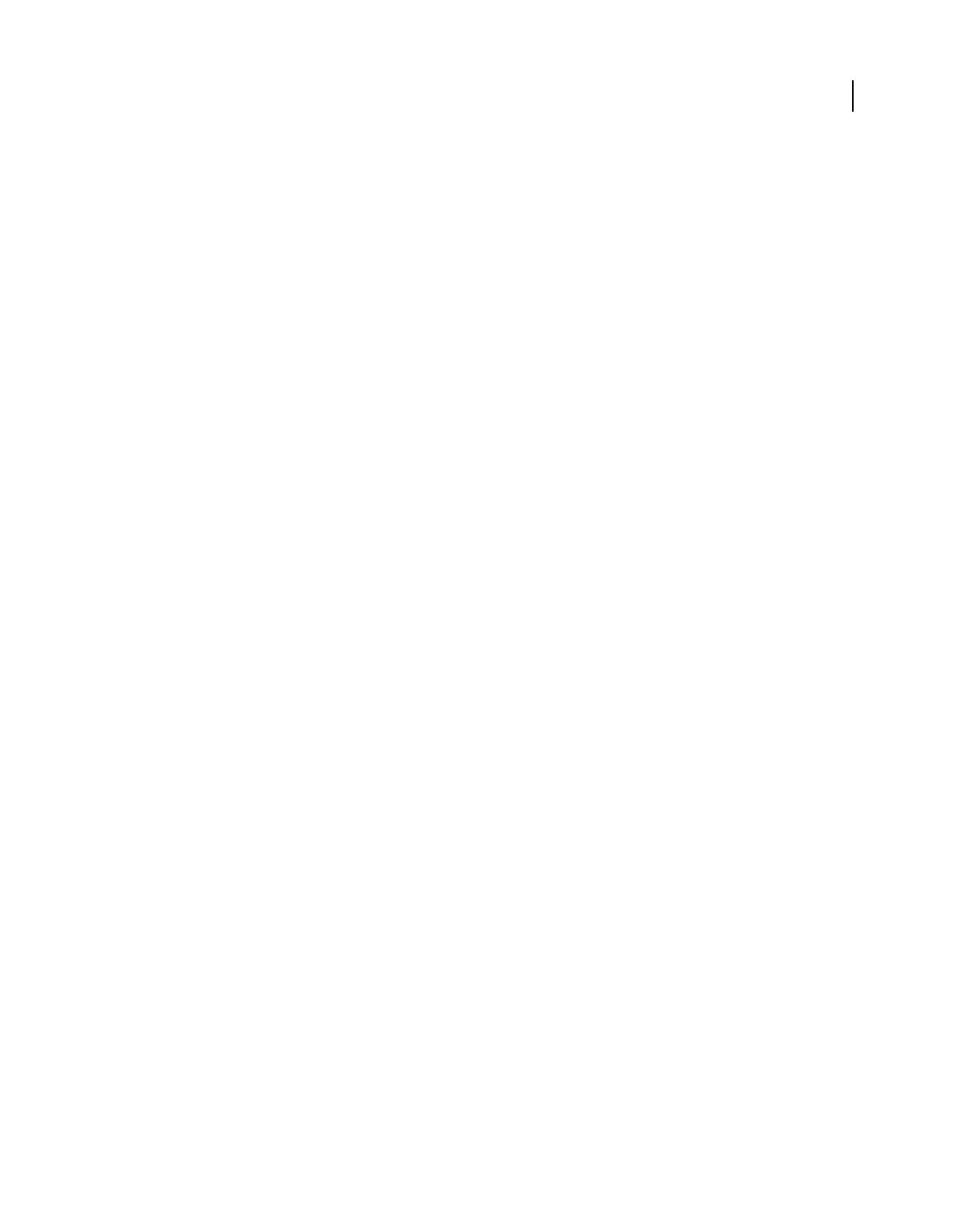
131
USING PHOTOSHOP ELEMENTS 8
Color and tonal correction
Last updated 7/26/2011
The pixel values throughout the image are adjusted proportionately to the new highlight values. Any pixels lighter than
the area you clicked become specular white. The Info panel shows the values both before and after the color
adjustment.
7 Double-click the Set Black Point eyedropper tool in the Levels dialog box to open the Color Picker. Enter the values
to assign to the darkest area in the image, and click OK. Follow these guidelines:
• When you’re printing on white paper, you can achieve a good shadow in an average-key image by using RGB values
of 10, 10, 10. An approximate grayscale equivalent is a 96% dot.
• You can approximate these same values quickly by entering 4 in the Brightness (B) text box under the HSB section
of the Color Picker.
• With a high-key image, you might want to set the shadow to a higher value to maintain detail in the highlights.
Experiment with Brightness values between 4 and 20.
8 In the image, click the shadow area that you identified, then click OK.
More Help topics
“About Levels adjustments” on page 110
“Create adjustment layers” on page 63