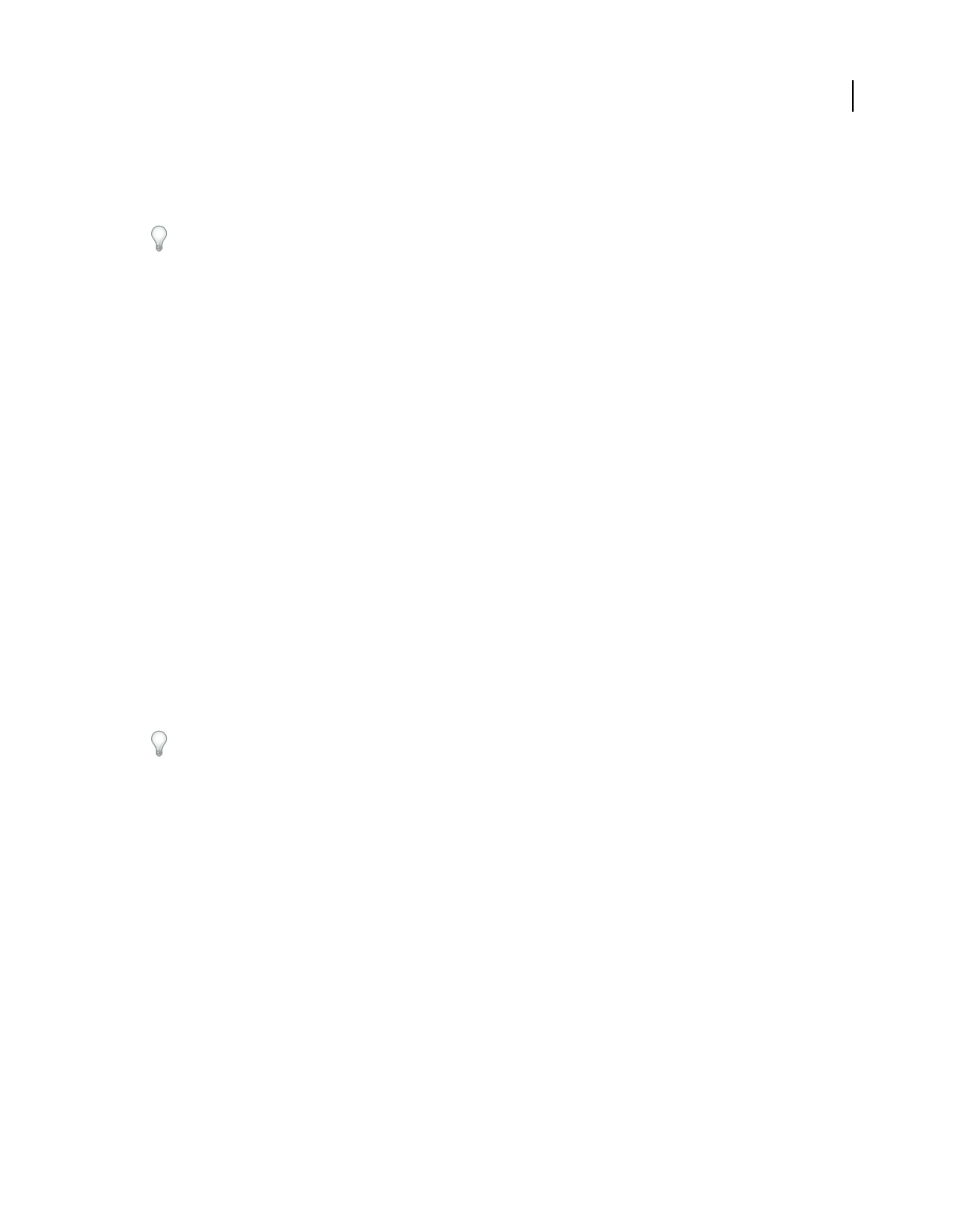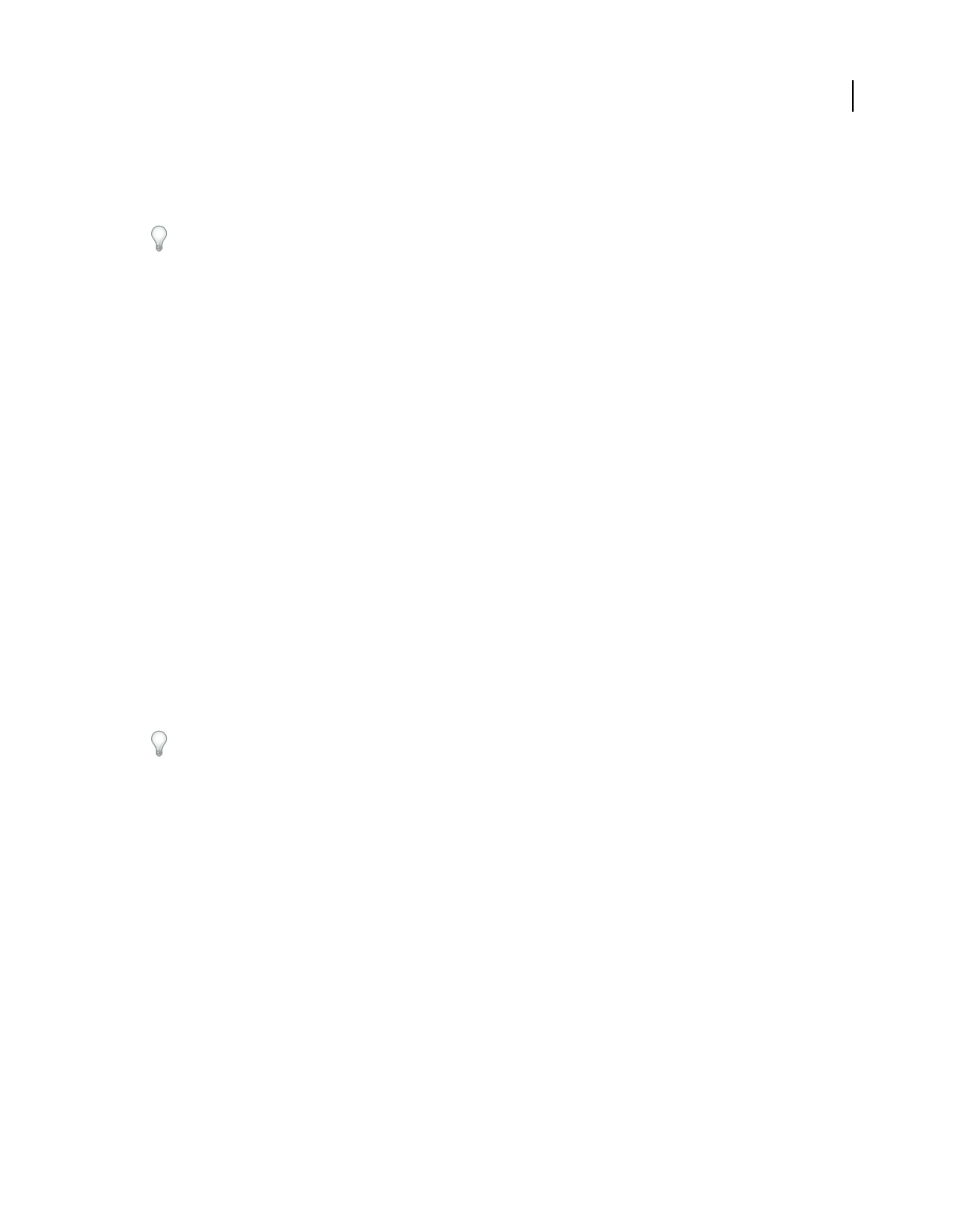
258
USING PHOTOSHOP ELEMENTS 8
Making projects
Last updated 7/26/2011
Keep the camera level Although Photomerge Panorama can process slight rotations between pictures, a tilt of more
than a few degrees can result in errors when automatically assembling the panorama. Using a tripod with a rotating
head helps maintain camera alignment and viewpoint.
When photographing a panoramic scene from a high place, the natural inclination is to keep the horizon level in the
viewfinder. However, this actually produces a noticeable rotation between images. Try using a tripod to keep the
camera level when taking photographs in this situation.
Stay in the same position Try not to change your location as you take a series of photographs, so that the pictures are
from the same viewpoint. Using the optical viewfinder with the camera held close to the eye helps keep the viewpoint
consistent. Or
try using a tripod to keep the camera in the same place.
Avoid using distortion lenses Lenses, such as fish-eye lenses, that noticeably distort the image can interfere with
Photomerge Panorama.
Maintain the same exposure Avoid using the flash in some pictures and not in others. The advanced blending feature
in Photomerge Panorama helps smooth out different exposures, but extreme differences make alignment difficult.
Some digital cameras change exposure settings automatically as you take pictures, so you may need to check your
camera settings to be sure that all the images have the same exposure.
Create a Photomerge panorama composition
1 Choose File > New > Photomerge Panorama.
2 Open the files you want to stitch together by doing one of the following:
• Click Add Open Files to add files that are open in the Project bin.
• Choose Files from the drop-down menu and browse to a file on your hard disk.
• Choose Use > Folder to add an entire directory.
3 Select a calculation method.
4 Click OK to create the panorama composition. The source files open automatically and are processed
If you chose Interactive Layout calculation method or if the composition can’t be automatically assembled, you can
assemble the composition manually.
5 After the new panorama image appears in the Panorama dialog box, you can work with individual source files and
change your view of the work area. If you need to rearrange the order of the images, drag an image in the work area
to reposition it.
6 If necessary, adjust the composition by changing the vanishing point, changing the calculation method, or using
the Snap To Image option.
7 Click OK to generate the panorama as a new file.
Use the Photomerge dialog box
The Photomerge dialog box contains tools for manipulating the composition, a lightbox for storing source images that
are not in
use, a work area for assembling the composition, and options for viewing and editing the composition. You
can also zoom in and out to better see the alignment of each file.