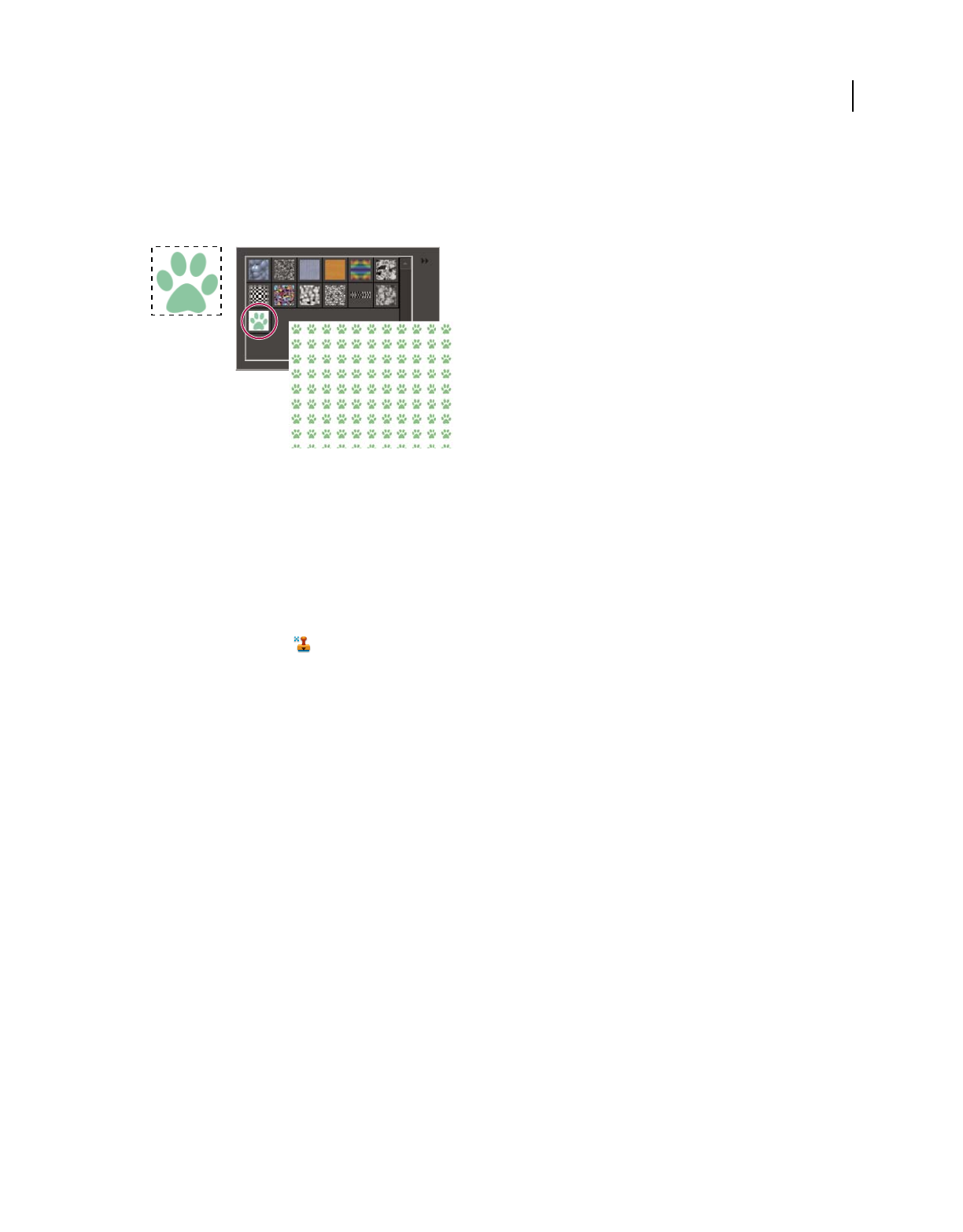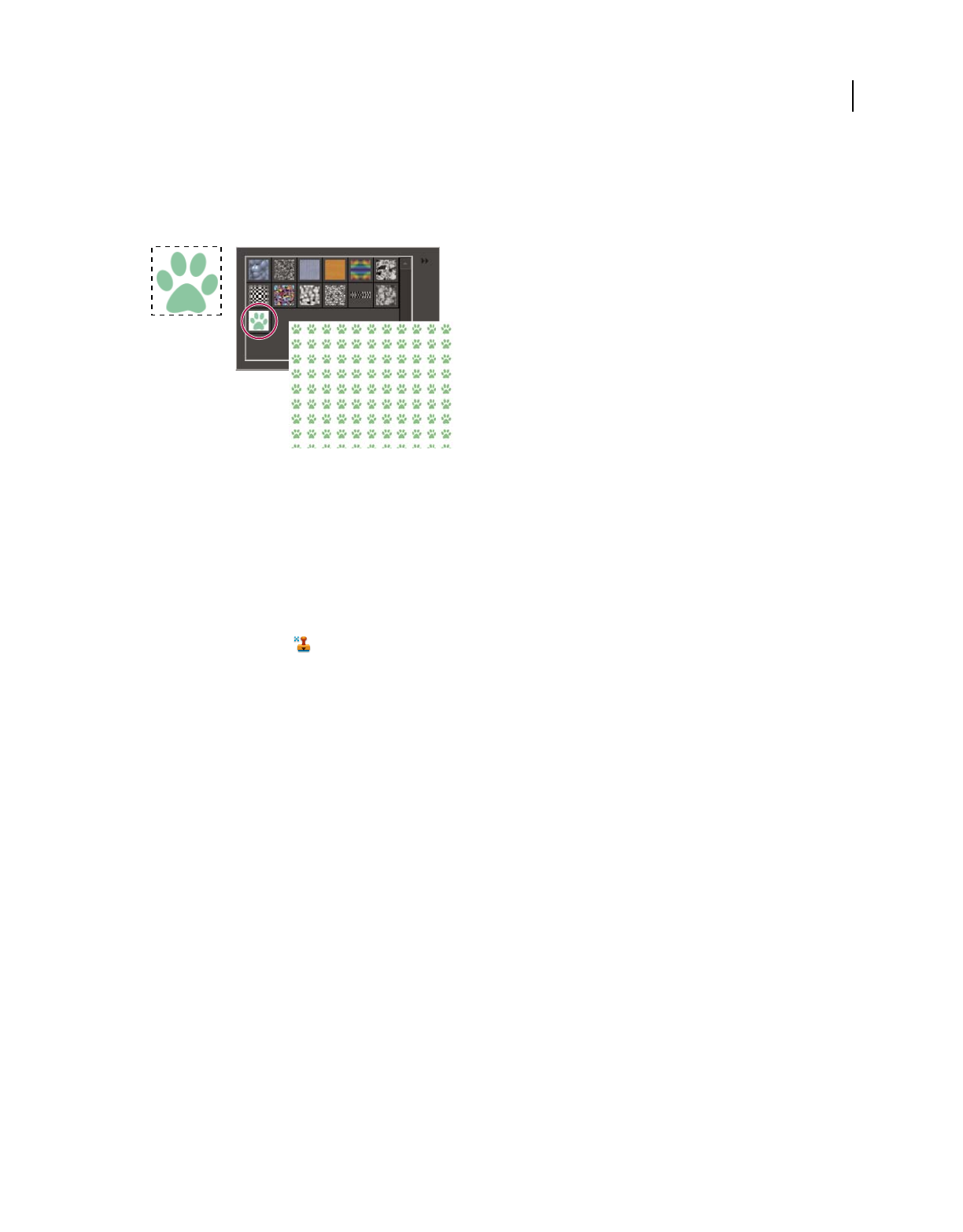
225
USING PHOTOSHOP ELEMENTS 8
Painting
Last updated 7/26/2011
To customize your images, or to make one-of-a-kind scrapbook pages, you can create your own patterns. You can save
patterns that you create in a library, and then load libraries of patterns using the Preset Manager or the Pattern pop-up
panel, which appears in the options bar of the Pattern Stamp tool and the Paint Bucket tool. Saving patterns allows you
to easily use a pattern in multiple images.
Creating a custom pattern
A. Rectangular selection used to define a pattern B. Custom pattern in pattern picker C. New image filled with custom pattern
More Help topics
“Fill a layer with a color or pattern” on page 223
“Use the Preset Manager” on page 232
Use the Pattern Stamp tool
The Pattern Stamp tool paints with a pattern defined from your image, another image, or a preset pattern.
1 Select the Pattern Stamp tool from the toolbox.
2 Choose a pattern from the Pattern pop-up panel in the options bar. To load additional pattern libraries, select a
library name from the panel menu, or choose Load Patterns and navigate to the folder where the library is stored.
You can also define your own pattern.
3 Set Pattern Stamp tool options in the options bar, as desired, and then drag within the image to paint.
You can specify any of the following Pattern Stamp tool options:
Brushes Sets the brush tip. Click the arrow next to the brush sample, choose a brush category from the Brushes pop-up
menu, and then select a brush thumbnail.
Size Sets the size of the brush in pixels. Drag the Size pop-up slider or enter a size in the text box.
Mode Specifies how the paint that you apply blends with the existing pixels in the image. (See “About blending modes”
on page 205.)
Opacity Sets the opacity of the pattern you apply. A low opacity setting allows pixels under a pattern stroke to show
through. Drag the pop-up slider or enter an opacity value.
Aligned Repeats the pattern as a contiguous, uniform design. The pattern is aligned from one paint stroke to the next.
If Aligned is deselected, the pattern is centered on the pointer each time you stop and resume painting.
Impressionist Paints the pattern using paint daubs to create an impressionist effect.
More Help topics
“Fill a layer with a color or pattern” on page 223
A
B
C