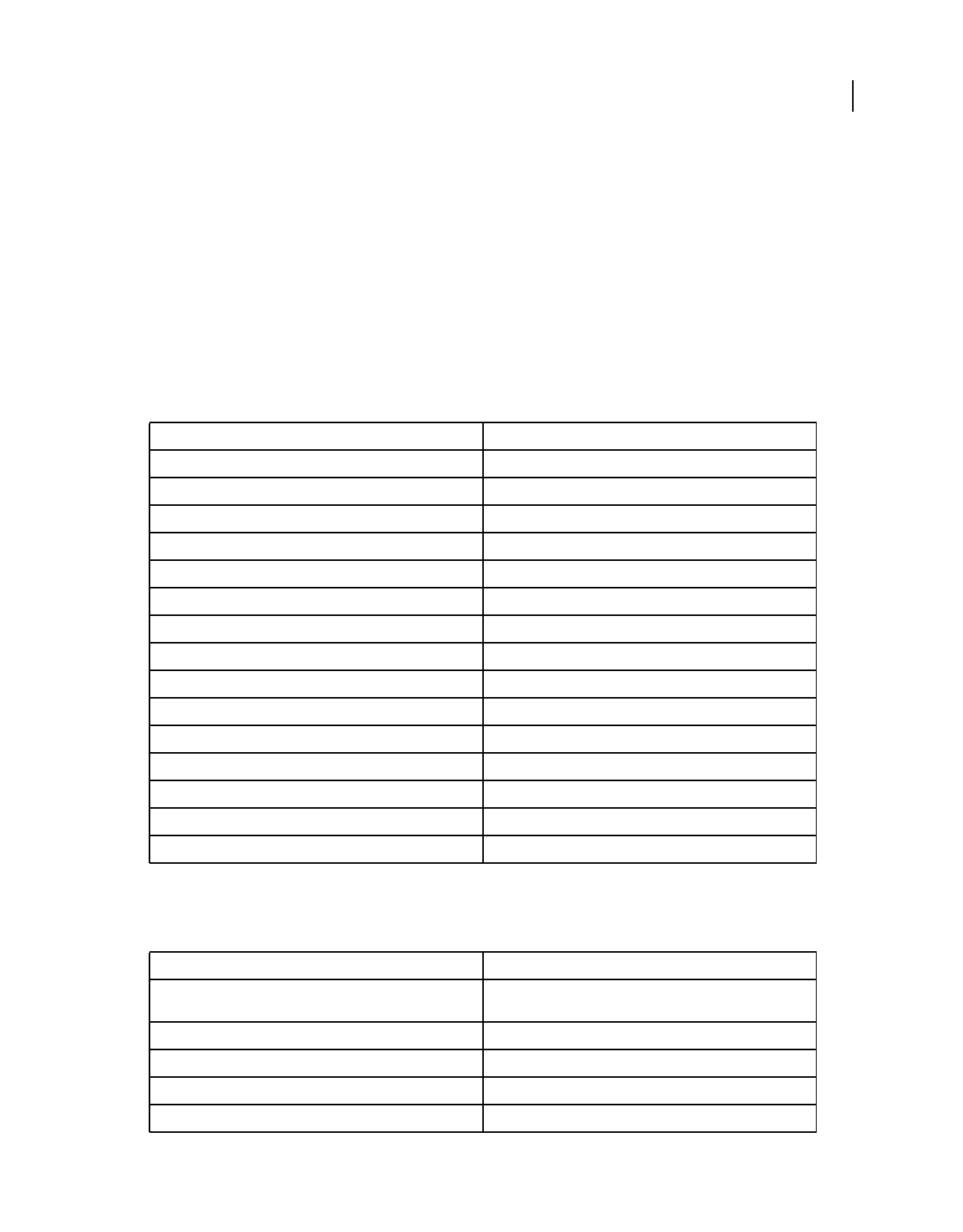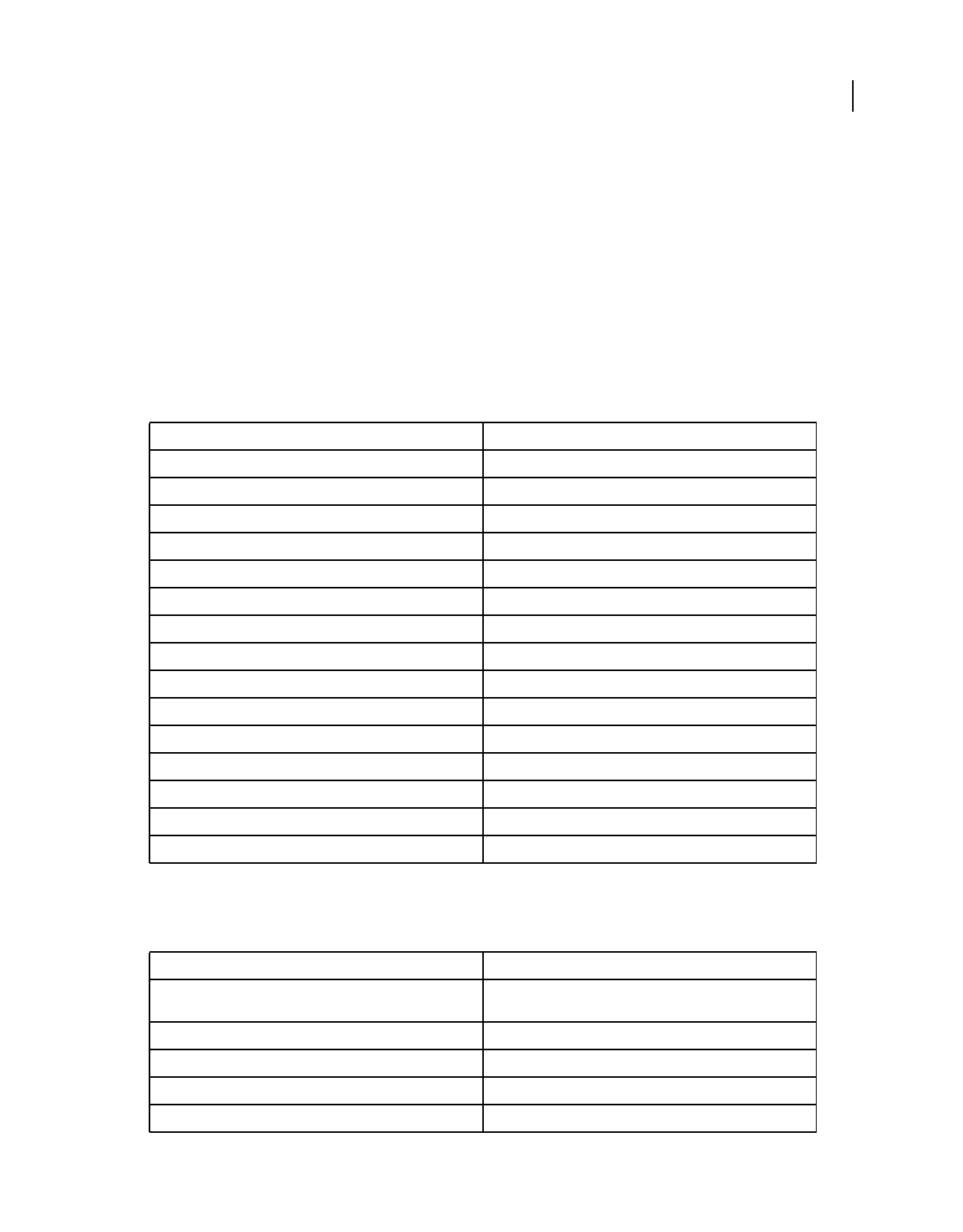
281
Last updated 7/26/2011
Chapter 17: Keyboard shortcuts
Shortcuts help you view, select, edit, and use many of the other tools that are available in Full Edit mode.
Shortcuts
Keys for viewing images (Full Edit)
This partial list includes the most helpful shortcuts. You'll find additional shortcuts in menu commands and tool tips.
Keys for selecting tools
This partial list includes the most helpful shortcuts. You'll find additional shortcuts in menu commands and tool tips.
Result Shortcut
Fit image in window Command + 0
Magnify 100% Command + Option + 0
Switch to Hand tool (when not in text-edit mode) Spacebar
Switch to Zoom In tool Spacebar + Command
Switch to Zoom Out tool Spacebar + Option
Zoom in Command +
Zoom out Command -
Reposition zoom marquee while dragging Spacebar-drag
Zoom in on specified area of an image Command-drag over preview in Navigator panel
Scroll image with Hand tool Drag, or drag view area box in Navigator panel
Scroll up or down 1 screen Page Up or Page Down
Scroll up or down 10 units Shift + Page Up or Page Down
Scroll left or right 1 screen Command + Page Up or Page Down
Scroll left or right 10 units Command + Shift + Page Up or Page Down
Move view to upper-left corner or lower-right corner Home or End
Result Shortcut
Cycle through tools that have the same keyboard shortcut Shift-press keyboard shortcut (preference setting, Use Shift Key for
Tool Switch, must be enabled)
Cycle through nested tools Option-click tool
Move tool V
Zoom tool Z
Hand tool H