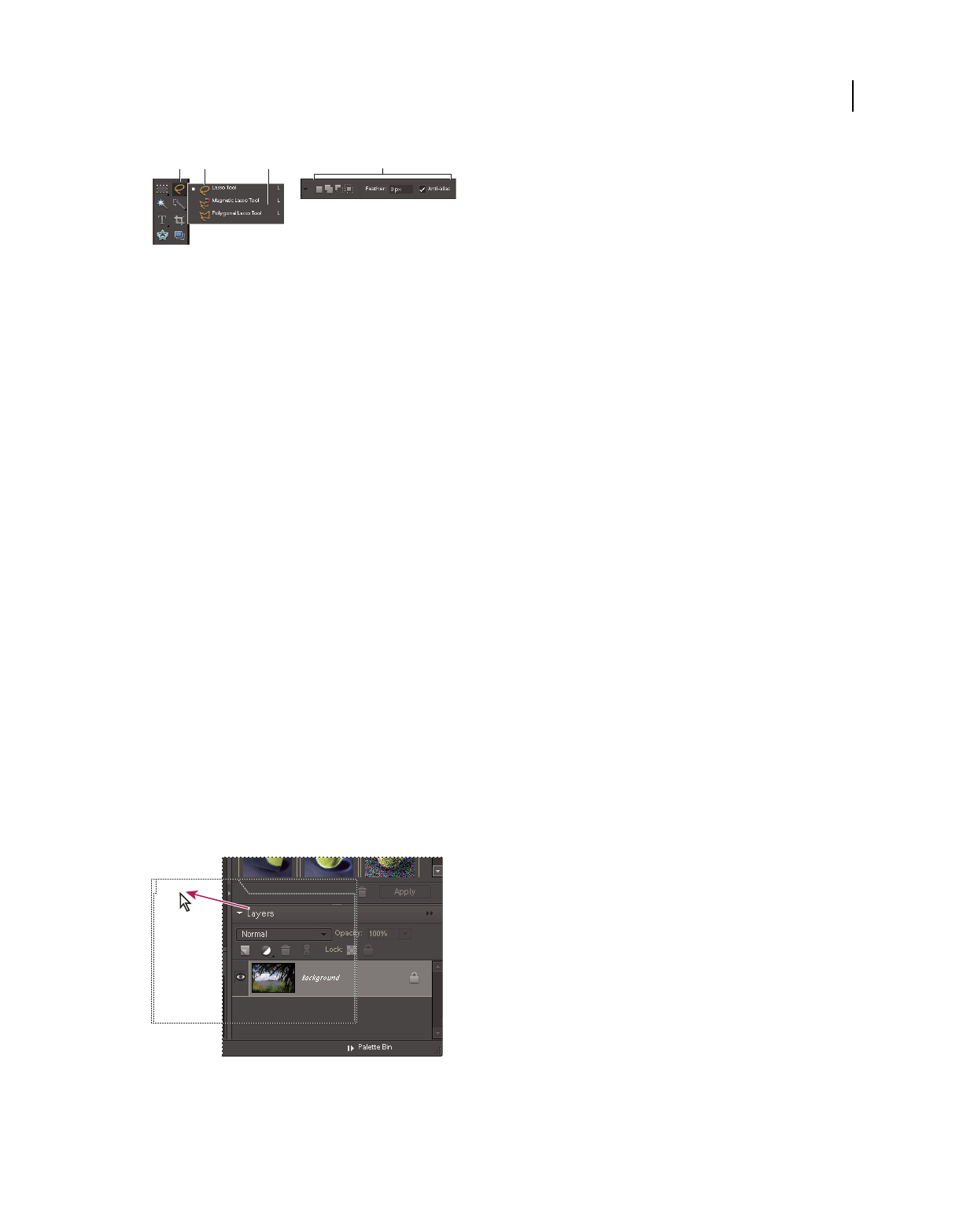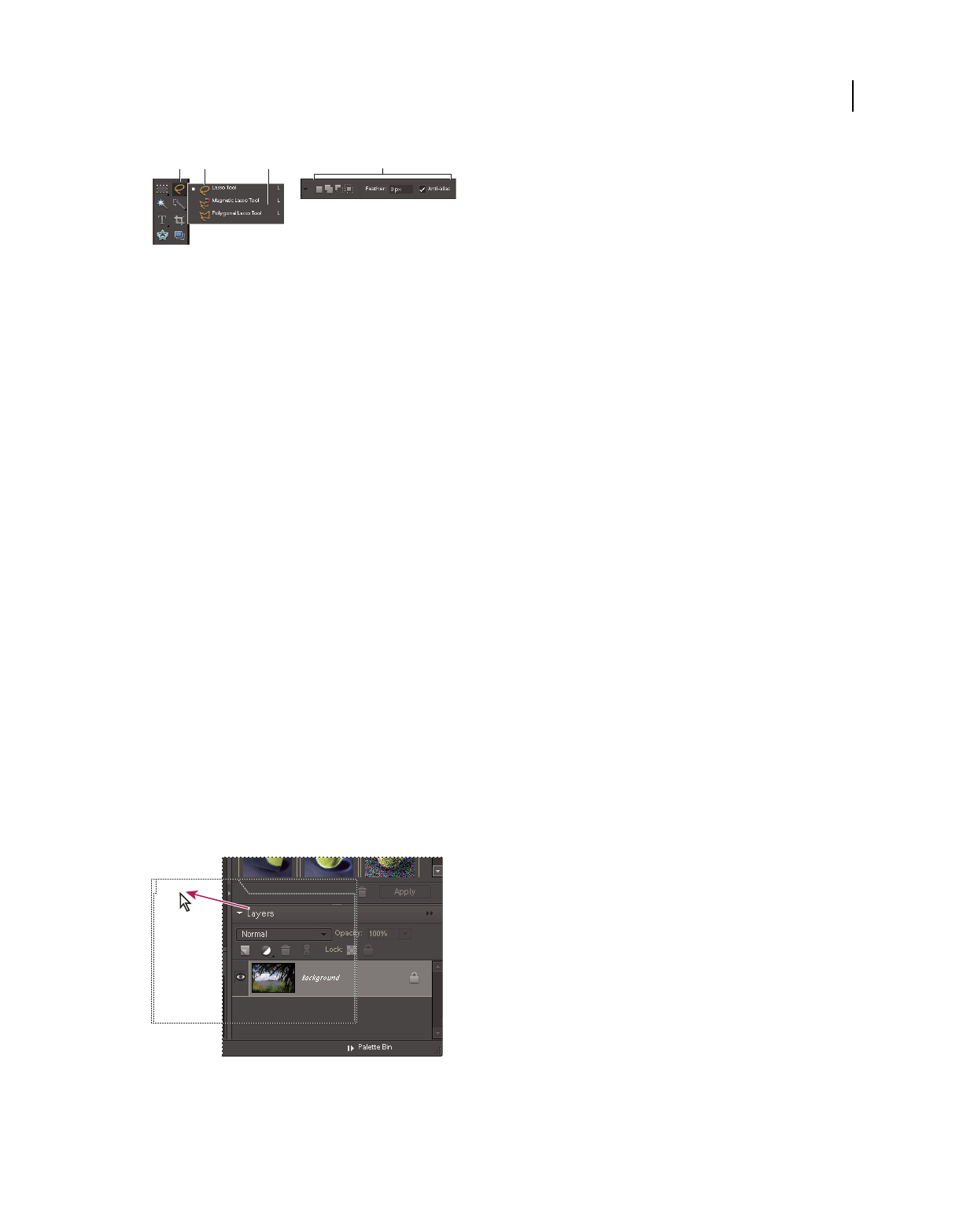
15
USING PHOTOSHOP ELEMENTS 8
Photoshop Elements workspace
Last updated 7/26/2011
Lasso options bar
A. Tool icon B. Active tool C. Hidden tools D. Tool options
1 Select a tool.
2 Look in the options bar to see the available options. For more information on setting options for a specific tool,
search for the tool’s name in Photoshop
Elements Help.
Note: To return a tool or all tools to their default settings, click the tool icon, and then click the triangle in the options bar,
then choose Reset Tool or Reset All Tools from the context menu.
More Help topics
“Keys for selecting tools” on page 281
Set a completed operations alert
1 Choose Photoshop Elements > Preferences > General.
2 Select Beep When Done, and click OK.
Panels and bins
About panels
Panels help you manage, monitor, and modify images. Some panels have menus that provide additional commands
and options. You can organize panels in the workspace in many different ways. You can store panels in the Panel Bin
to keep them out of your way, but easily accessible, or you can keep frequently used panels open in the workspace.
Another option is to group panels or dock one panel at the bottom of another panel. Panels are stored in the Panel Bin,
which is accessible in Full Edit mode.
Note: Drag a panel out of the Panel Bin if you want to remove it from the Panel Bin and keep it open.
Dragging a panel
B
A
C
D